Believe it or not, but there are actually quite a few things you can test or practice at home before your trip to Walt Disney World.
Which is a good thing because practicing these things will not only make your vacation go more smoothly, they will also make it less stressful once you’re inside the parks.
Really, you should always plan ahead and research before visiting the massive (and magical) resort located in Orlando, Florida, especially if you’re a first-timer.
From making dining reservations, to understanding how transportation works, to figuring out what’s open at the resorts, there are a lot of key items you definitely need to know beforehand.
It’s no secret: Disney World can be an overwhelming vacation, which is why we’re here. To get the most out of your trip (and your dollar!) you’ll want to make sure you truly understand all the ins and outs, including practicing the following items at home.
Now, you might not be able to practice or test the 8 things below all the way through, but more often than not you’ll be able to walk through a bunch of steps which will make your life a lot easier when you’re ready to try it for real in the parks.
So, let’s get to it!
Practice using The My Disney Experience app
The My Disney Experience app is a necessity when visiting Disney World.
You’ll notice that in this guide, there are several things inside the app that we recommend you practice ahead of your vacation. That should be an indication of just how important we know the app will be on your trip.
It’s basically like your lifeline, so make sure you’ve downloaded My Disney Experience, have a Disney account, and are logged in.
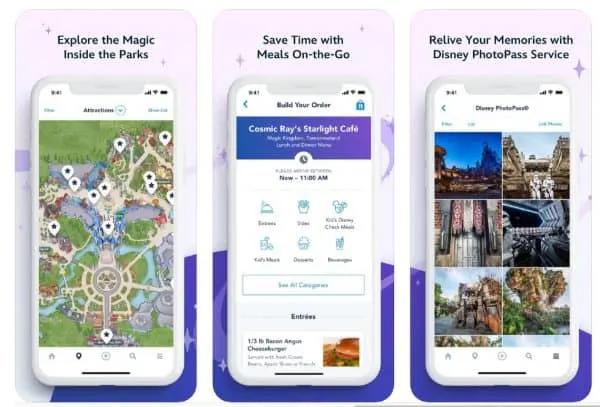
To navigate to the different sections inside the app, you use the buttons on the bottom of the main screen:
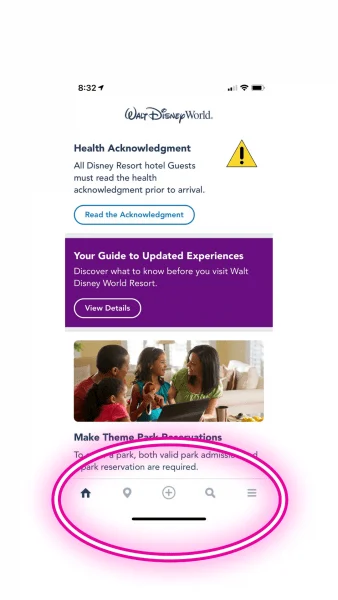
Here are some things you can do with the My Disney Experience app:
- Purchase Genie+ and Individual Lightning Lane Selections
- View and update your daily plans (including any reservations for resorts or restaurants)
- Link tickets
- Access MagicMobile
- Access the virtual queue for Cosmic Rewind
- View and link PhotoPass photos
- View wait times
- Check-in to your resort
- Unlock your resort door
- View interactive maps of the entire Walt Disney Resort area
- Mobile order food
- Add dining reservations
- Access the Shop in Store feature
- + lots more!
If you’re not used to the app, you should practice navigating My Disney Experience.
You don’t want to waste time in the parks trying to figure out the app, so definitely play around with the features and explore each page at home.
Learn about Genie+ and the Tip Board
Genie+ has replaced the old FastPass+ system, and with the new name comes some new stuff to learn about.
Everything that you’ll need to do with Genie+ takes place inside the My Disney Experience app.
The main “hub” for Genie+ is in the Tip Board. From there you’ll be able to purchase and book Genie+ and Individual Lightning Lane Selections, and under the “My Day” tab, you can create a priority list of attractions you’d like to visit, plus more.
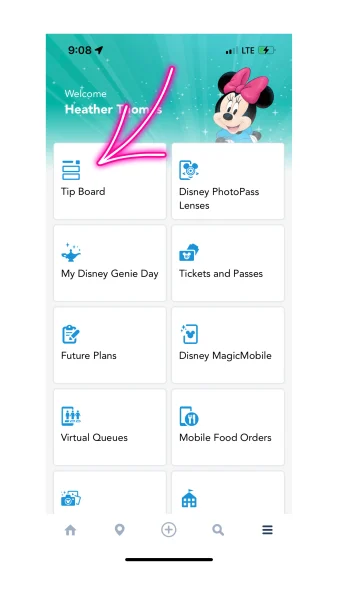
Because of the popularity of some of the Genie+ spots for some of the attractions, you definitely don’t want to wait until the first morning of your trip to navigate through it all the first time.
Instead, we highly recommend you spend at least a few minutes reviewing how things look in the app, so you’ll know exactly where to go when it comes time to make your first Genie+ selection.
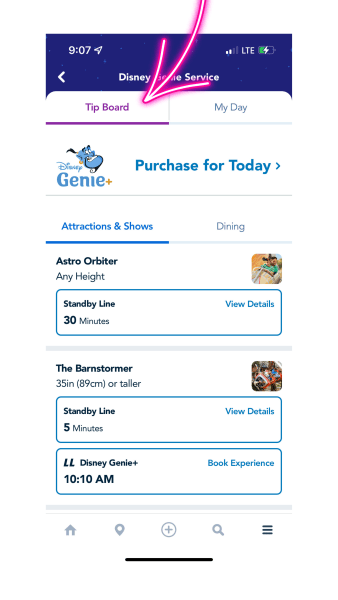
Test Out Mobile Order
Mobile Order is required for many Quick Service spots at the parks and resorts.
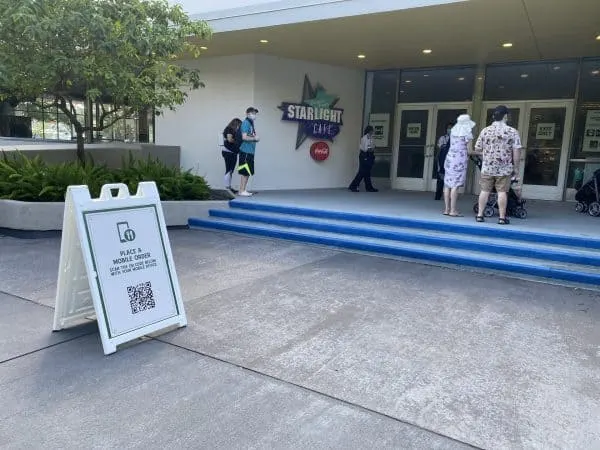
The overall process is very simple.
All you have to do is open the My Disney Experience app and click the “+” at the bottom of the screen:
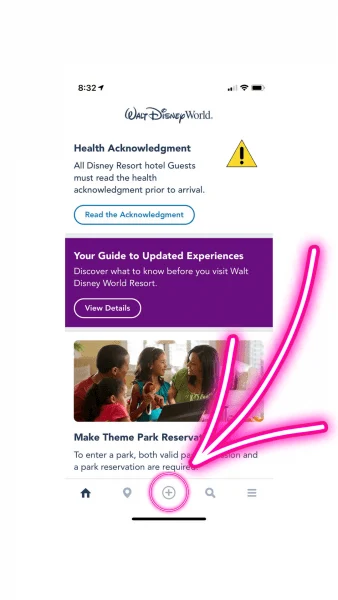
And then tap “Order Food.”
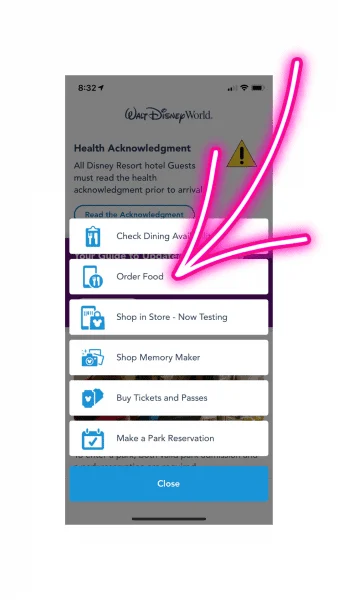
You’ll then pick the restaurant you want to Mobile Order from and choose an arrival time.
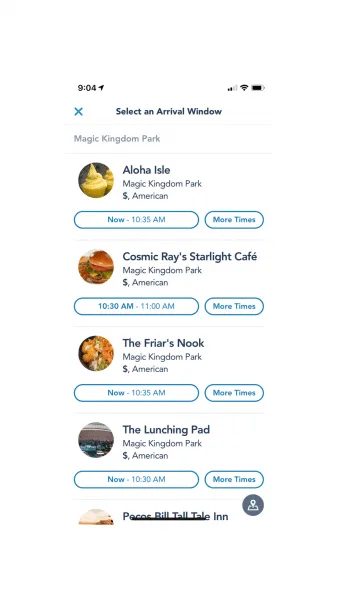
If you are just practicing at home, this is where you’ll want to stop (so you aren’t charged). But, when it comes time to do it for real, you’ll continue below.
Next, select the items you want and check out.
When you’re inside Disney World, you’ll have to hit the “I’m here” button when your order is ready.
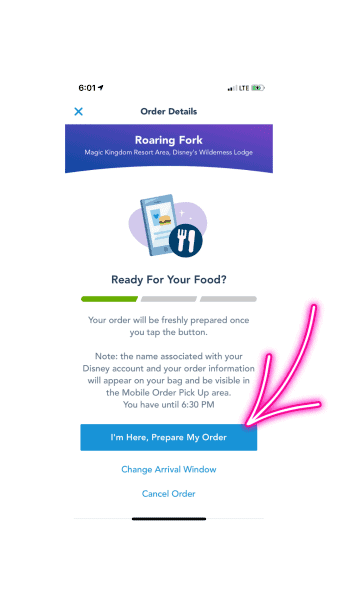
And when it is done, you’ll be notified in the app of where you can pick it up.
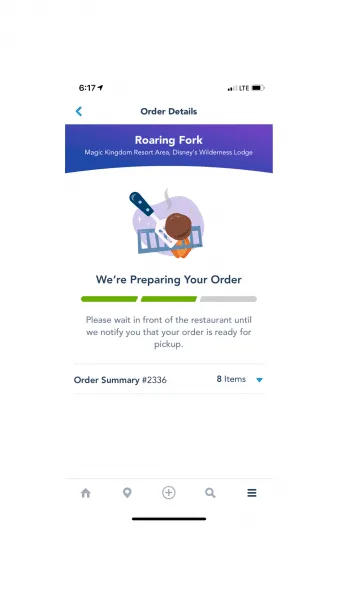
If you’ve never used Mobile Order before, it takes some getting used to. But once you get the hang of it, you’ll be a pro in no time. Luckily, you can also test it at home.
Depending on the location, some Mobile Order times can go fast (like Woody’s Lunch Box in Toy Story Land), so order for lunch or dinner as early as possible. You don’t have to Mobile Order at the exact time you want to eat, which is another big perk to this feature.
Remember: if you practice at home, don’t check out because you certainly don’t want to pay for food and drinks that you won’t be able to enjoy.
Walk through how to join the Guardians of the Galaxy: Cosmic Rewind Virtual Queue
Guardians of the Galaxy: Cosmic Rewind is one of the most popular attractions at Disney World. You can pay to ride it via an Individual Lightning Lane Selection, but if you want to ride it for free, you’ll need to try for a spot in the virtual queue.
Snagging those spots can be stressful, so practicing a few of the steps at home are a good idea.
Here’s what you need to know:
There are two distribution times for guests to try and join: 7 a.m. and 1 p.m.
You don’t have to be on property or in the park to join the first distribution time, but you must be inside Epcot for the 1 p.m. drop.
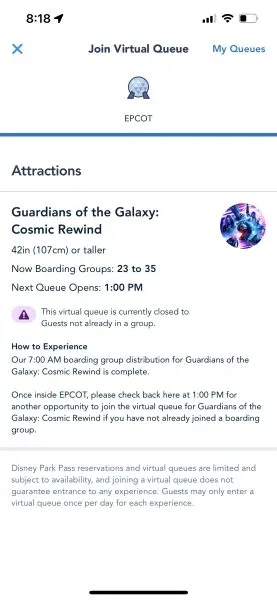
When you open the My Disney Experience app, scroll down on the main page and you’ll see a section to join the virtual queue. All you have to do is click the “Join” button when it’s time.
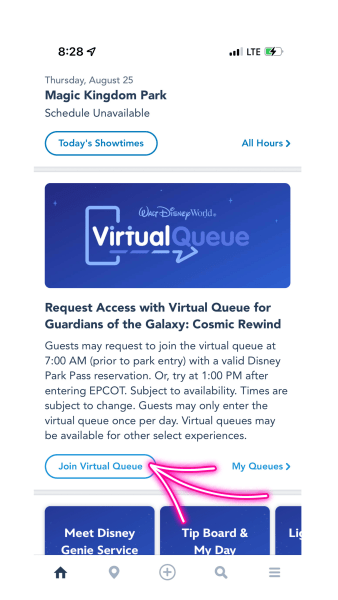
A good tip is to have one person designated as the person who will hit “Join,” while someone else watches the seconds on the clock. Boarding groups go fast, so you’ll want to be as speedy as possible!
Keep in mind that you must also have valid theme park admission and a park reservation for Epcot in order to join the virtual queue.
You won’t actually be able to join the queue from home, but it’s good to have the steps down!
Check Wait Times
Did you know you can check wait times for attractions from anywhere? That’s right, you don’t need to be in the parks to do so.
Thanks to the My Disney Experience app, you can sit on your couch and see the current wait times for your favorite rides.
Wait Times is one of the more important features of the app.
To get there, in the My Disney Experience App, select the map pin icon on the bottom menu:
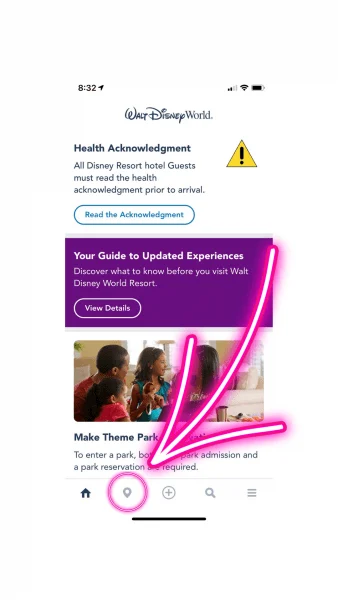
By selecting “Show List” in the top right of the screen…
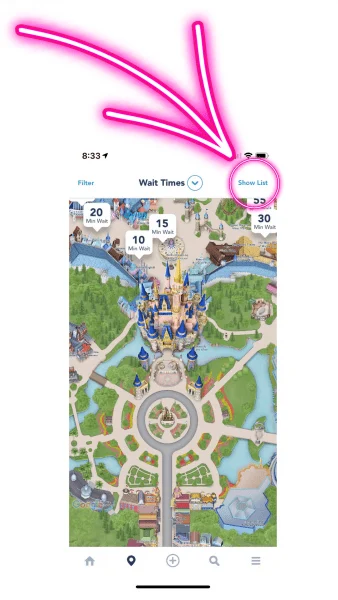
…you can see all the attractions in a handy list format (instead of on the map).
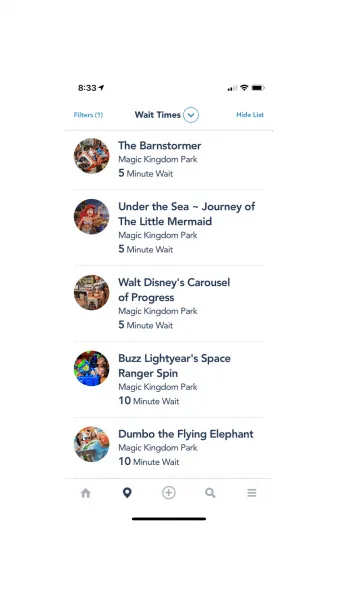
This means you have access to all the wait times for every attraction at each park directly in the palm of your hand, without having to physically go to each ride and see how long the wait is.
And, if you are practicing from home, you’ll have a good idea as to how long the waits might be when you’re creating touring plans for your trip.
Study Park Maps
Navigation is a huge part of Disney World. You need to know where you’re going, right?
Well, make sure to study not only a map for your Disney World Resort hotel, but also for each park. This way, you don’t have to waste time once you get inside the parks trying to figure out where everything is located.
Tip: you can actually browse in-park guide maps online:
You can even look at maps powered by Google on the official Disney World website and in the My Disney Experience app.
Practice using Lyft & Uber Apps
There may be moments when you don’t want to use Disney transportation and instead opt to use a rideshare service.
Not everyone uses Lyft or Uber regularly, and some might not even have the apps downloaded.
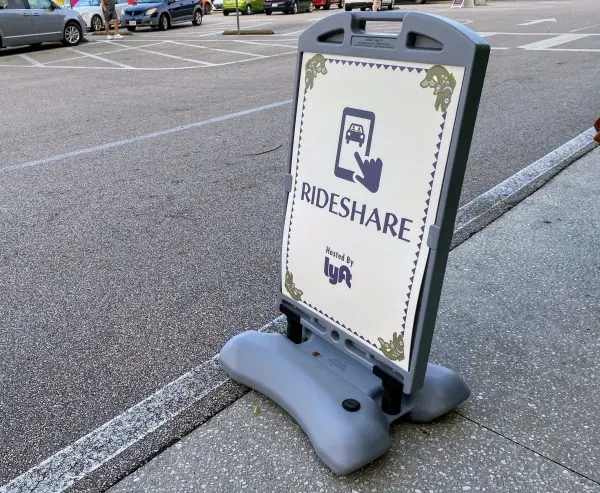
By downloading the Lyft and Uber apps at home, you’ll have a chance to see how they work and compare them. You might even decide you like one service over than another.
Learn how to join the Walk Up List
One of the newer dining features added in the My Disney Experience app is the “Walk-Up List,” which allows guests to join a waitlist for select restaurants.
This is great if you don’t or couldn’t get a dining reservation. Also, some dining locations – like Nomad Lounge at Animal Kingdom – don’t have reservations and can get busy.
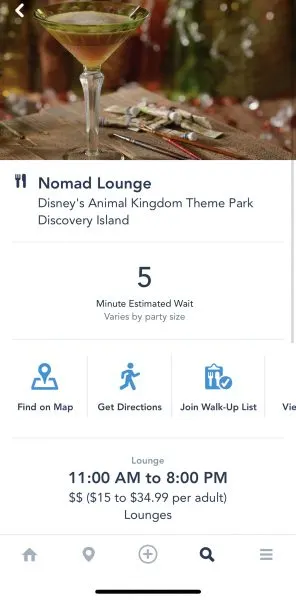
To access the waitlist, where available, open the app, click the “+” at the bottom of the main screen, and then pick “Check Dining Availability” when the next menu opens:
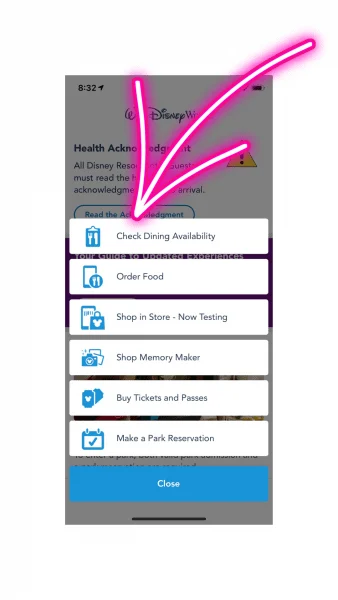
Then, you select your party size, choose the current date, and tap “now” to see the available Walk-Up List.
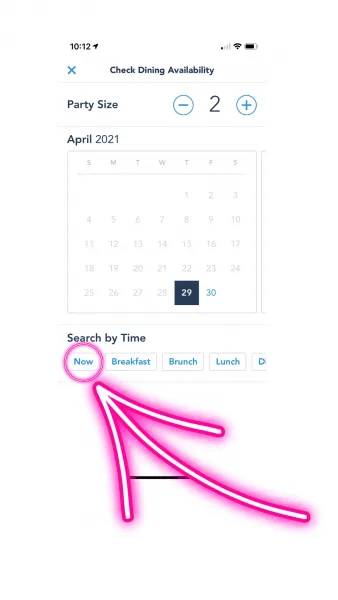
If there is availability, you may see an alert telling you to, “Please move closer to the restaurant to join the walk-up list.”
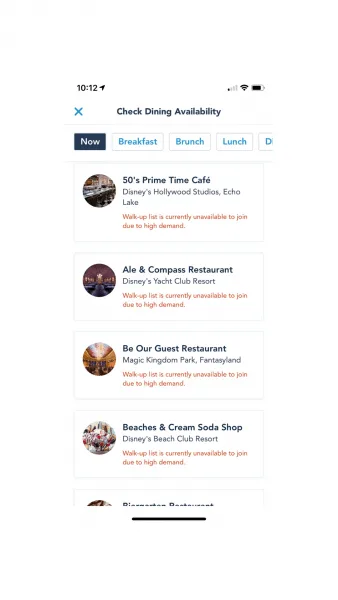
The earlier in the day, the more options you’ll have. Don’t wait until you’re hungry to check because the spots can go fast!
Obviously, you can’t do this at home, but practicing the Walk-Up List process will be one less thing you have to worry about when you’re at Disney World.
Hopefully being able to practice the above will make your trip stress-free and help you have a successful one in the process, all while having fun, of course!
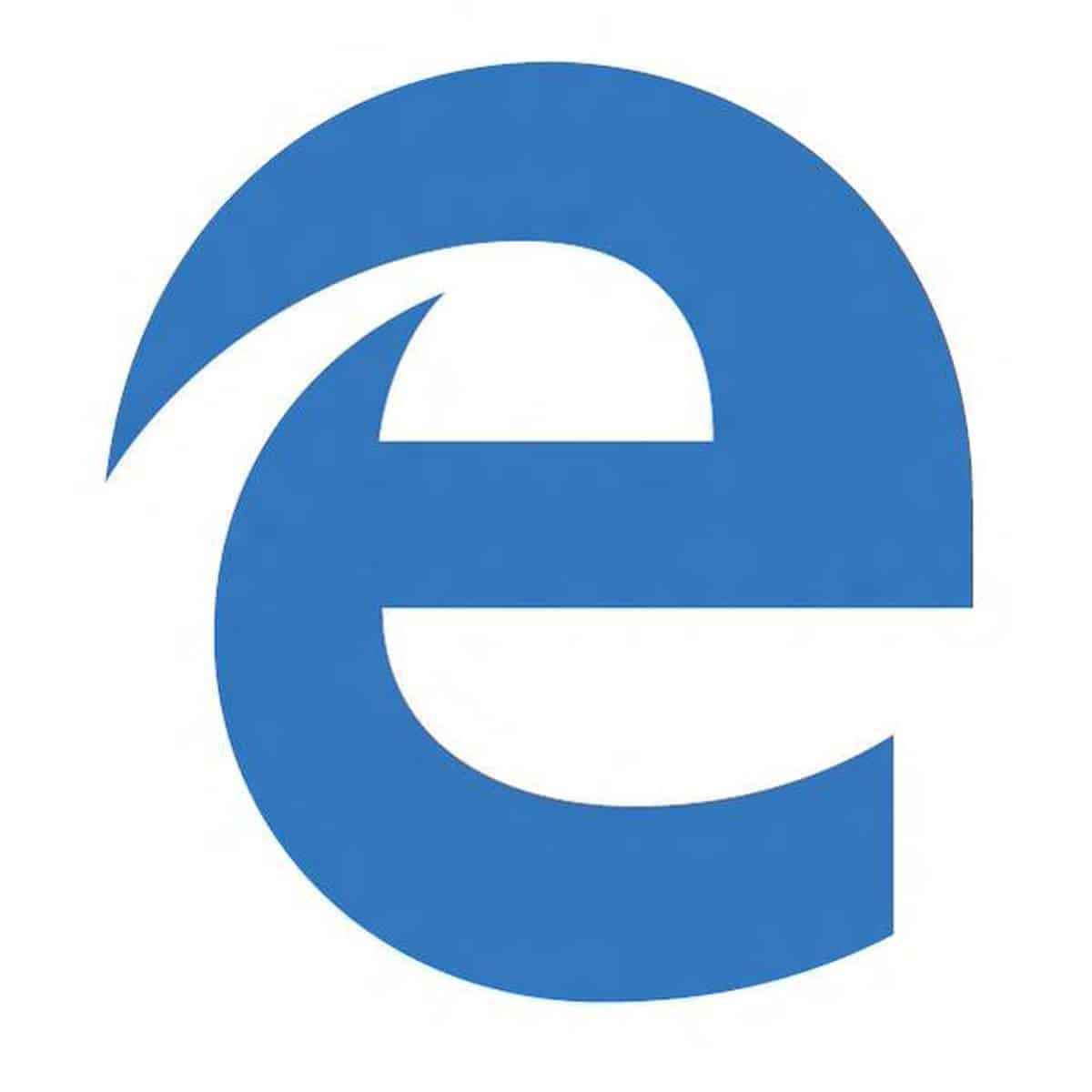
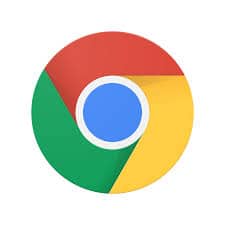
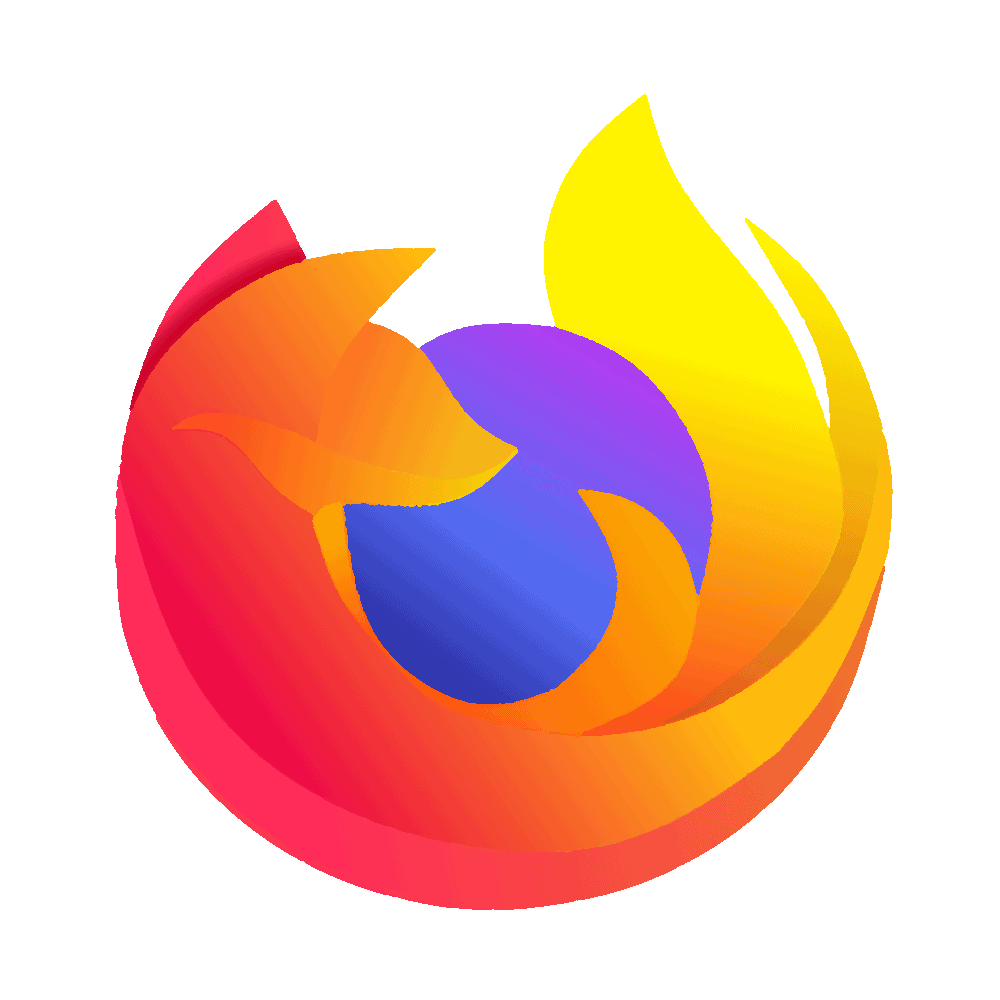
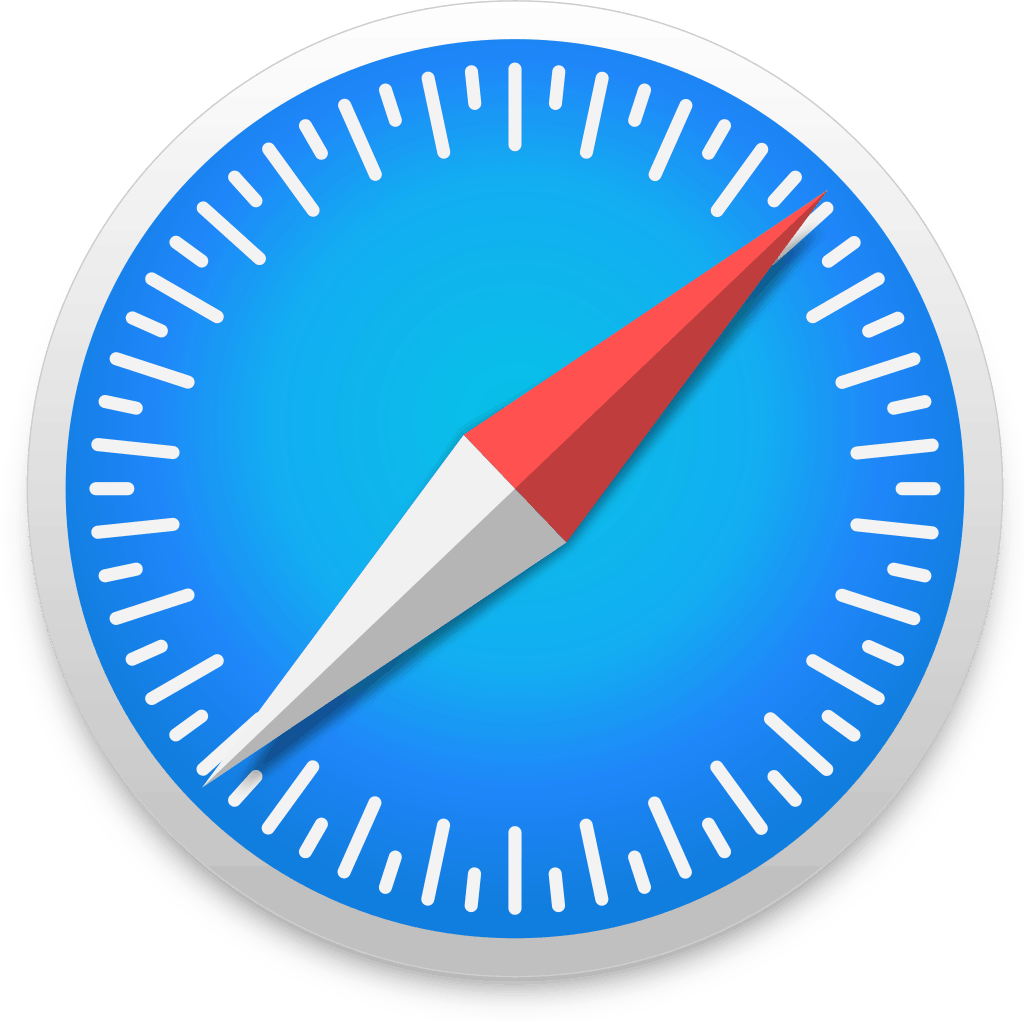


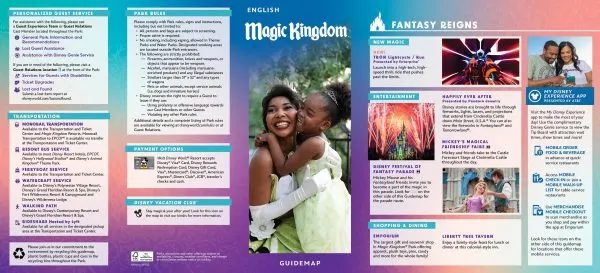
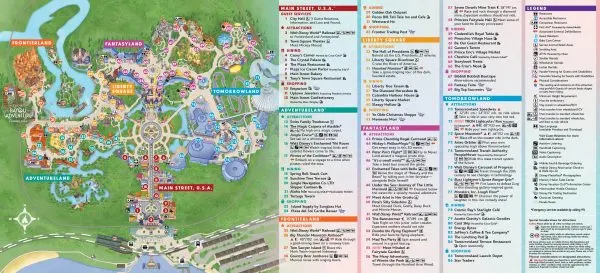
Alma
Wednesday 14th of July 2021
Order Food- How do you filter by location? Park, resort, Disney Springs…
Shannon Albert
Friday 16th of July 2021
For mobile ordering? Would be great if you could filter, but they are just in grouped by location on the ordering screen instead.
Lindsay Farmer
Monday 3rd of May 2021
I read in another blog that 'testing' the Rise of the Resistance boarding group procedure actually precludes others from being able to join. Is that true? If so I would think it better to discourage people from doing it since it is already so difficult to secure a boarding pass in park. If hundreds of people are just testing it at home and taking spots in the queue then it feels punitive to those really in the park and wanting the chance at experiencing this amazing ride.
Shannon Albert
Tuesday 4th of May 2021
You can't take a spot if you don't have a park pass. It's just helpful to know what the screens look like before that stressful morning hits and you're having to do it all at once.
Angela from Ohio
Friday 30th of April 2021
Very useful article I’ll pass on to several coworkers planning trips Might I add: Look at the menu first and decide on everyone’s food before clicking “ order”. Sometimes with our party of 6, we locked out timewise when placing a mobile order and had to start all over again