Disney Park Pass reservations were once required for all guests wishing to visit the Walt Disney World theme parks.
Here’s everything you need to know about whether you need a Disney Park Pass reservation, and how to make, modify, and cancel the reservations.
Park Pass Reservations Ending for Date-Based Tickets January 9, 2024
Starting with park visits on January 9, 2024, theme park reservations will no longer be required for date-based tickets (these are the standard ticket options offered at Disney World).
So, when getting your ticket, you will select a start date for January 9, 2024 or later, complete your purchase, and then you will be all set.
However, for other admission types, including non-dated tickets like Annual Passes, theme park reservations may still be required to help Disney “continue managing attendance and delivering a great experience for everyone.”
Who can make a park reservation?
There are essentially 3 different “buckets” of available reservations:
Walt Disney World Resort Guests (Including Resort Guests with Annual Passes)
Disney Resort as well as other select hotel Guests with valid theme park admission can make reservations for their length of stay.
This includes Annual Passholders – if they have a resort stay they can also make reservations for the length of their stay.
Annual Passholders Without Resort Reservations
For Annual Passholders, there have been some updates to how many Park Pass reservations you can have without a resort reservation.
Important note: Remember, your Park Pass reservations made during an onsite resort stay do NOT count towards the limits below.
Current Annual Passholder
If you’re a current Annual Passholder, you are able to book reservations based upon the type of Annual Pass you have:
- Pixie Dust Pass: Make and hold up to 3 park reservations at a time on a rolling basis (reservations are limited and are subject to availability and applicable pass blockout dates)
- Disney Pirate Pass: Make and hold up to 4 park reservations at a time on a rolling basis (reservations are limited and are subject to availability and applicable pass blockout dates)
- Disney Sorcerer Pass: Make and hold up to 5 park reservations at a time on a rolling basis (reservations are limited and are subject to availability and applicable pass blockout dates)
- Disney Incredi-Pass: Make and hold up to 5 park reservations at a time on a rolling basis (reservations are limited and are subject to availability and applicable pass blockout dates)
And, starting in 2024, there will also be “Good to Go” days available to passholders that will allow for park entry without a Park Pass reservation. These days will be shown on the theme park reservation calendar, Annual Passholder admissions calendar and My Disney Experience app.
In addition, Annual Passholders that would like to visit any park after 2 p.m. may do so without a Park Pass reservation – except for Saturdays and Sundays at Magic Kingdom.
Ticket Holders Without An Onsite Reservation
Existing single or multi-day ticket holders not staying onsite can make reservations for the number of days of valid theme park admission.
Is Disney still requiring reservations?
Yes, park reservations are still required at Disney World for all tickets through January 9, 2024. After that time, Park Pass reservations will no longer be required for date-based theme park tickets.
It’s unclear if they are a permanent addition or how long they will be required for all other ticket types. We will update you when or if anything changes in the future.
Are reservations automatic?
No. The only exception is for 1-day tickets. When you purchase a 1-day ticket for a specific date and theme park, a theme park reservation will automatically be made at the time of purchase.
For multi-day tickets, guests will still need to go in and make their reservations separately.
When can you make Park Pass reservations?
Park Pass reservations can be made for any time between now and the beginning of January 2025. And, you don’t have to wait to make your reservations.
As soon as you have a park ticket or Annual Pass, or as soon as you book a vacation package that includes tickets, you can make Park Pass reservations.
Setting up your My Disney Experience Account
If you already have a My Disney Experience (MDE) account, you can skip this step. If you don’t … keep reading!
Before you can make Park Pass reservations, you must have your My Disney Experience account set up.
We find it is easiest to do this on a computer (so you can type faster) but you can also do it on your phone. There’s a My Disney Experience app that you can – and should – download, too.
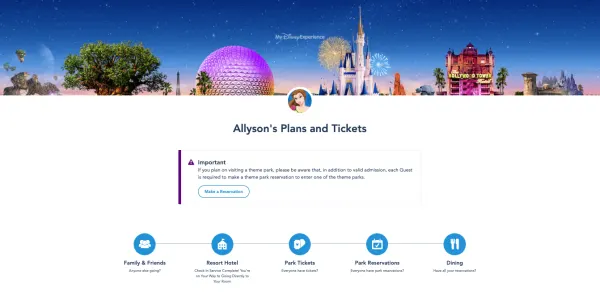
Once you get your account set up, you’ll want to link your friends and family and then be sure to link your park tickets and resort reservations. You can do that all from the link up above.
How to confirm Disney Parks Pass availability for park reservations
First, you need to confirm that the parks you want to visit are available.
Disney makes it relatively easy to check park reservation availability.
They have a handy Disney Park Pass availability calendar that will show you exactly which parks are (or are not) available for every day between now and January 18, 2025:
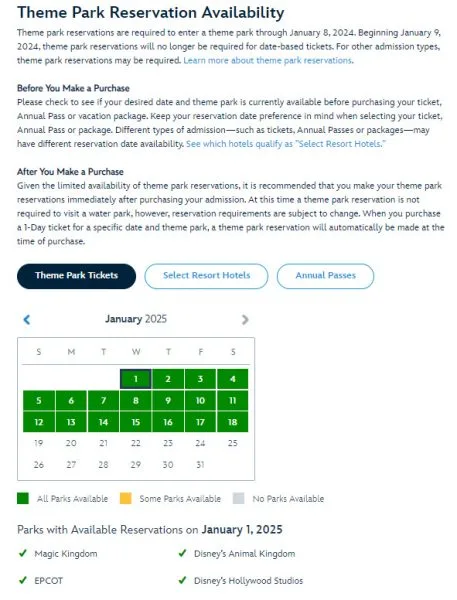
Some important things to note about the calendar…
There are 3 different calendar view options:
- 1 for guests without Walt Disney World resort reservations (basically people staying offsite)
- 1 for guests with resort reservations (including Annual Passholders with resort reservations)
- and 1 for Annual Passholders without Walt Disney World resort reservations
Important note: Each group has their own bucket of available reservations. Make sure you are viewing the correct calendar so that you see an accurate view of what is available.
Will Disney release more Park Pass reservations?
You never know what will become available — and when. It’s important to keep checking, because a park or day with zero park availability could open up.
Disney could release more Park Pass reservations, as well. But, it’s hard to predict if or when this happens.
Where to make Disney Park Pass reservations
Second – you need to understand where to make Disney Park Pass reservations.
You can get there directly by visiting the Theme Park Reservations page on the Disney World Website:
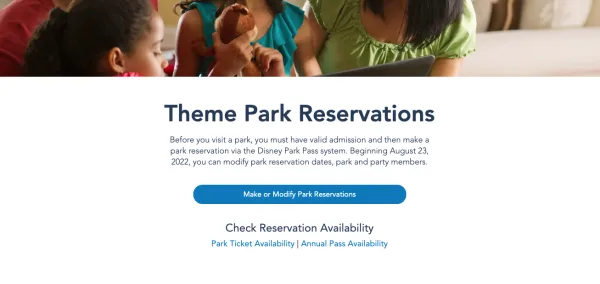
You can also get there from the My Disney Experience App.
Tap the + at the bottom:
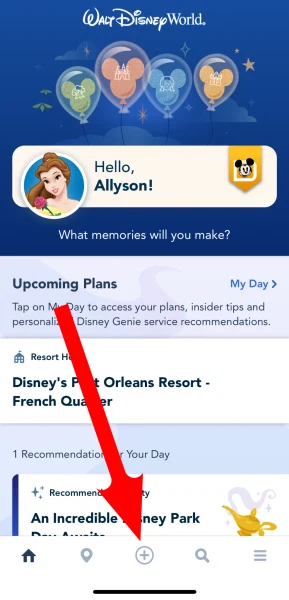
Then select Make or Modify Park Reservations:
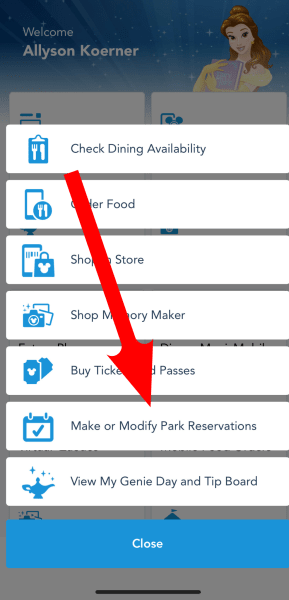
From there, select whether you are making reservations for a regular ticket or for an Annual Pass:
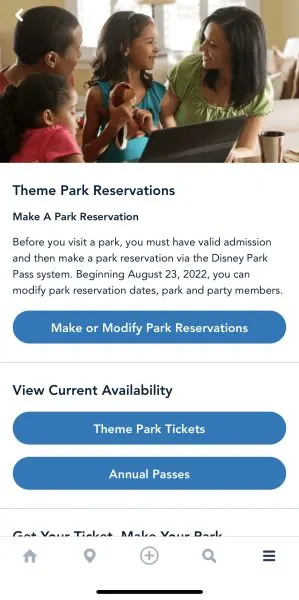
Can you make reservations in the app?
At this time, no, you cannot make Disney Parks Pass reservations in the My Disney Experience app.
While there is a “Make or Modify Park Reservations” button in the app, you’re redirected the the website to make park reservations.
How to book a Park Pass Reservation with a regular theme park ticket
Step 1: Confirm everything is linked
Once you have your My Disney Experience account set up, you’ll want to confirm that everything is linked.
To do that, you’ll sign in to MDE and double check the following:
- Current address is on your profile.
- Tickets linked under “Tickets and Passes”
- And, if you have a resort reservation, that it is showing up under My Plans. If it isn’t, you’ll want to link that now.
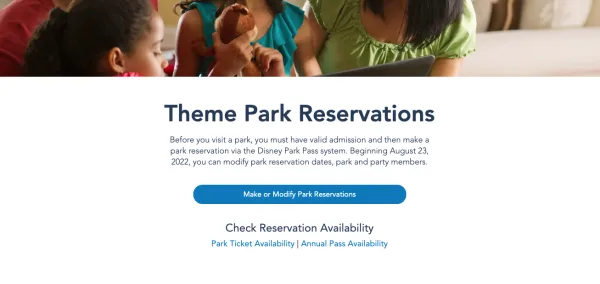
Step 2: Create your Party
Once everything is linked it is time to create your party.
You’ll be shown a screen with people from your Friends & Family list.
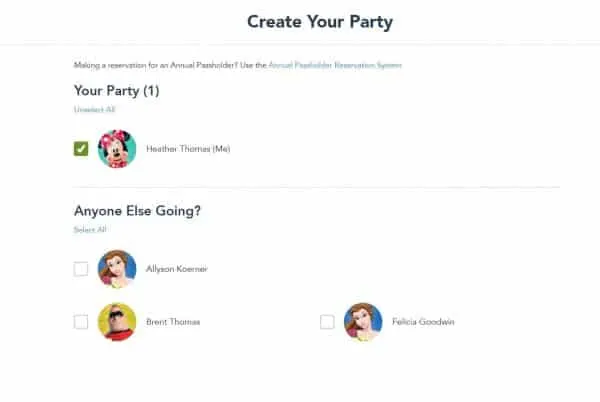
Select the people you’d like to include and select “Continue” to move on.
Somebody missing? You can select “Add Guest” down in the lower left.
A much-needed update to the Disney Park Pass System: Guests may now book theme park reservations with different admission types. Whether you’re an Annual Passholder, date-based ticket holder, or visiting with a Cast Member, you can all make your reservations at one time.
Also important: While you can book a park reservation for a regular ticket guest and an Annual Passholder at the same time — the day must be available on both calendars to book together.
Prior to this update that went into effect on August 23, 2022, making park reservations for multiple people required everyone in that party to have the same type of admission. For example, reservations for Annual Passholders and theme park ticket holders could not be booked at the same time. Depending on your admission type, you needed to make more than one theme park reservation to include all members of your party.
Thankfully, this is no longer the case and has made booking park reservations much more user-friendly!
Step 3: Select a date and a park
The next screen you’ll encounter will have you selecting the day and park you wish to reserve.
First comes the day you wish to visit:
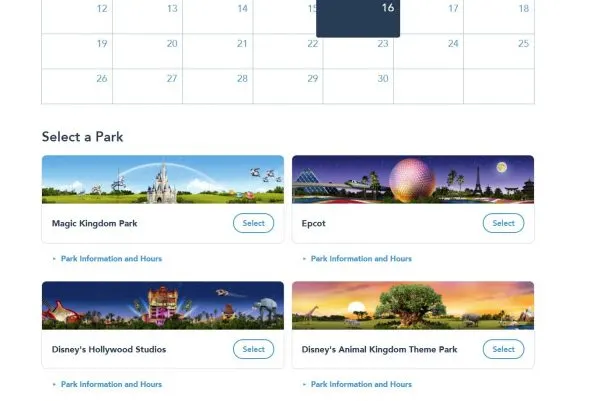
Then the park. Parks that are unavailable will be grayed out.
Step 4: Confirm
The final step is confirming your selection. If you need to make changes, there’s a back button you can select.
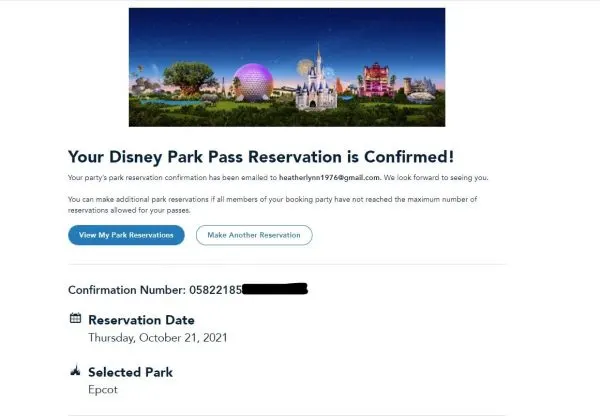
Once that is all done, you’ll have the option to view your Park Pass selections (you’ll also be able to see them in the My Plans section of My Disney Experience), or to go back and add another reservation.
Repeat for all travel days until you’re done!
Annual Passholders
For Disney World Annual Passholders, the steps are similar but since some Annual Passes are subject to blockout dates, the calendars will look a bit different.
Here’s how it works:
Step 1: Select “Make or Modify Park Reservations” on the main Theme Park Reservations page.
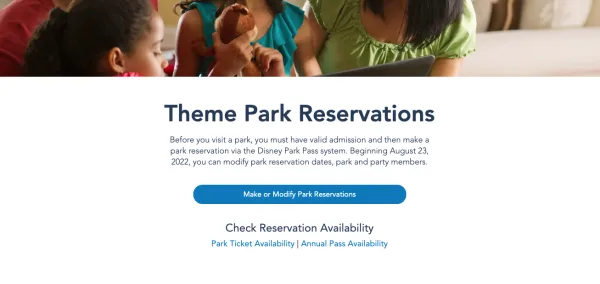
On the next screen, you’ll be prompted to sign into your Disney account.
Then, you’ll see the following. If you do NOT have a resort reservation, select the top option, which is “Park Reservations for Guests“.
If you DO have a resort reservation, choose the bottom option, which is “Park Reservations for Guests Staying at a Disney Resort or Other Select Hotels“.
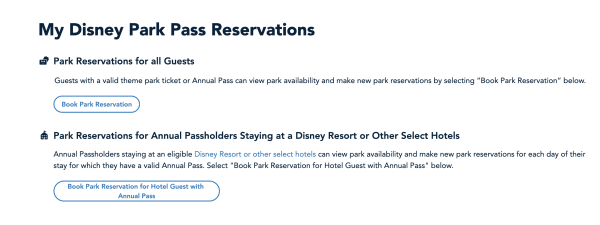
Step 2: Create your party
Just like when you book with a regular ticket, you’ll be able to create a party (if you wish).
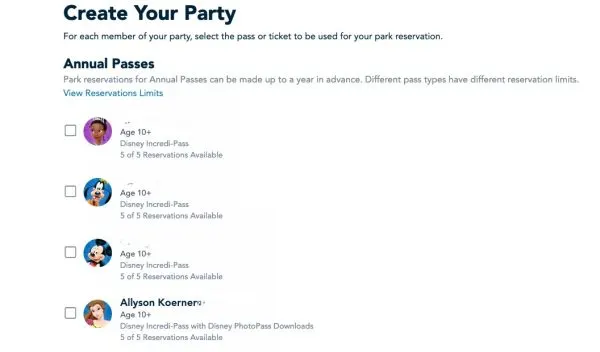
Step 3: Select your date and park
Depending on your type of pass, blockout dates will show here.
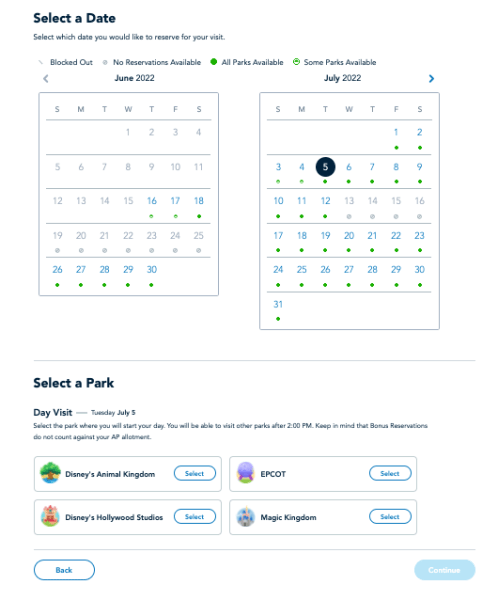
You’ll also be able to see any bonus reservation opportunities, which will be indicated on the calendars with a gold star.
Remember, Bonus Reservations are only on select days, and only for select parks:
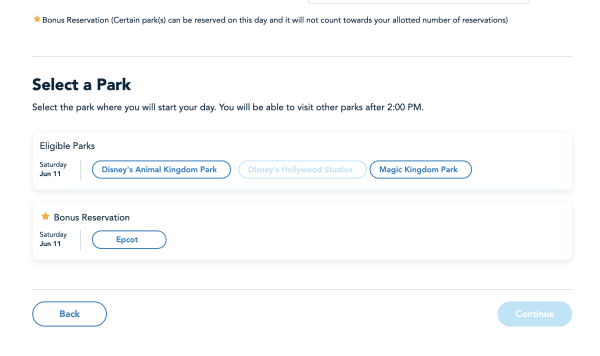
Step 4: Review and Confirm
Once you’ve made your selection, you’ll be taken to a screen to review and confirm.
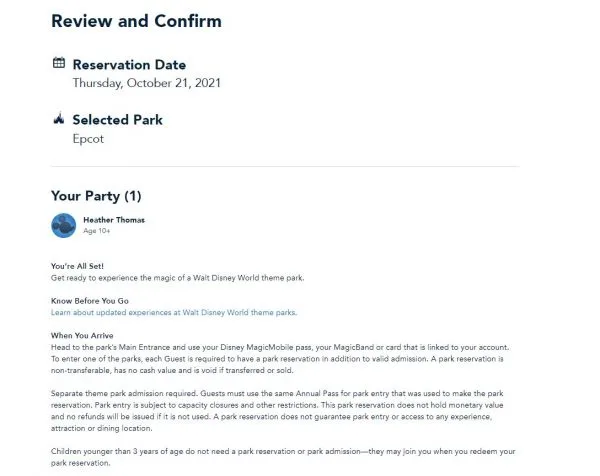
You can then add additional Park Pass reservations or review your current selections.
Video: Step-By-Step Instructions
How do I see my park reservation?
You can view your park reservations online or via the My Disney Experience app.
Viewing your park reservations online:
To see your park reservations online, you’ll want to view the “My Disney Park Pass Reservations” page. You will have to login to see what you’ve booked.
Viewing your park reservations in MDE:
Open the app and click the three lines in the bottom right-hand corner.
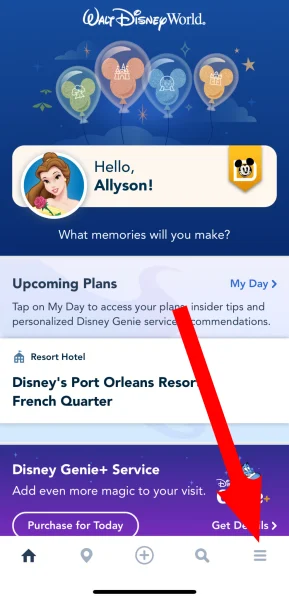
Select “Future Plans.”
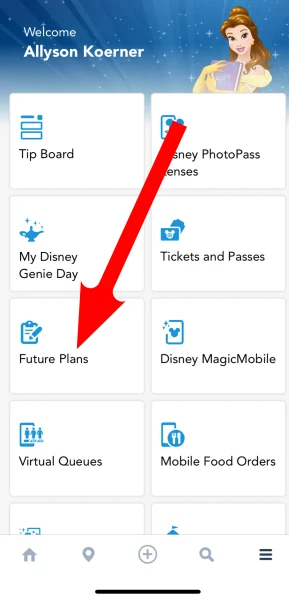
This is where you can see all your trip plans, including park, hotel, and dining reservations, along with Genie+ and Individual Lightning Lane bookings.

How to Modify or Cancel a Park Pass Reservation
In the past, you could only cancel and then rebook for some reservations — but now you can cancel and make modifications for all park reservation dates, park, and party members.
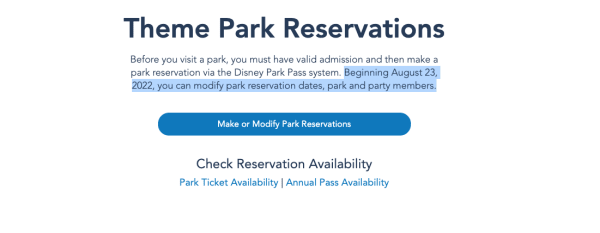
Once you are logged in, you’ll head to the Park Pass reservation list. Down below, you should see your current Park Pass Reservations. If your reservation can be modified, you’ll see a button for that.
In addition, all reservations listed should have the option to cancel.
Important for Annual Passholders with Hotel Reservations:
As shared by Scott Gustin on Twitter, Annual Passholders booking park reservations as a hotel guest cannot modify park reservations. They can only cancel and then rebook.
Annual Passholders who book a park reservation as a non-hotel guest are able to both cancel and modify.
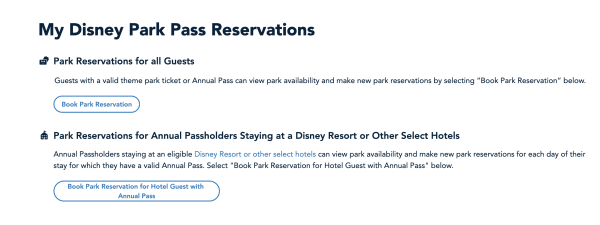
This is only for Annual Passholders booking park reservations as a hotel guest — not regular ticket holders with hotel reservations.
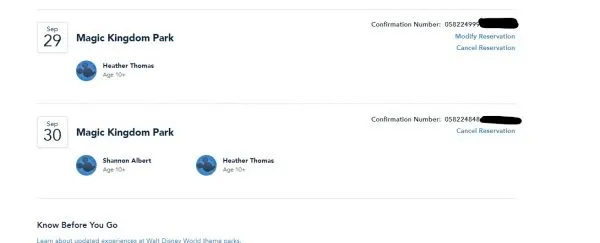
If you don’t have the option to modify and you need to switch parks, be sure to confirm park availability first before re-booking.
How to modify a Park Pass reservation
Select the Modify Reservation and then select who needs to modify:
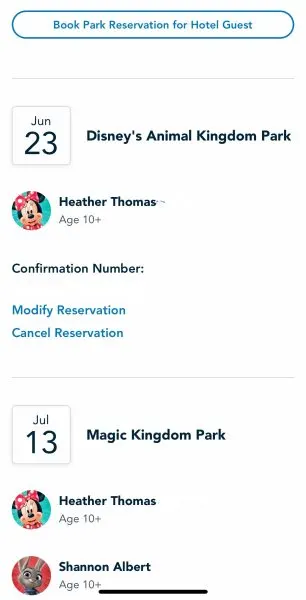
You’ll be asked to select your new date and park:
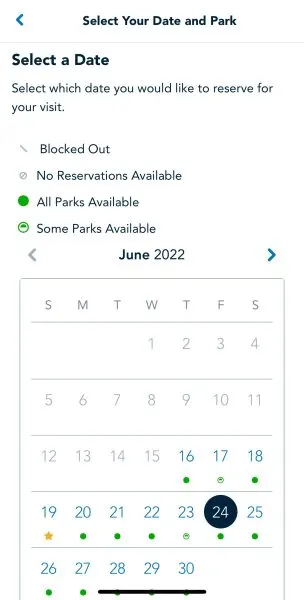
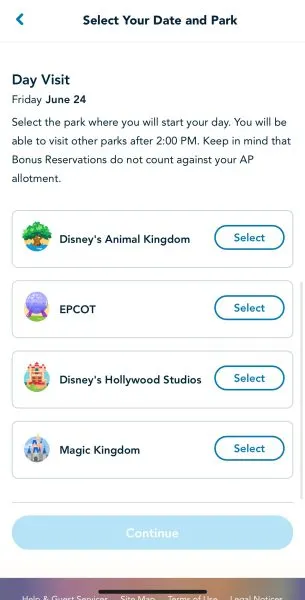
After you select your new reservation, you’ll be asked to confirm the changes:
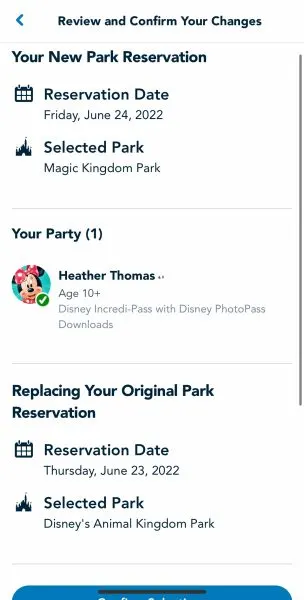
How to cancel a Park Pass reservation
To cancel, select Cancel Reservation.
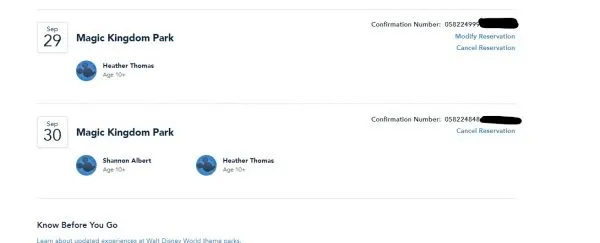
Select who in the group you wish to cancel the Park Pass reservation for:
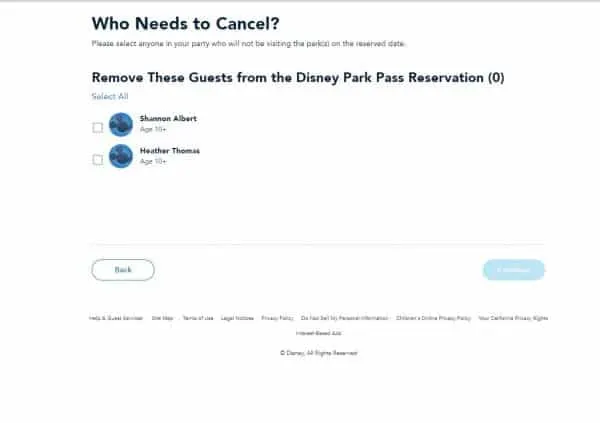
You’ll be asked to review your changes:
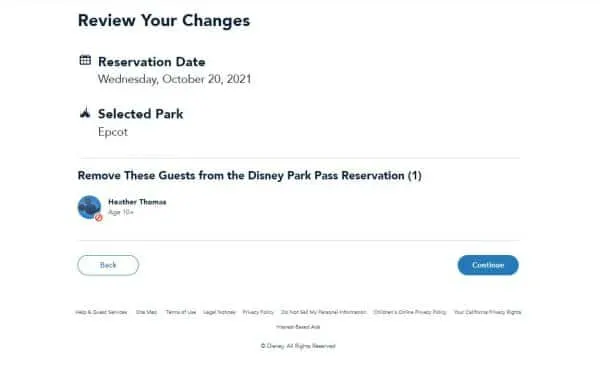
And after hitting the Continue button in the lower right, you’ll get a confirmation:
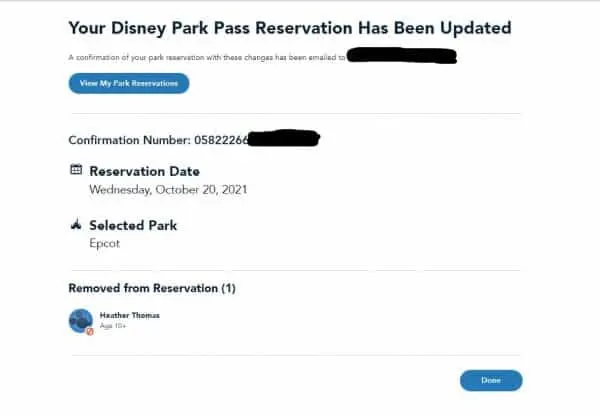
Do you need a Disney park reservation to park hop?
The simple answer: yes.
The longer answer: You must make a Disney Park Pass reservation for the first park you plan to visit and enter that first park prior to visiting another.
At this time, a park reservation is not required after the first park.
FAQS & TIPS
Here’s some tips and answers for navigating some of the common questions people have:
Why are all the parks grayed out?
This could be 2 separate reasons:
- No parks are available. Confirm that everything is available via the park availability calendar at the top of this post.
- It’s a glitch. Try refreshing, going back and trying again, and if that doesn’t work, try logging out and back in. It may take a few tries.
It says my max was hit but I have a hotel reservation?
This was a common glitch in the beginning but it has seemed to be fixed for a lot of people. If you’re still getting this error, here’s some things to try:
- Make sure you’re not mixing ticket types when creating your parties. Book reservations for people with “regular” tickets separately from those with Annual Passes.
- Some guests with multiple tickets attached to their profile have run into problems. You can try assigning tickets you won’t be using on this trip to another person or dummy account. Only try this if you understand how that process works, though!
Nothing working? You may have to call.
If nothing seems to be working you may have to call Disney tech.
Keep in mind the phone lines have been slammed so this may take some patience and diligence on your part.
Disney tech support phone number: (407) 566-4985
Do I need a reservation for Blizzard Beach or Typhoon Lagoon?
Nope! Park Passes are not needed for Blizzard Beach or Typhoon Lagoon.
Is Disney Park Pass the same as a reservation?
The overall system responsible for allowing guests to book park reservations is called the “Disney Park Pass System.” So, a “Disney Park Pass” is essentially a reservation.
What happens if I miss a Disney Park reservation?
Whether you have a regular theme park ticket or an Annual Pass, if you miss a Disney Park reservation at Disney World, you won’t be penalized in any way. But, Disney does encourage you to either cancel or modify your reservation if you know you won’t make it.
How many Disney reservations can you miss?
Currently, Disney does not state a maximum number of Disney Park reservations a Disney World guest can miss before being penalized.
Side note: There is a “no show” policy for Disneyland Magic Key Holders. If they miss 3 theme park reservations within a 90-day period, they will not be able to make a new reservation for 30 days. Existing reservations will not be impacted. For Magic Key Holders, a theme park reservation can be cancelled up to 11:59 p.m. the day before arrival.
For regular Disneyland ticket holders, there is no formal “no show” policy, but Disney encourages guests to cancel a theme park reservation if you will not be able to use it, especially to make way for others who may want to book one.
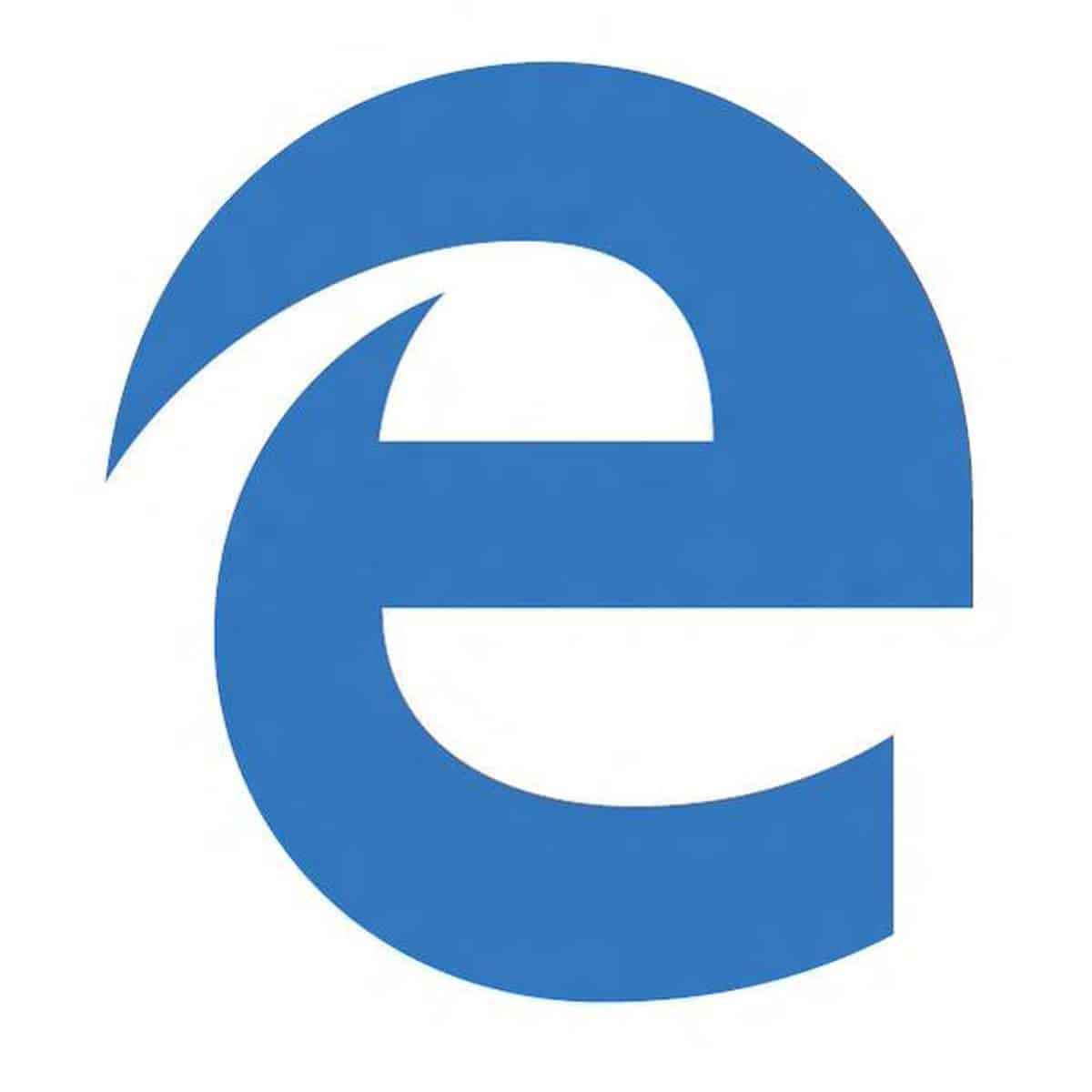
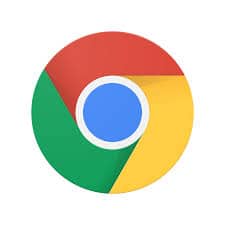
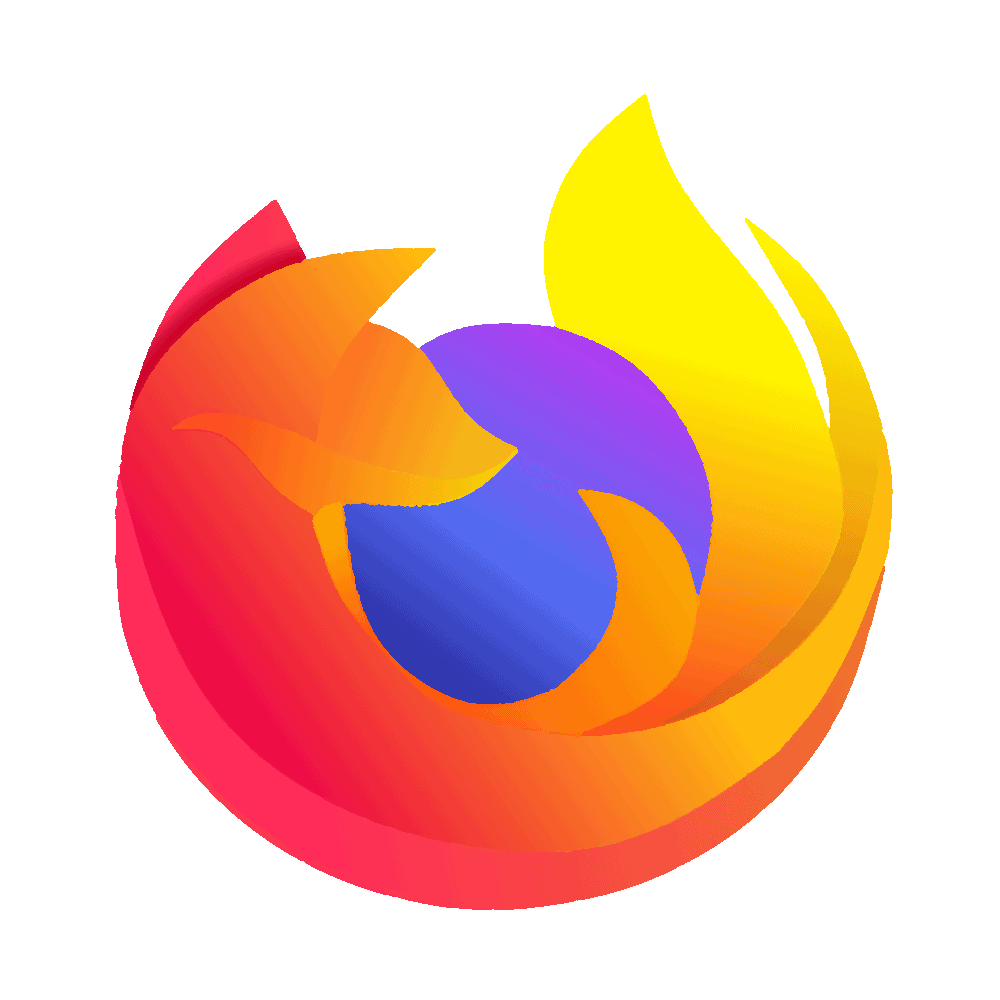
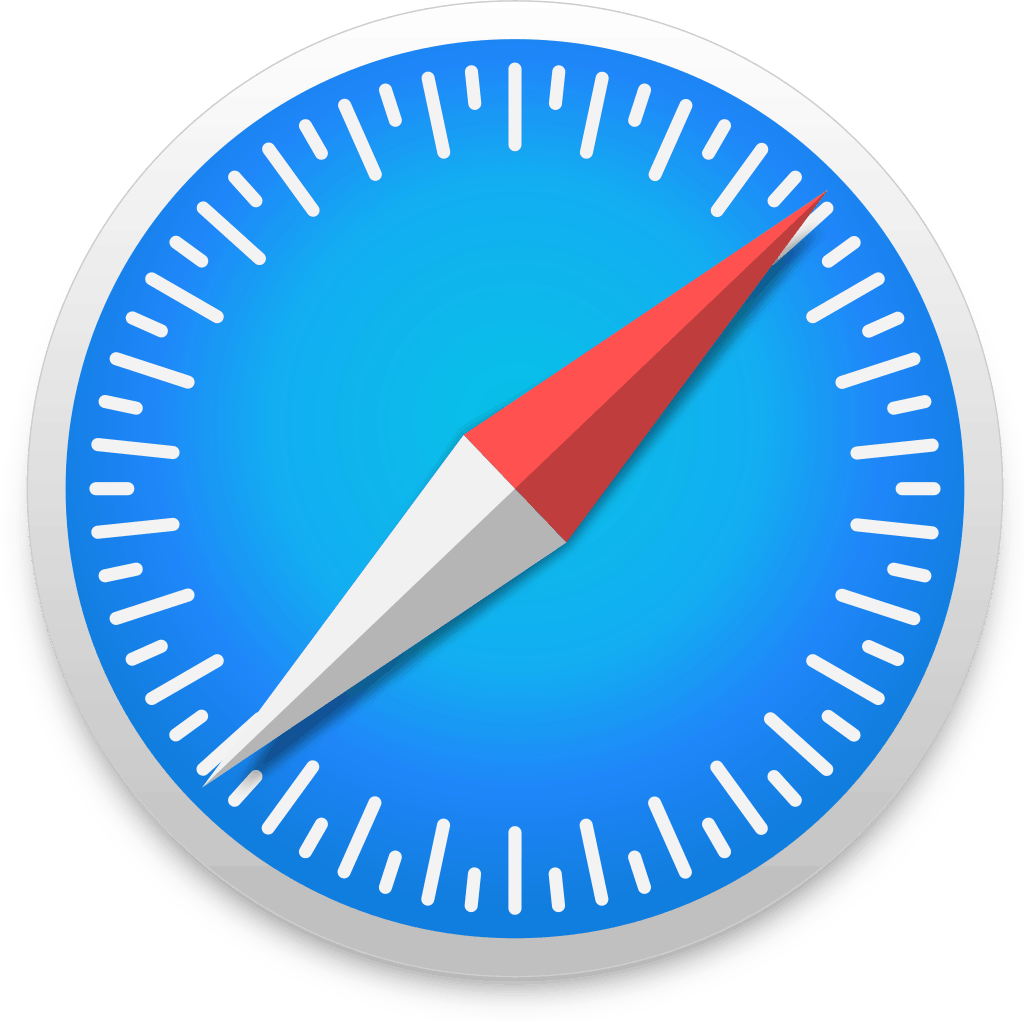

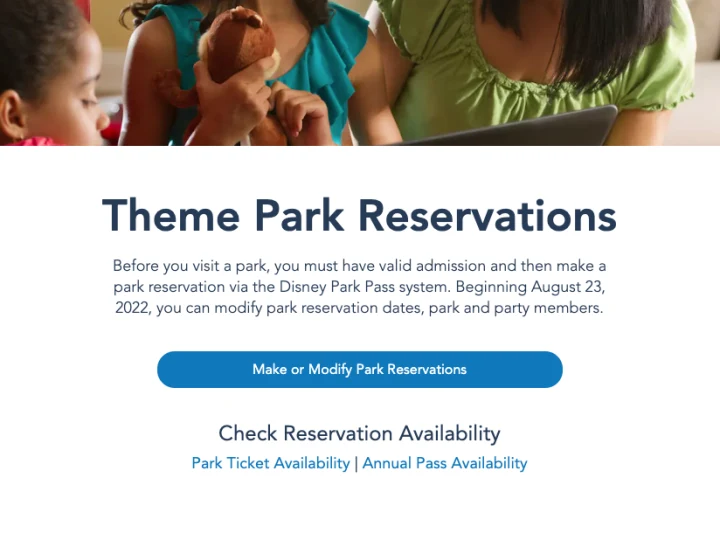
Paul
Tuesday 10th of October 2023
What if I reserved a date and park that later becomes a bonus day? Will it automatically covert to not counting towards my limit or do I need to rebook?
Melanie
Wednesday 26th of January 2022
Thank you for this. Just made my reservations with my AP and separate park tickets for the family. I found it so odd that I couldn’t just pick a park for all 4 of us, that I had to do the AP separate. So I’m glad to read that’s just the way it is. Thanks!