One element you need to learn about prior to visiting Walt Disney World is the Family and Friends list.
This list is extremely important, because you will use your Family and Friends list when it comes to the most important planning for your trip, including, but not limited to:
- Booking dining reservations
- Making theme park reservations
- Purchasing Individual Lighting Lane Selections
- Buying Disney Genie+
- Joining virtual queues, like for Guardians of the Galaxy: Cosmic Rewind
Essentially, your Family and Friends list connects who you’re traveling with all in one location and allows you to manage tickets, reservations, and all plans.
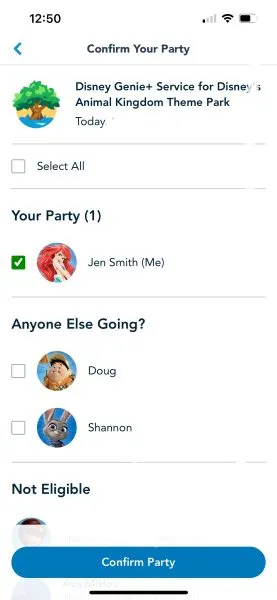
Since many people visit Disney World travel in groups, the Family and Friends list helps make it much more convenient to have one person handle all of the reservations.
Disney makes it easy to do just that by allowing you to link people together in My Disney Experience (via the app and online) through the Family and Friends list.
The Friends and Family list means at any time, one person can jump into My Disney Experience to schedule, book, edit, and cancel reservations for everybody in the group at once.
It is a huge time saver!
You can also control the permissions the people in your Family and Friends list have over your account:
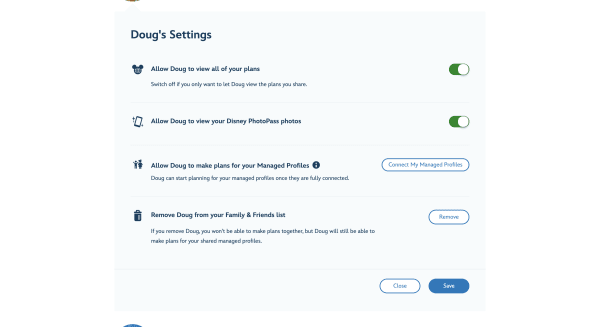
Here is the information those in your Family and Friends list can see, if you choose to share your list with your connected guests.
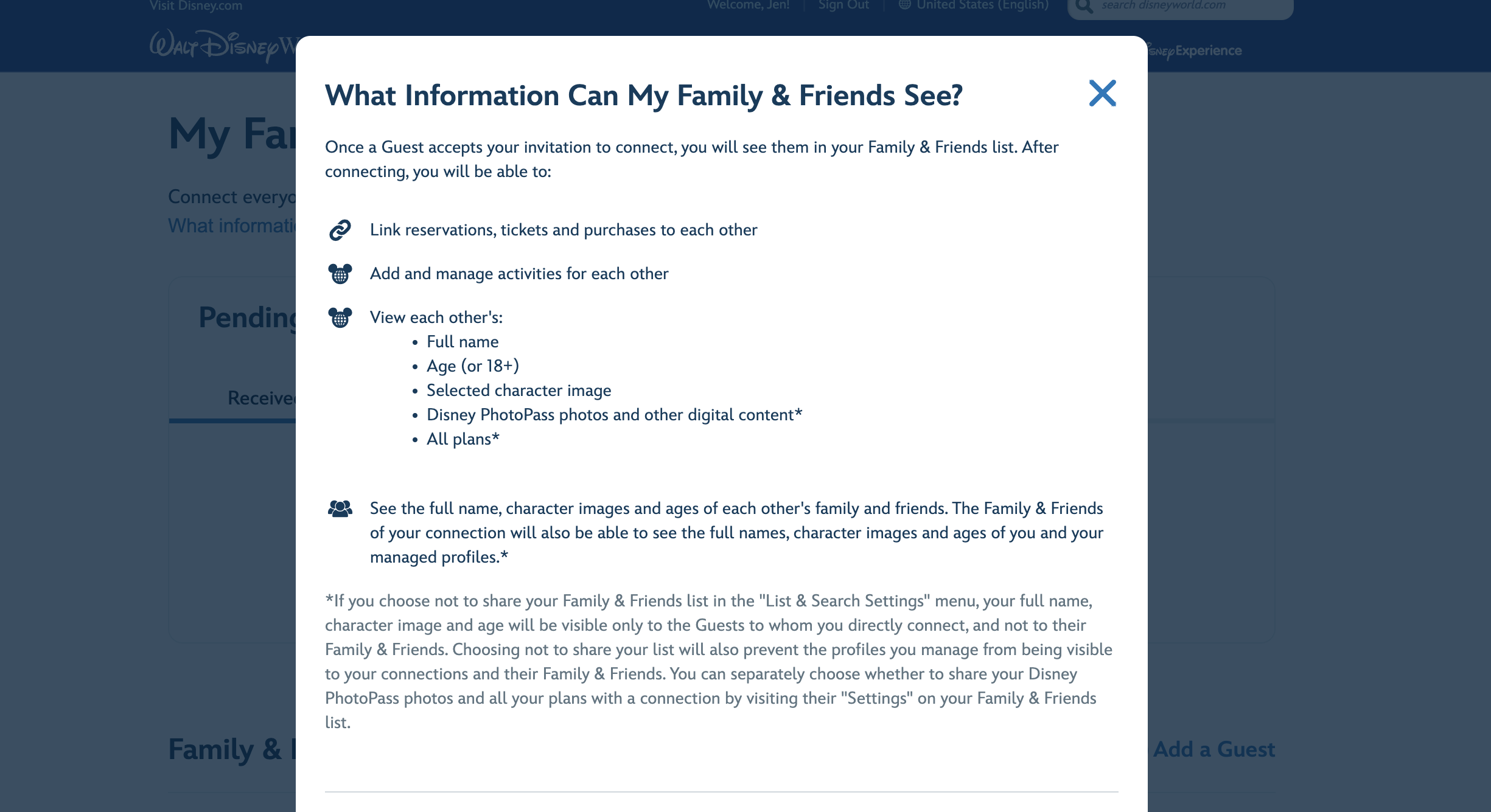
And, one fantastic perk of having a Family and Friends list is that if you indicate that you want to let the other people in your group see your PhotoPass photos, you can all share 1 Memory Maker.
Note: the person that purchases the Memory Maker will have to do all the photo downloading after the trip, but everybody’s photos in the linked group will appear.
Even though you are linked together as Family and Friends, it does not mean everybody has to be doing the same thing at the same time.
As you add Genie+ and dining reservations, you’ll be able to select exactly who will be doing what when. That makes it easy to group people by interests if you want to.
Don’t wait until the morning you need to make reservations before you create your list. The people you are adding to your list will need time to get the invitation and accept it before you’ll be able to see their plans.
But, once that is done, you’ll be able to make Genie+ and Advanced Dining Reservations a lot easier than if each person was trying to match up their plans to yours.
How to Add Family and Friends to Your List
You can add people to your Family and Friends list online in My Disney Experience on the Walt Disney World website or in the My Disney Experience app on your mobile device.
Keep in mind that anyone under the age of 13 cannot manage their own plans.
Important: you must have your own Disney account before being able to create this list. Same goes for your family and friends. You can create a Disney account on the Walt Disney World website.
Family and Friends List via the Disney World Website
Sign into your Disney account
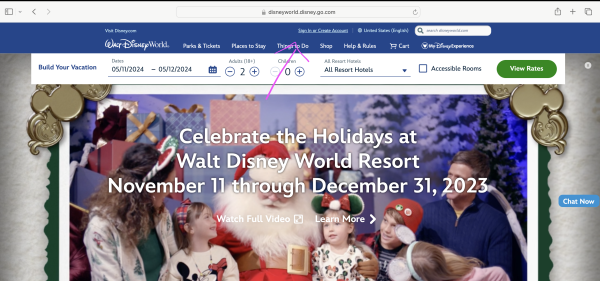
Click on “My Family & Friends”
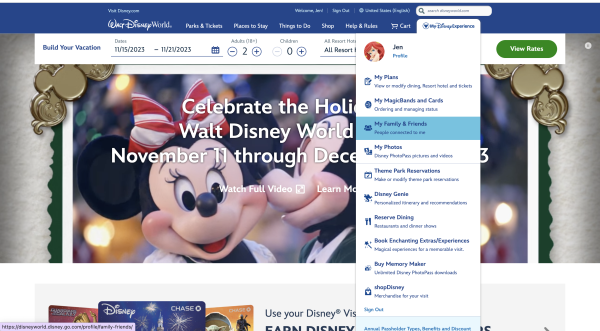
Scroll until you see “+Add a Guest”
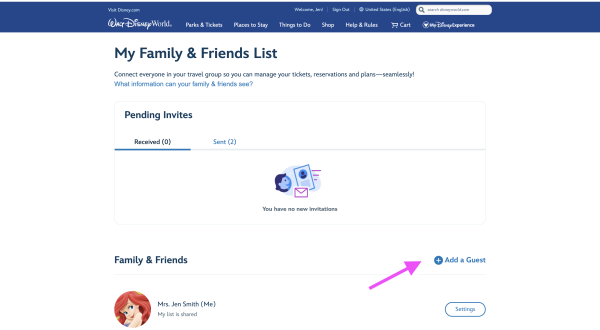
There are several ways to add a guest
If your guest doesn’t already have a My Disney Experience Account, follow the prompt to either manage the profile (best for children or those who prefer not to use the website or app) or by inviting the guest to create an account.
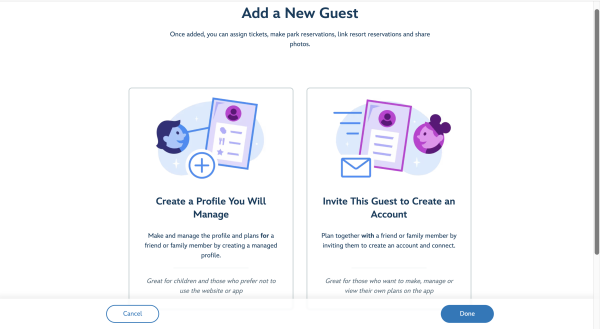
You can add Family and Friends who already have a My Disney Experience Account via the website in three ways.
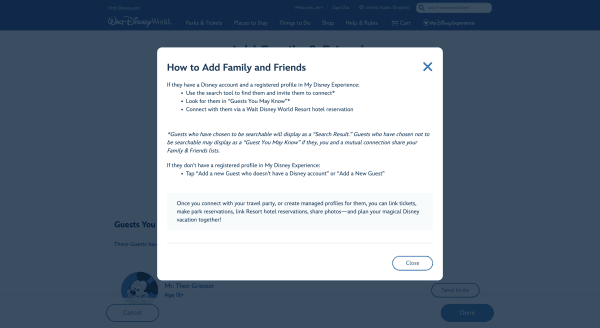
First, if they have agreed to allow their name to be searchable, you can use the search tool to invite them to connect.
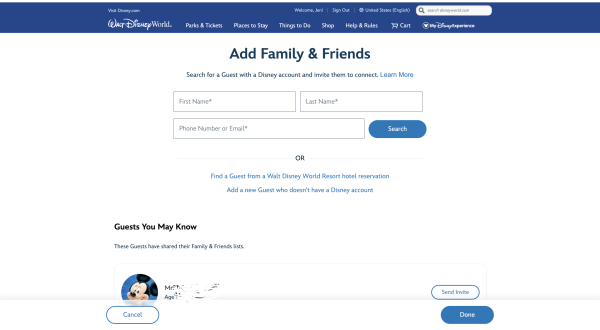
Additionally, if they have granted permission to be searchable, they may show up in the “Guests You May Know” section. If so, you can click the “Send Invite” button next to their name and image.
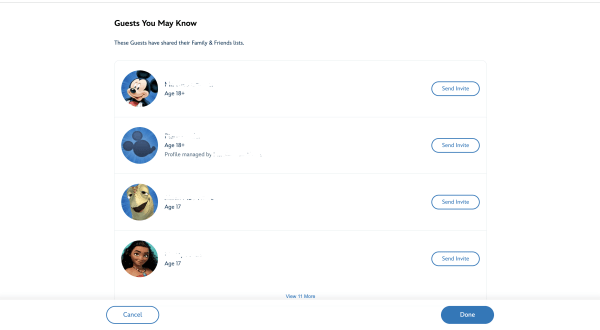
Lastly, you can connect with a Guest through the confirmation number on a hotel reservation.
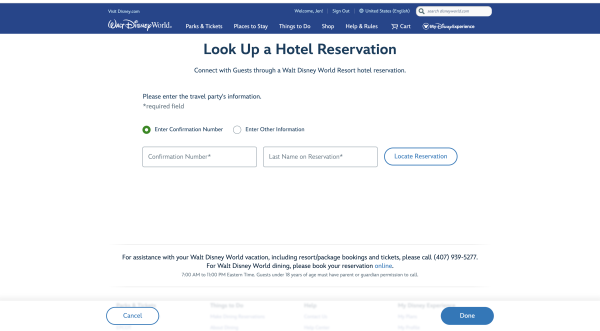
Or by entering other information about your Walt Disney World Resort Hotel reservation.
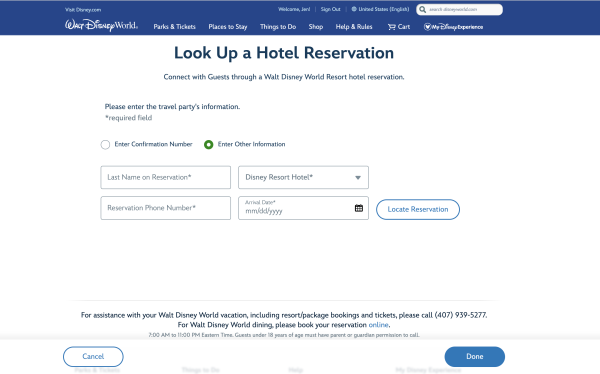
Once you’ve added your desired guest(s), they will receive an invitation in their email, which they must accept in order to be added to your Family and Friends list.
Family and Friends List via My Disney Experience app
Open the My Disney Experience app and select the 3 lines in the bottom right-hand corner the screen
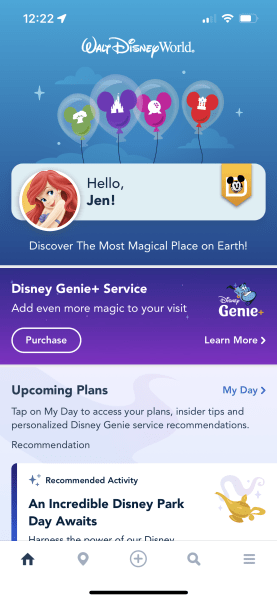
Scroll down and click “My Profile”
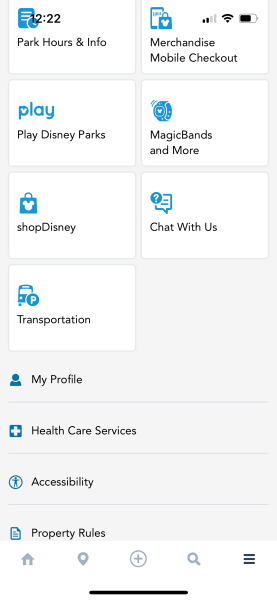
You’ll want to change tabs at the top of the screen by selecting “Family & Friends List” and click “+Add a Guest”
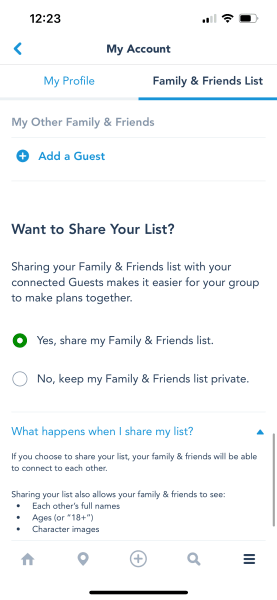
Similar to adding guests via My Disney Experience online, you can add guests several different ways
You can add someone by finding them through your other connected guests.

Or you can enter their name and age.
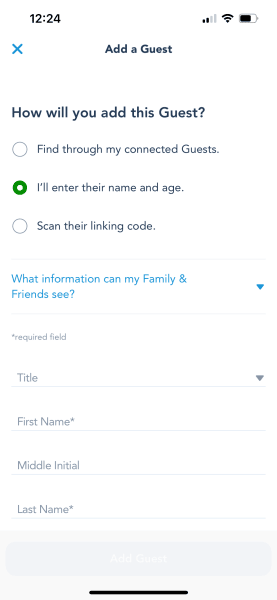
Scanning a linking code
You can also scan someone’s personal linking code, which is very simple and the easiest method of adding someone to your Family and Friends list.
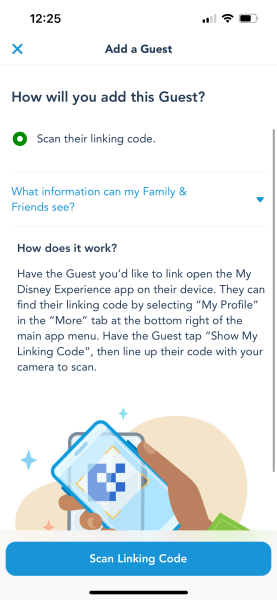
The guest you are adding must open their linking code, which you will then scan after clicking “Scan Linking Code.”
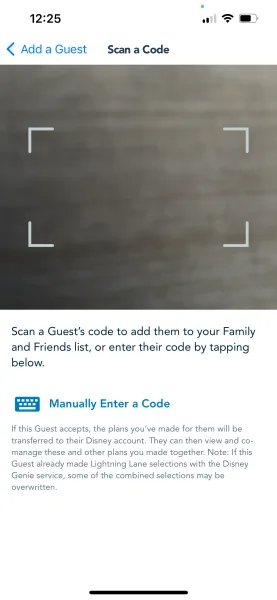
To find a linking code to scan, open the My Disney Experience app, go to your profile and scroll to the bottom until you see “Show My Linking Code.”
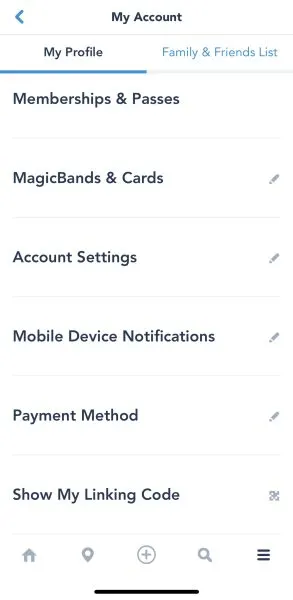
Click “Show My Linking Code”.
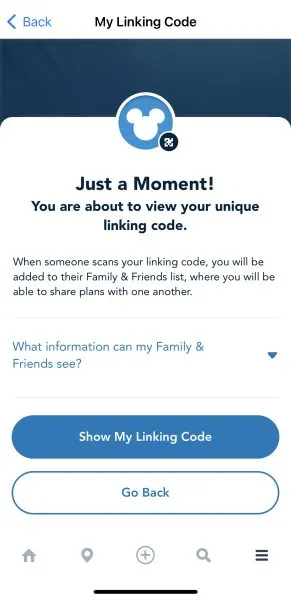
The code will appear and can be scanned. There is also a “Manual Code” that can be entered.
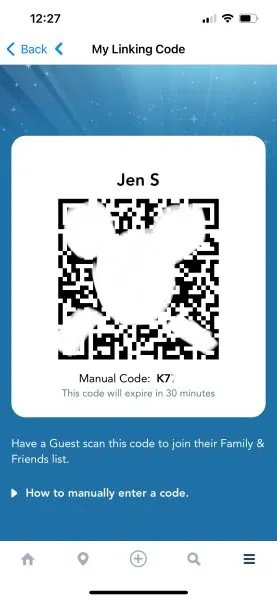
Remember, depending on how you’ve added your desired guest(s), they will receive an invitation in their email. They then must accept your invite in order to be added to your Family and Friends list.
*****************
Do you have any other questions about the Family and Friends list? Ask away in the comments!
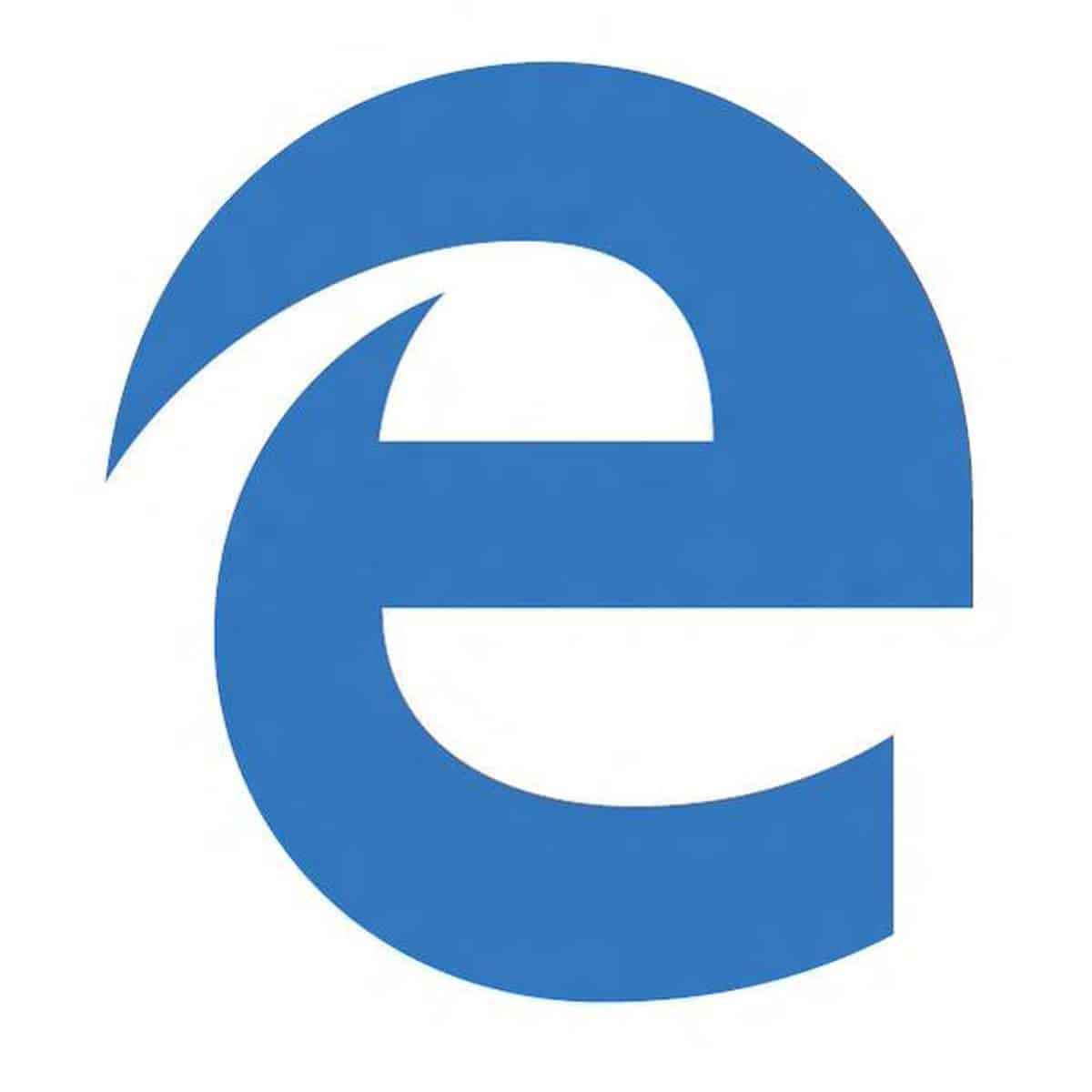
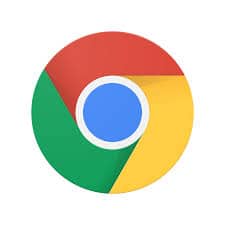
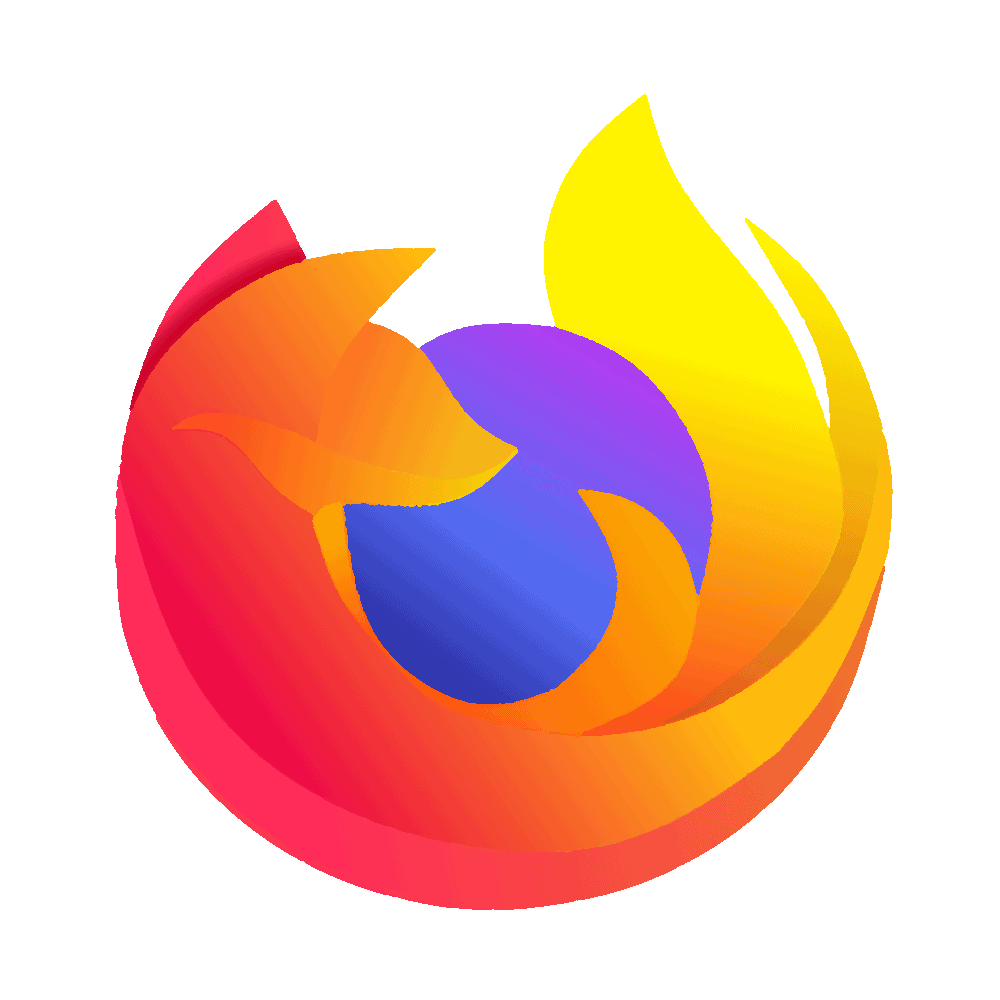
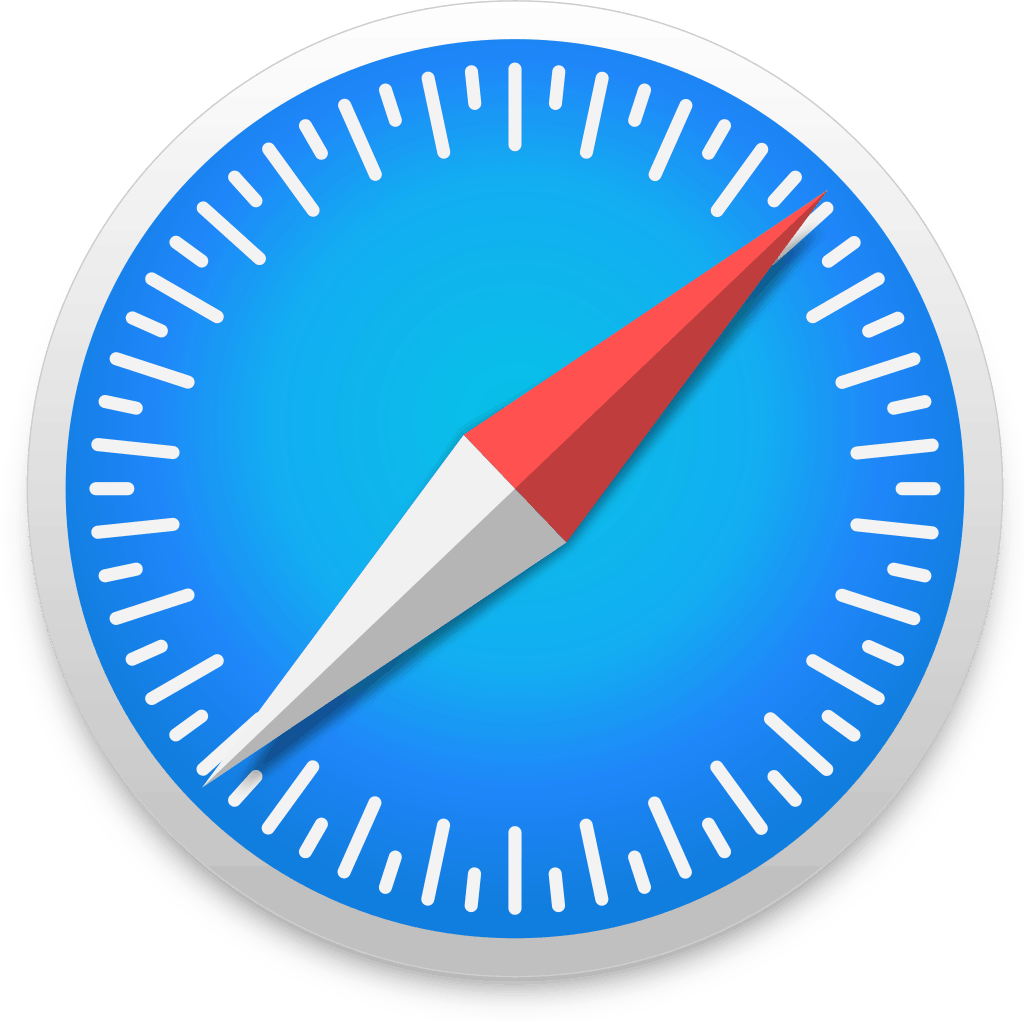

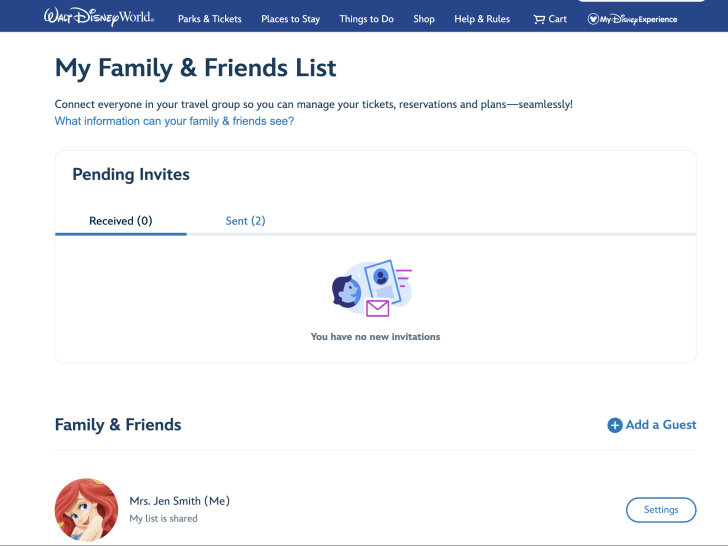
Chelsea T
Friday 3rd of May 2024
We are checking into AllStar in 5 days. My daughter will stay at AoA with a friend. Her name is on their reservation. I have my daughter's park ticket linked to my Disney experience app. For early entry to the theme parks how will the theme parks know that she is staying at a Disney resort?
Sarah Boehm
Sunday 10th of September 2023
My husband has his own account. I have me and my granddaughter. I added him to my friends and family list. On my app under plans I see all three of us for park tickets, Park reservations and dinner reservations. Under his app he only sees 2 for all thsy except 3 on dinner. If I’m going to do all the reservations for genie plus and dining etc. does he need to add my granddaughter to his friends and family or should we be ok with it all under me? Thank you for any help.
Taylor
Friday 31st of March 2023
We are traveling with my mom's friends who are staying in a separate room, and we are not going to be paying for anything for them. So does linking everyone in the MDE app and me being the planner mean that my card will be charged for things like individual lightning lanes and dining reservations for those friends as well as my mom and I? Or does it just let me make the plans and they still pay their own way? I can't seem to find this answer on Disney sight either :D
Shannon Albert
Friday 31st of March 2023
When you buy G+ and Individual Lightning Lane Selections, it'll ask you for payment info at that time so you can use whatever method you want.
Crushed
Sunday 8th of January 2023
Warning! Even if you select to only share “shared plans only,” your family and friends list will still see your other private plans and photos. Disney is aware of this issue, but it has done nothing to remedy it. Be careful if you want your privacy!
Darlene
Friday 2nd of December 2022
Can anyone in the “family & friends” list make changes (dining reservations, park reservations, hotel reservations, etc)? If one person is the “managed by me”, will the others they manage be able to make changes to any reservations?