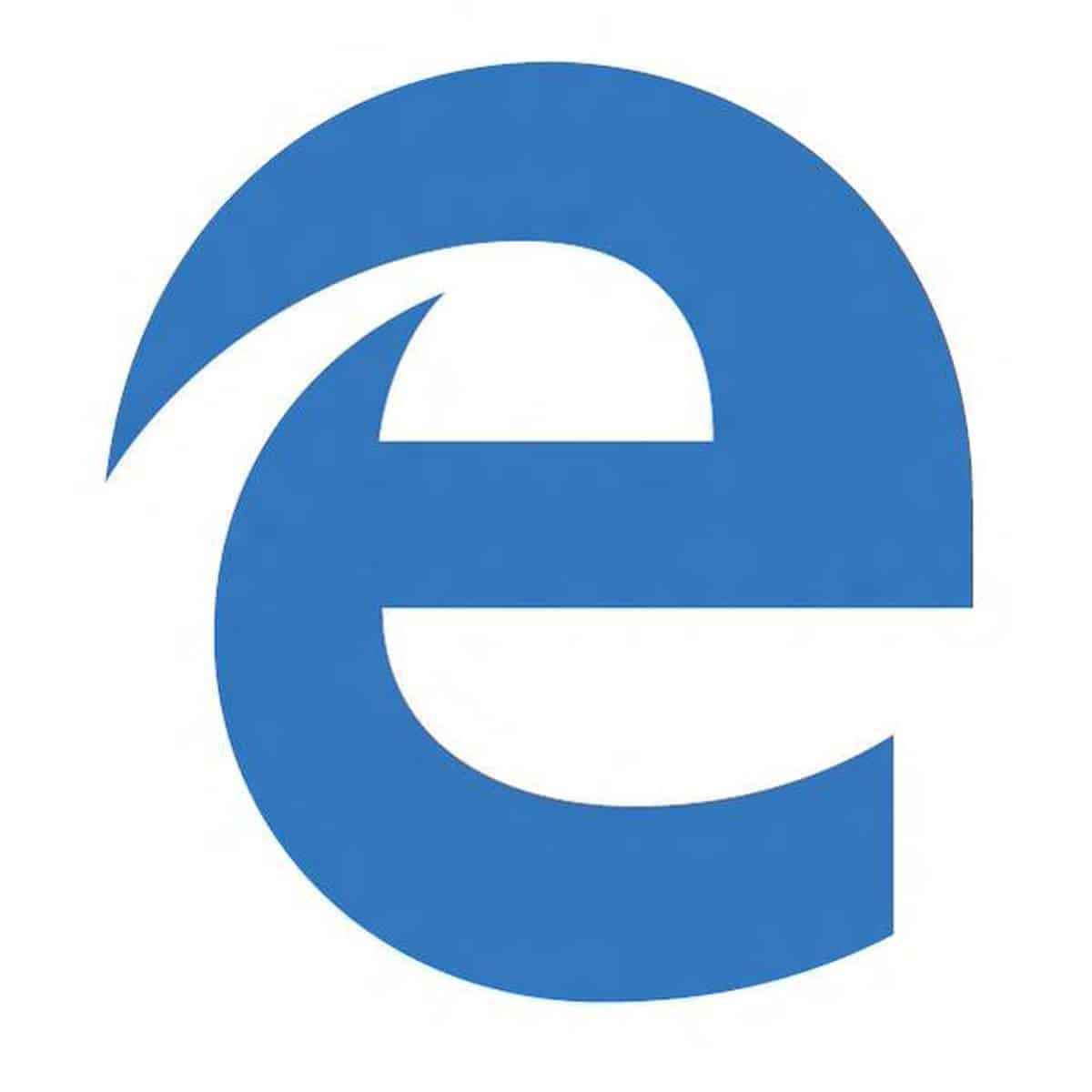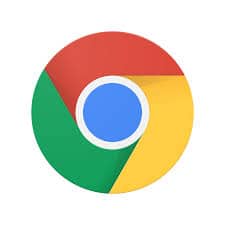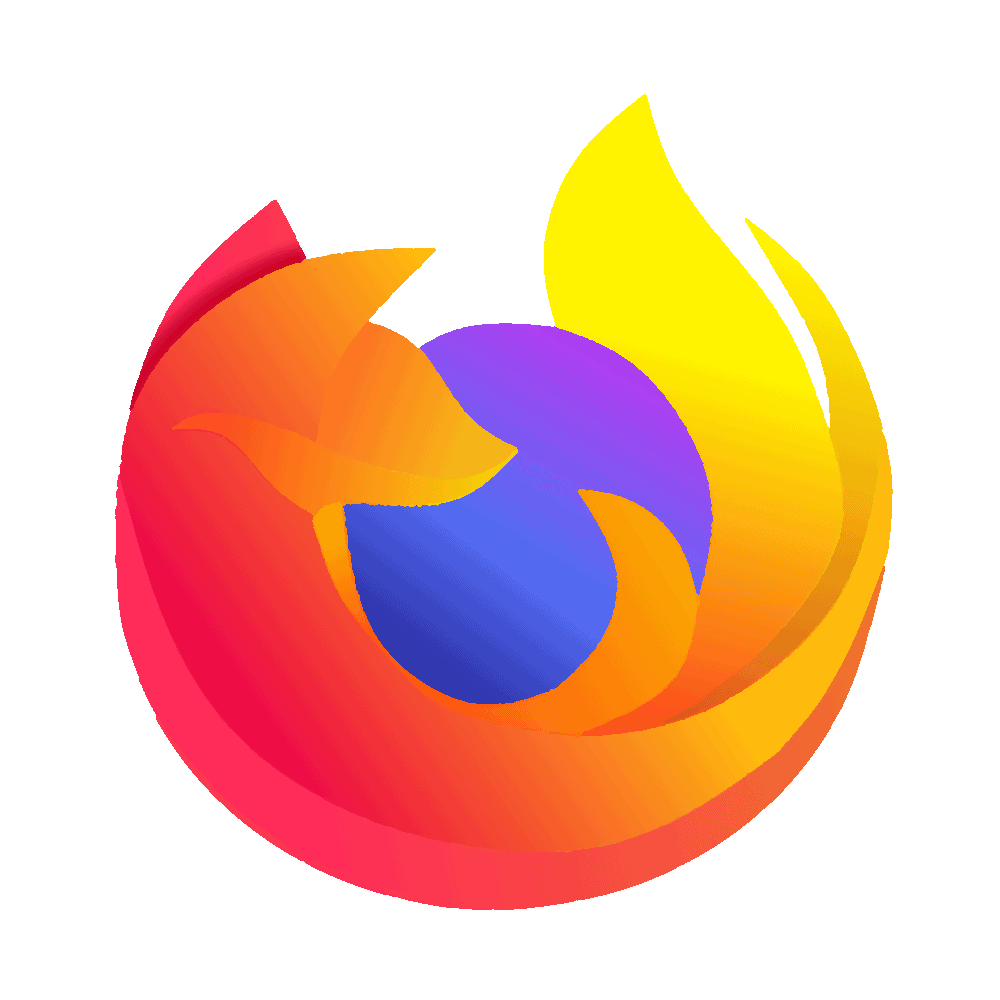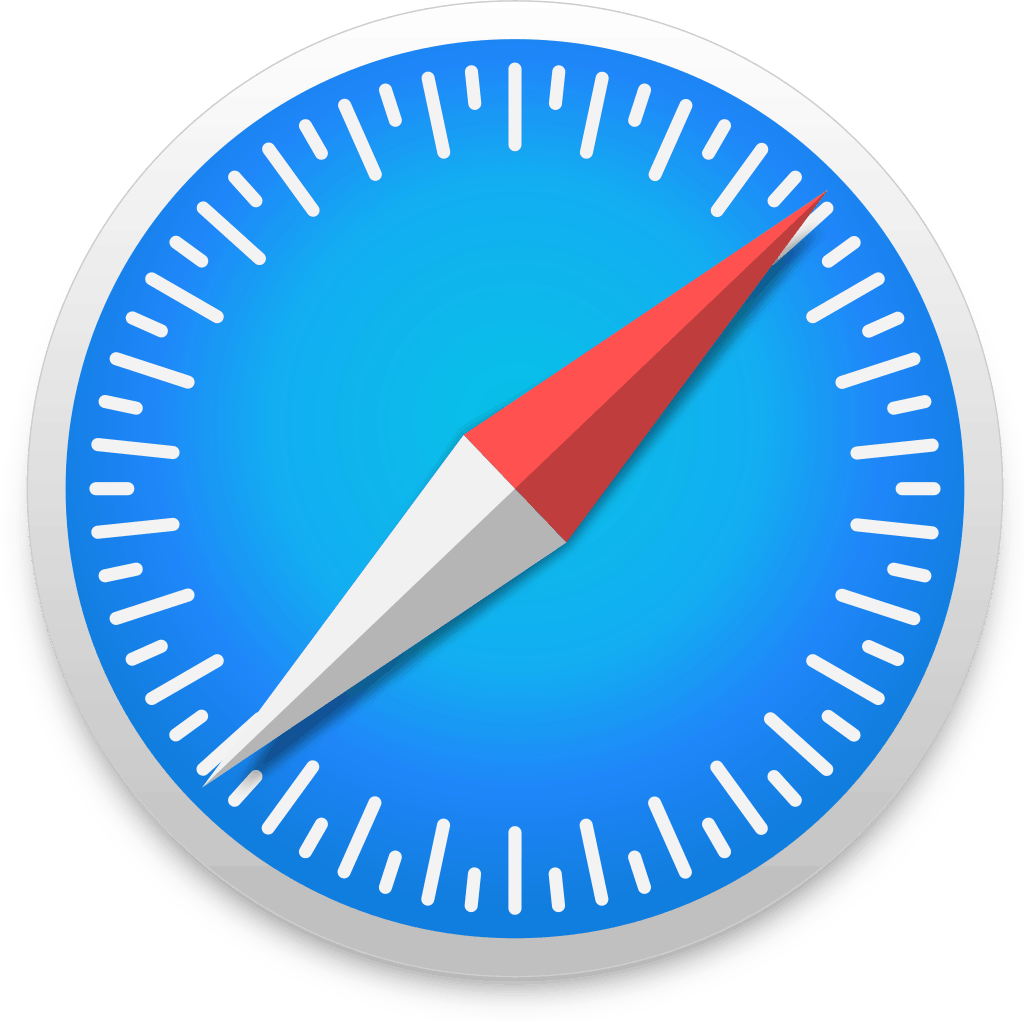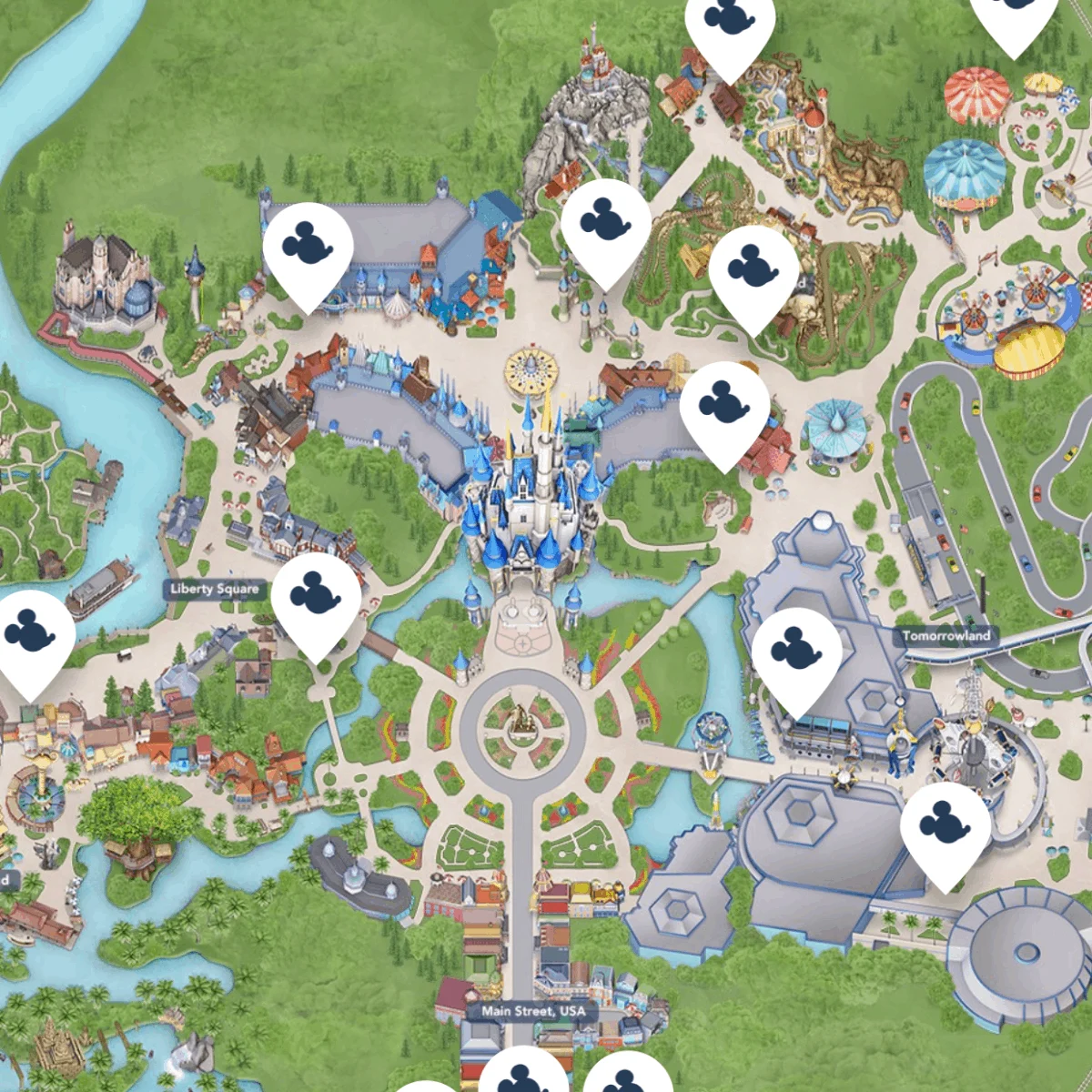Meeting the characters is one of the best parts of a Disney World vacation, but with so many to see, it can be a challenge to fit all your favorites into one day. Plus, figuring out when and where they appear can be a bit tricky
Luckily, the My Disney Experience app lists most of the characters, making it easy to see who, where, and when they’ll be meeting in the parks.
Here’s how it works…
2 Important Things to Know
Before we give you the step-by-step instructions on how to use the My Disney Experience App to find the characters and their appearance times at Walt Disney World, there are a couple of things that can be a little frustrating that we want to share first:
- Not all characters are in the app. Disney is doing better about this, but they aren’t perfect, and you’ll find that not all characters in the park on any given day will be in the app.
- After the last appearance, characters “disappear” from the app until the following day. Disney typically only displays characters who have appearances still available, so if it is past their last appearance for the day, that character won’t show up in the My Disney Experience app anymore.
Those 2 things can be frustrating, but for the most part, the app works relatively well when it comes to displaying character locations and appearance times.
Now, let’s get into how you can use the My Disney Experience App to track down your favorites.
You’ll have 2 different options for finding the characters in the park. First, let’s take a look at what to do if you just want to see ALL the characters who are available that day:
How to see every character that is available that day in My Disney Experience
1. Download the My Disney Experience app
If you haven’t already, you’ll need to download the My Disney Experience app.
Once you do, open it up.
Sometimes it can be a bit…slow…to open, but don’t give up.
2. Select (touch) the map pin that is at the bottom of the app
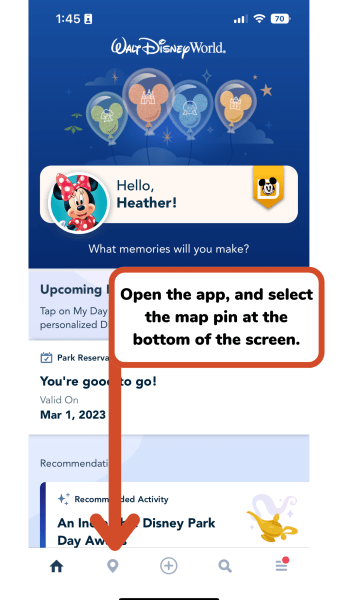
When you open up the app, you’ll notice a menu across the bottom:
You’ll want to select the map pin icon to open up the map.
3. Select “Characters” from the middle menu
Once you have the map open, you’ll need to select “Characters” from the dropdown menu at the top.
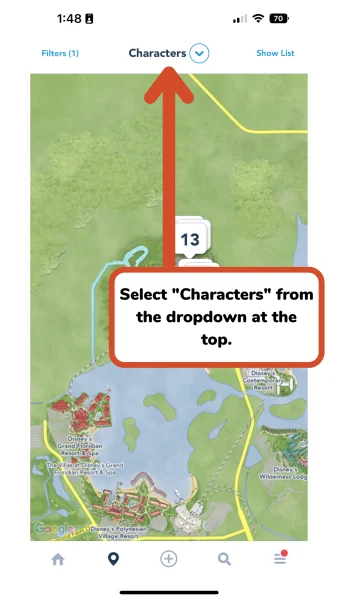
4. Narrow your search to the desired location
The “Filter” lets you narrow your search.
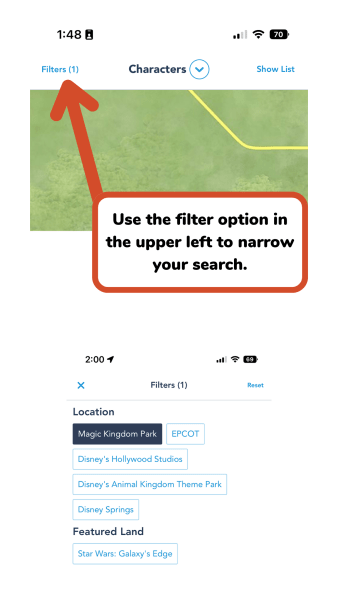
5. Toggle back and forth between map view and list view
The “Show List” button in the upper right lets you toggle back and forth between the map view and a list view of the characters at Disney World.
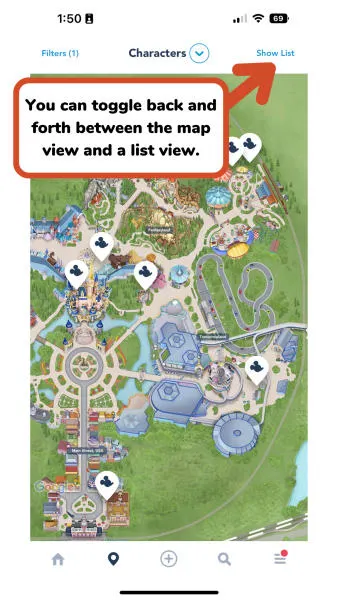
6. Select the character you are looking for
Both the map and the lists are interactive and if you select something, it will open up in a new window.
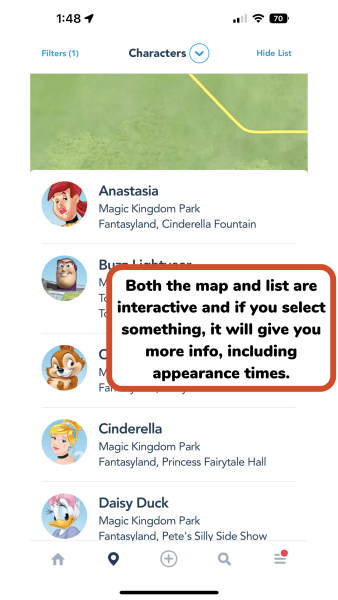
When looking at a detail view for a character, you’ll see the list of appearances left for the day, plus it will plot it out on the map for you and even give you directions for how to get there from your current location.
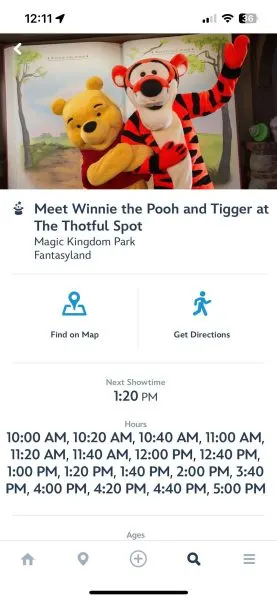
And – that’s it!
How to find a specific character in My Disney Experience
If you’re just on the hunt for a specific character, you can try using the search feature. This works some of the time, but the search isn’t very intuitive.
For example, maybe you want to meet Mickey Mouse. Mickey is available for meet and greets in all 4 parks, but if you search for just “Mickey Mouse” you only get 1 return:
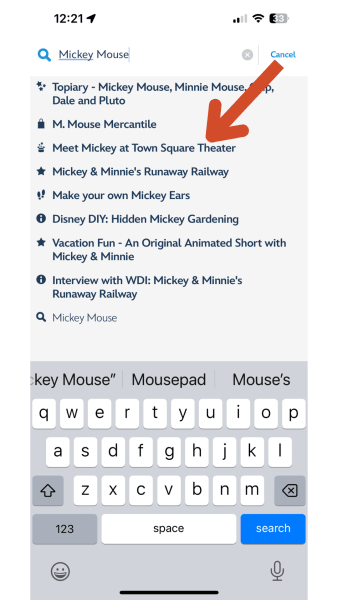
That’s because he’s not listed as just “Mickey Mouse” in the other parks. For example, at Hollywood Studios, you can meet him at Red Carpet Dreams:
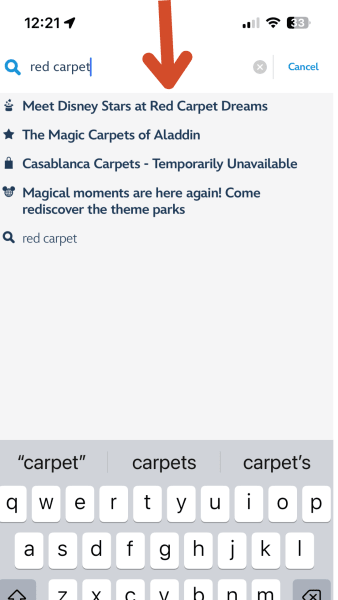
So, unless you know for SURE the name of the meet and greet, you may want to use the map instead of just searching for a characters.
1. Download the My Disney Experience app
If you haven’t already, you’ll need to download the My Disney Experience app.
Once you do, open it up.
Sometimes it can be a bit…slow…to open, but don’t give up.
2. Select the magnifying glass (search)
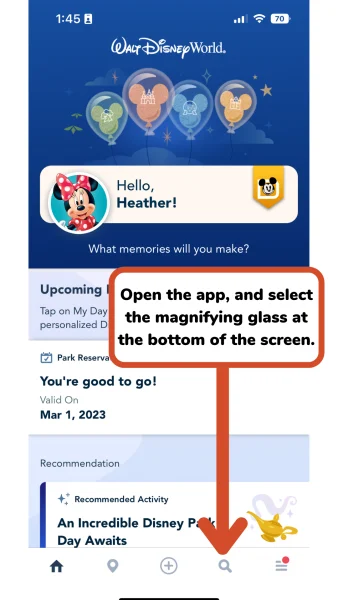
3. Type the name of the character you are looking for.
If you are looking for a meet-and-greet with a special name (like “Meet Disney Pals”), you’ll need to search for that name for the results to be displayed.
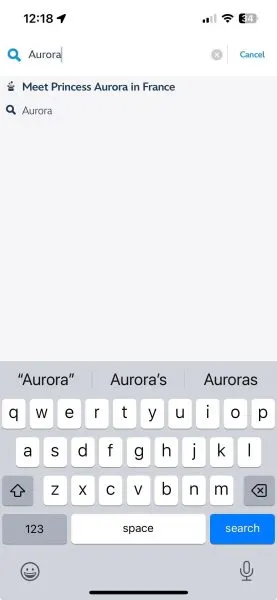
4. Open the character page
From the search results, select the one that has the top hat with stars (they typically also say “meet” in the name). That will open up the character detail page – the same one you can get to from the map:
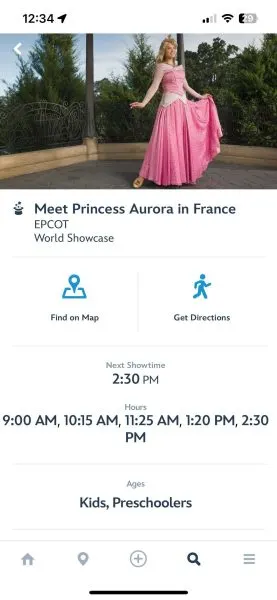
Remember, you don’t have to wait until you get to Disney World to play around with the My Disney Experience app.
In fact, we highly recommend that you don’t.
Instead, download it ahead of time and spend some time exploring it and testing it out so that you don’t have to waste precious park time fumbling through it when you’re ready to look for your favorite characters at Disney World.