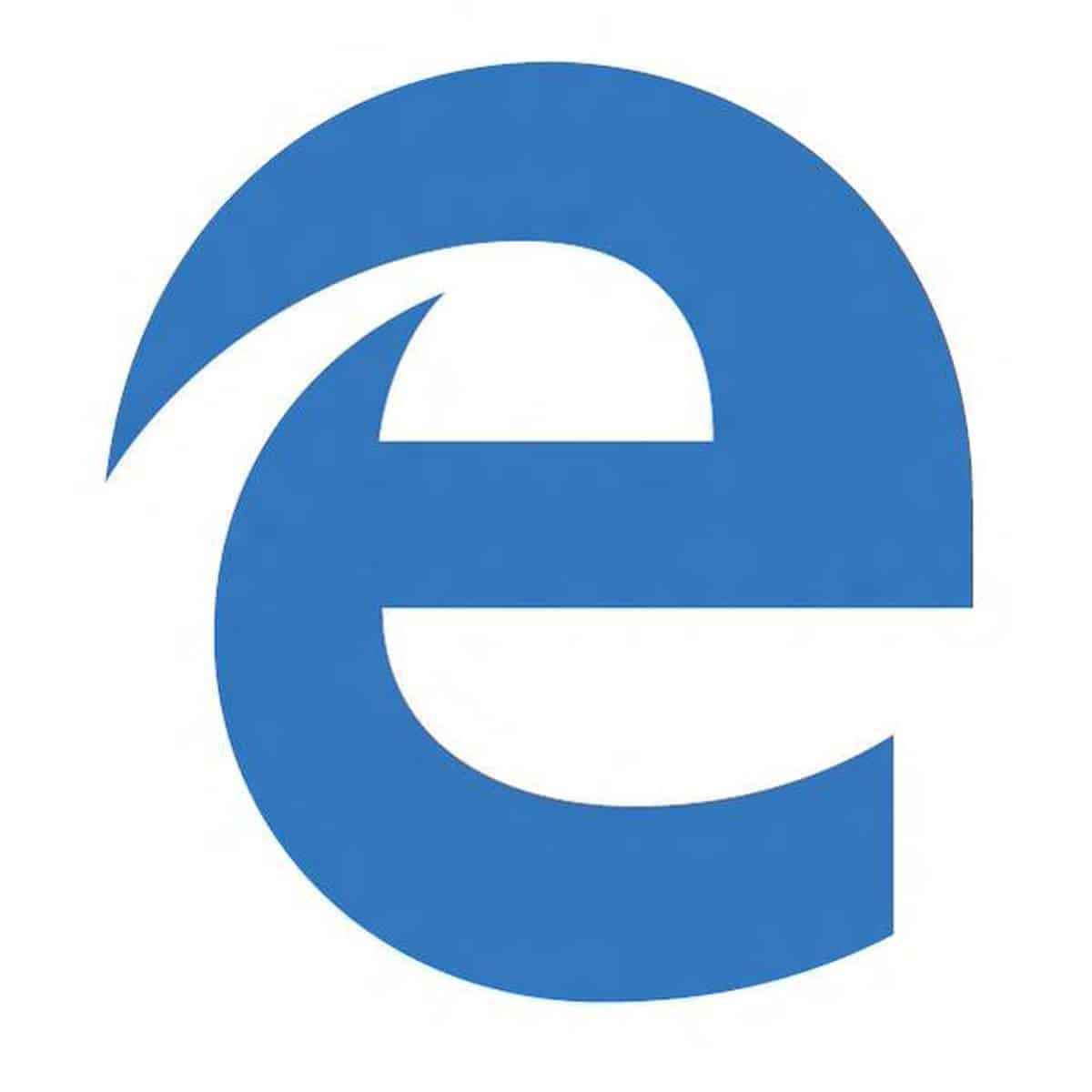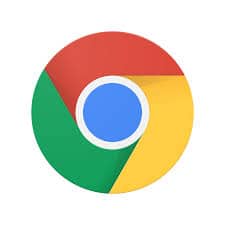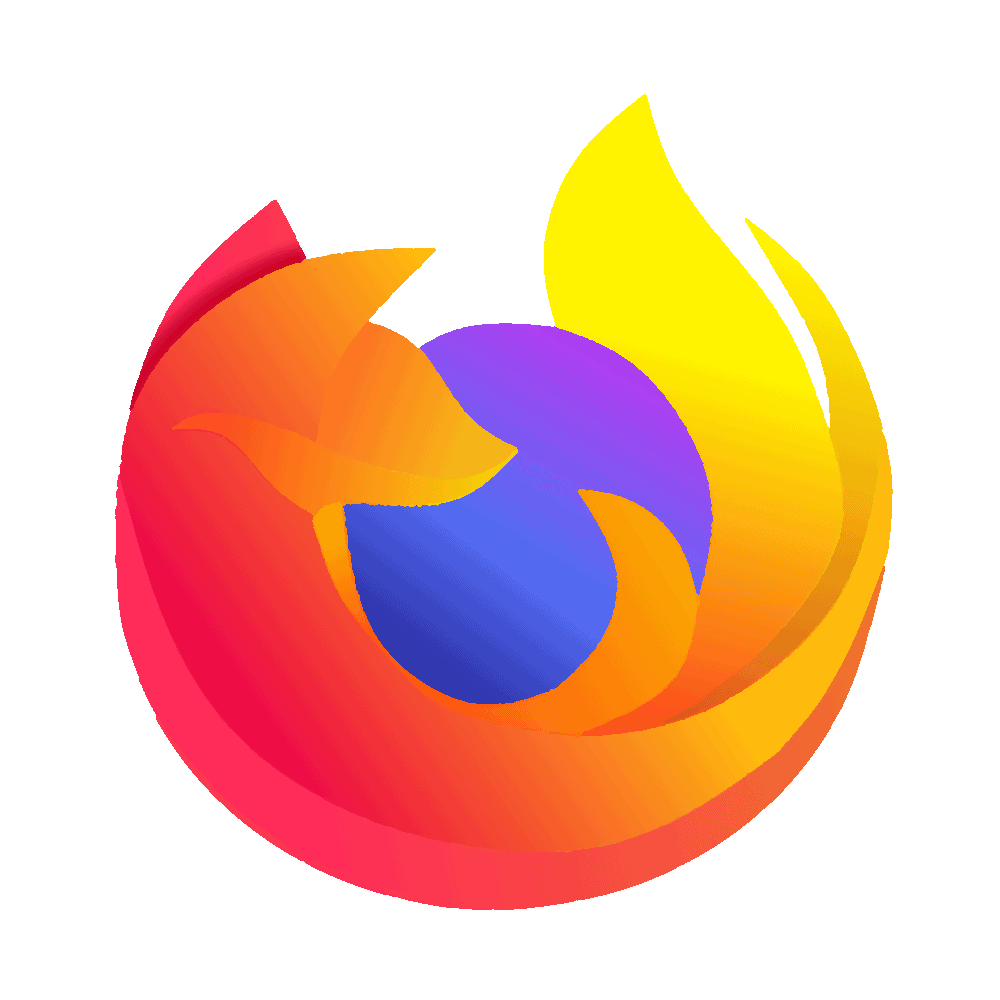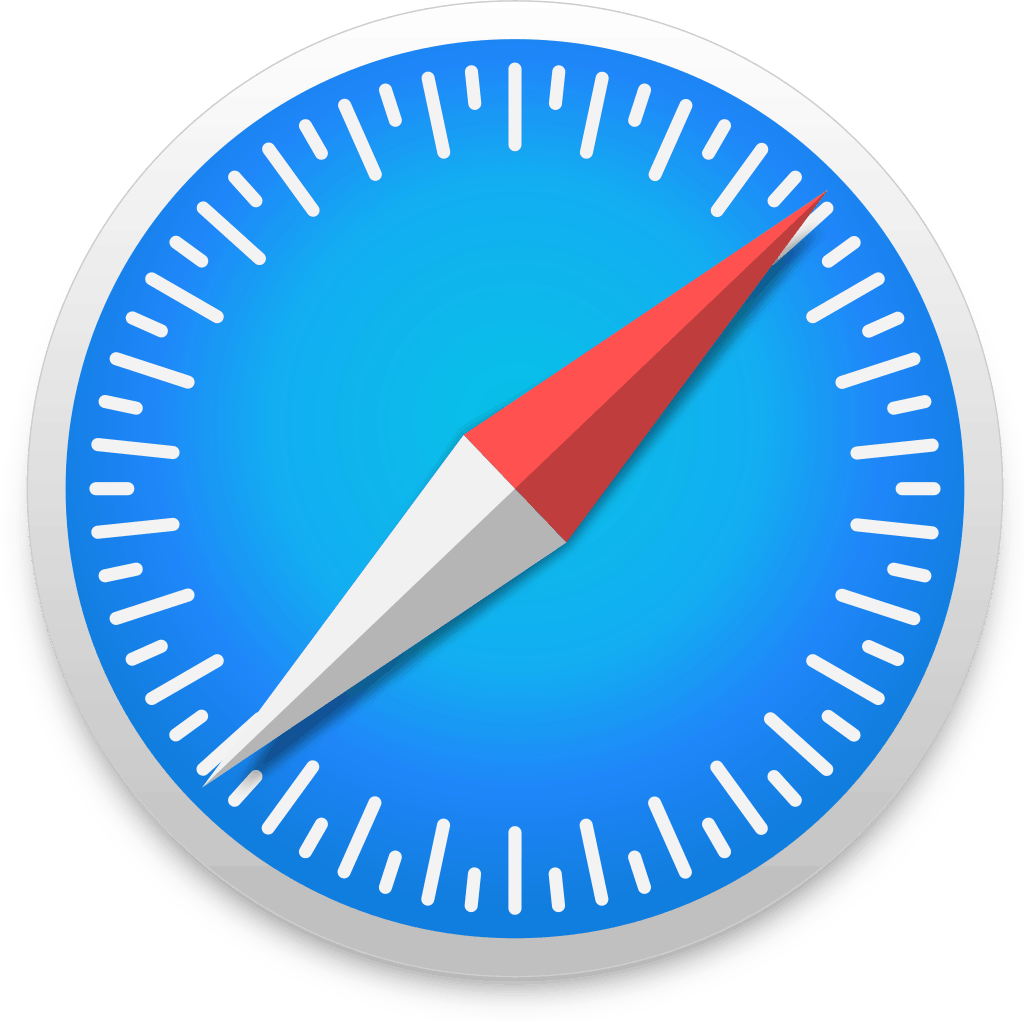Ever since Walt Disney World introduced Disney Genie+ in 2021, there has been a lot of information to digest.
In this guide, we’ll take you through step-by-step everything you need to know to maximize using Genie Plus at Walt Disney World.
In this article
ToggleWhat to expect in this Genie Plus Guide
Because we know it can be overwhelming, we wanted to try to make learning about Genie Plus (aka Genie+) as easy for you as possible, especially if you’ve never used the service before to tour the parks at Walt Disney World.
In this guide, we are going to start by explaining a bit about what Genie Plus is. We’ll walk you through how it works (including which attractions use it), plus provide you information on Individual Lightning Lanes and how the Individual Lightning Lane Selections (aka pay-to-ride or “fancy rides”) work.
This Complete Guide to Genie Plus is a great starting point, but there is a BUNCH of information to cover, and we didn’t want this guide to go on forever.
So, we’ve created additional resources that dive deeper into the most important things we think you need to know about Genie+. These are the same resources, tips, and suggestions we pass along to our friends and family when they travel to the Walt Disney World theme parks.
You’ll find those links sprinkled in below. So, start here and then make sure you take the time to explore the other pages for additional resources such as handy infographics and touring tips you can save to your phone.
What is Disney Genie+ at Walt Disney World?
Disney Genie+ is the new FastPass+ system at Walt Disney World. Unlike the old FastPass+ system that was free, Genie+ uses a date-based pricing system, with busier times of the year being more expensive.
How much does Genie Plus Cost?
As of June 27, 2023, Disney World has park-specific Genie+ pricing.
This means guests purchasing Genie+ will be able to select either a single-park option or multiple-parks option.
The “Multiple Parks” option works the same as the current Genie+ with a valid Park Hopper.
Prices vary by date and park.
Example — June 27, 2023, prices:
- Multiple Parks: $27 per person
- Magic Kingdom: $27 per person
- Hollywood Studios: $24 per person
- Epcot: $18 per person
- Animal Kingdom: $16 per person
Note: If any individual park Genie+ sells out, the Multiple Parks option will also be sold out for that day.
Important: This doesn’t change the Genie+ purchasing process. You can still only purchase Genie+ on the day of your park visit starting at 12 a.m. EST — not in advance or prior to your trip
Previously, the Genie+ price started at $15 per ticket, per day (plus tax) and varied based on demand. We also saw that price go all the way up to $39 per ticket, per day.

Keep in mind:
There is no way to know ahead of time how much Genie+ is going to cost. Instead, you will see the price when you go to purchase it inside the My Disney Experience app.
In general, though, you can expect the busier the time of year, the more expensive it will be.
Genie Plus Pros and Cons
- Pros: Allows you to bypass the Standby Line with shorter waits, can make selections directly from your mobile device (no more physically going to kiosks), don’t have to purchase it for the entirety of your trip; you can pick and choose which days you want to use it
- Cons: An additional cost, pricey for families, certain selections are extremely competitive (they can go super fast), for the best use of the system you must wake up extremely early to make your first booking, can only book the day of (no more booking in advance like FastPass+), forces you to spend a lot of time on your phone if you are trying to maximize your purchase
What is a Lightning Lane?
When you use Genie+, you’ll enter through an alternate entrance called a Lightning Lane.
Most attractions at Walt Disney World have at least 2 lines: Standby and Lightning Lane. And, a few attractions have a 3rd line for individuals to ride solo called a Single Rider Line.
The Standby Lines are typically the longest. Anybody can enter those (you don’t have to pay extra).

Most (but not all) Lightning Lanes, however, are what you use if you have purchased Genie Plus AND you have a reservation for that attraction.
Individual Lightning Lane Selections VS Genie Plus
We know this is a guide about Genie Plus, but in order to explain it fully we do need to talk a little bit about Individual Lightning Lane Selections, too.
There are 1-2 popular attractions in each park that have Lightning Lanes that are NOT a part of Genie Plus.
If you want to use the Lightning Lanes at those attractions to skip the long Standby Line, you have to pay extra. These are the Individual Lightning Lane Selections, also frequently called the “fancy rides” or pay-to-ride attractions.
Although it is confusing, for the pay-to-ride attractions you do not need to have purchased Genie+ to purchase a return time for one of the Individual Lightning Lane selections.
Which attractions have Individual Lightning Lane Access?
All 4 parks have at least 1 attraction with a Lightning Lane that is NOT included with Genie+. If you want to use the Lightning Lanes on these rides, you’ll have to pay extra.
The price per person will vary depending on the time of the year. The busier things are, you can expect to pay closer to the top end of the ranges listed below.
Magic Kingdom Individual Lighting Lane (à la carte) Attractions & Prices
Magic Kingdom currently has 2 Individual Lightning Lane attractions.
- TRON Lightcycle / Run: $20
- Seven Dwarfs Mine Train: $10-$12
EPCOT Individual Lighting Lane (à la carte) Attractions & Prices
Epcot has 1 Individual Lightning Lane attraction:
- Guardians of the Galaxy: Cosmic Rewind: $14-$17
Hollywood Studios Individual Lighting Lane (à la carte) Attractions & Prices
Hollywood Studios has 1 Individual Lightning Lane attraction:
- Star Wars: Rise of the Resistance: $15-$25
Animal Kingdom Individual Lighting Lane (à la carte) Attractions & Prices
Animal Kingdom has 1 Individual Lightning Lane attraction:
- Avatar Flight of Passage: $11-$16
Which is better, Genie+ or individual Lightning Lane selections?
This isn’t an easy question to answer because there are multiple scenarios and elements in play.
Which is better really depends on several factors, including what you’re willing to spend, the park, the attraction, crowds, wait times, your personal goals, and more.
Genie+ and Individual Lightning Lane selections will definitely benefit guests who don’t visit Disney World as often or those who’ve booked a once-in-a-lifetime trip. You want to maximize your park time? This might be for you.
As for Disney World Annual Passholders, the new paid-FastPass system isn’t necessarily tailored to us.

More often than not, you can ride a lot of attractions with just Genie+. If you combine Genie+ with the pay-per-ride selections, you can accomplish quite a bit.
If you’re only concerned with the most popular rides, like Star Wars: Rise of the Resistance and Flight of Passage, you may just want to pay to ride those and try Standby (skip purchasing Genie+) the rest of your day.
We go into a lot more detail in our post on Genie Plus vs. Individual Lightning Lanes.
When can I buy Disney Genie+?
Whether you have an Annual Pass or multi- or single-day ticket, you may only purchase Genie+ on the day of your visit via the app, one day at a time, “subject to availability,” per Disney.
You can do so on the day of your park visit, starting at 12 a.m. EST. Basically, once the day changes, you can begin purchasing Genie+.
You can even buy Genie+ in the middle of your park day, if you want.
If you want to make that first Genie+ selection starting at 7 a.m., make sure you purchase Genie+ somewhat early to navigate the new system (including Disney Genie), especially if you’ve never used it.
Read more about the Genie+ timeline.
Where do you buy Genie+?
Genie+ is built directly into the My Disney Experience app. From the app you’ll purchase Genie+, Individual Lightning Lane selections, and book your Genie+ attraction reservations.
If you are unsure how it works, we walk you through the steps for purchasing Genie Plus (including lots of screenshots) in our guide on how to Make, Modify, and Cancel Genie+ reservations.
Which attractions and rides are included with Genie Plus?
Here is a list of the available Disney World Genie+ Lightning Lane attractions (including select characters and shows).
Remember: every guest – both those staying onsite at a Walt Disney World Resort Hotel and those staying Offsite can book their first Genie+ Lightning Lane reservation at exactly 7 a.m. on each day of your visit.
After your first booking, you will be able to book your next Genie+ Lightning Lane reservation as soon as you have used your reservation OR after 120 minutes (the 120-minute clock starts at park opening, not at 7 a.m.).
Magic Kingdom Genie+ Attractions
Magic Kingdom has a total of 23 rides and attractions included with Genie+:
| Park | Land | Attraction name | Attraction name | Available for Early Theme Park Entry? | Available during Early Theme Park Entry? | Priority Level | Why is it this priority level? | Best times to ride with lowest waits | Is Genie+ available here? | Avg. time G+ return times run out: |
|---|---|---|---|---|---|---|---|---|---|---|
| Magic Kingdom | Fantasyland | "it's a small world" | "it's a small world" | Yes | Yes, 2nd level priority | 3 | Genie+ rarely runs out | Early Theme Park Entry, first 2 or last 2 hours of the day, or anytime with G+ | Yes | Rarely runs totally out |
| Magic Kingdom | Tomorrowland | Astro Orbiter | Astro Orbiter | Yes | Yes, but not a priority | No Genie+ | Early Theme Park Entry, or first 2 or last 2 hours of the day | No | N/A | |
| Magic Kingdom | Frontierland | Big Thunder Mountain Railroad (40" height req.) | Big Thunder Mountain Railroad (40" height req.) | No | No | 2 | The 3 mountains at Magic Kingdom (Space, Splash, and Big Thunder) are always popular. Big Thunder Mountain’s queue is un-airconditioned, and although it is covered, it can get kind of stuffy, so minimizing your time waiting in it is a good idea (especially when the weather is extra hot) | First hour or last hour of the day, or anytime with G+ | Yes | Mid to late afternoon |
| Magic Kingdom | Tomorrowland | Buzz Lightyear's Space Ranger Spin | Buzz Lightyear's Space Ranger Spin | Yes | Yes, 2nd level priority | 3 | Genie+ runs out late evening | Early Theme Park Entry, first 2 or last 2 hours of the day, or anytime with G+ | Yes | Rarely runs totally out |
| Magic Kingdom | Frontierland | Country Bear Jamboree | Country Bear Jamboree | No | No | No Genie+ | Anytime | No | N/A | |
| Magic Kingdom | Fantasyland | Dumbo the Flying Elephant | Dumbo the Flying Elephant | Yes | Yes, but not a priority | 3 | Genie+ rarely runs out | Early Theme Park Entry, anytime standby, or anytime with G+ | Yes | Rarely runs totally out |
| Magic Kingdom | Fantasyland | Enchanted Tales with Belle | Enchanted Tales with Belle | No | No | 2 | Enchanted Tales with Belle is a unique attraction, but the capacity isn't great which means the standby lines can really get long. Because of that, using a Genie+ here can really save you some time if you aren't able to ride it right at park opening. | First hour or last hour of the day, or anytime with G+ | Yes | Mid to late afternoon |
| Magic Kingdom | Adventureland | Enchanted Tiki Room | Enchanted Tiki Room | No | No | No Genie+ | Anytime | No | N/A | |
| Magic Kingdom | Town Square | Festival of Fantasy Parade | Festival of Fantasy Parade | No | No | 3 | There are limited reserved spaces, but there are plenty of non-reserved spots to view the parade without using a Genie+ reservation. | As scheduled, as scheduled with G+ | Yes | Limited reserved spaces (but there are plenty of other non-reserved spots to view the parade w/o using a G+ reservation) |
| Magic Kingdom | Liberty Square | Haunted Mansion | Haunted Mansion | No | No | 2 | Even though Haunted Mansion is continuously loading, the waits here can get quite long starting about an hour or 2 after park opening. And, although a large chunk of the queue is covered, it is in the open air (which means it can still be a long, hot wait). | First 2 or last 2 hours of the day, or anytime with G+ | Yes | late afternoon to early evening |
| Magic Kingdom | Adventureland | Jungle Cruise | Jungle Cruise | No | No | 1 | This is one of the classic Disney attractions that is popular but also very slow to load. Lines here quickly build and this is typically one of the first attractions to see Genie+ spots run out. | First 2 or last 2 hours of the day, or anytime with G+ | Yes | Mid to early afternoon |
| Magic Kingdom | Liberty Square | Liberty Square Riverboat | Liberty Square Riverboat | No | No | No Genie+ | Anytime | No | N/A | |
| Magic Kingdom | Fantasyland | Mad Tea Party | Mad Tea Party | Yes | Yes, but not a priority | 3 | Genie+ rarely runs out | Anytime standby or Anytime with G+ | Yes | Rarely runs totally out |
| Magic Kingdom | Fantasyland | Meet Ariel in her Grotto | Meet Ariel in her Grotto | No | No | 2 | If you are a fan of character meets, consider snagging a Genie+ for Ariel because the line here is often quite long, and because she is often not open from park opening to park closing, the Genie+ spots can run out fast. | First 2 or last 2 hours of the day, or anytime with G+ | Yes | Early afternoon |
| Magic Kingdom | Fantasyland | Meet Cinderella and a Visiting Princess at Princess Fairytale Hall | Meet Cinderella and a Visiting Princess at Princess Fairytale Hall | No | No | 2 | If you are a fan of character meets, consider snagging a Genie+ for Princess Fairy Tale Hall. The princesses are very popular and Genie+ reservations often run out for both sides by mid-afternoon. | Anytime standby or Anytime with G+ | Yes | Mid to late afternoon |
| Magic Kingdom | Town Square | Meet Mickey at Town Square Theater | Meet Mickey at Town Square Theater | No | No | 2 | If you are a fan of character meets, consider snagging a Genie+ to Meet Mickey Mouse at Town Square Theater. He is popular and the lines here are often 30+ minutes long, and Genie+ spots typically run out by mid-afternoon. | Anytime standby or Anytime with G+ | Yes | Late afternoon |
| Magic Kingdom | Fantasyland | Meet Princess Tiana and a Visiting Princess at Princess Fairytale Hall | Meet Princess Tiana and a Visiting Princess at Princess Fairytale Hall | No | No | 2 | If you are a fan of character meets, consider snagging a Genie+ for Ariel because the line here is often quite long, and because she is often not open from park opening to park closing, the Genie+ spots can run out fast. | Anytime standby or Anytime with G+ | Yes | Mid to late afternoon |
| Magic Kingdom | Fantasyland | Mickey's PhilharMagic | Mickey's PhilharMagic | Yes | Yes, but not a priority | 3 | Genie+ rarely runs out | Anytime standby or Anytime with G+ | Yes | Rarely runs totally out |
| Magic Kingdom | Tomorrowland | Monsters, Inc. Laugh Floor | Monsters, Inc. Laugh Floor | Yes | No | 3 | Genie+ rarely runs out | Anytime standby or Anytime with G+ | Yes | Rarely runs totally out |
| Magic Kingdom | Fantasyland | Peter Pan's Flight | Peter Pan's Flight | Yes | Yes,1st level priority (consider riding FIRST if paying for ILLs at Seven Dwarfs and Space Mountain) | 1 | This is one of the classic Disney attractions that is popular but also very slow to load. Lines here quickly build and this is typically one of the first attractions to see Genie+ spots run out. | Early Theme Park Entry, first or last hour of the day, or anytime with G+ | Yes | Early afternoon |
| Magic Kingdom | Adventureland | Pirates of the Caribbean | Pirates of the Caribbean | No | No | 2 | Attractions that use boats are notorious for being slow loaders, which means they can develop long lines. Spots for Pirates tend to last for quite a while, so if you want to ride, you may be able to snag a Genie+ spot here later into the day. | First 2 or last 2 hours of the day, or anytime with G+ | Yes | Mid to late afternoon |
| Magic Kingdom | Fantasyland | Prince Charming Regal Carrousel | Prince Charming Regal Carrousel | Yes | Yes, but not a priority | No Genie+ | First 3 or last 3 hours of the day | No | N/A | |
| Magic Kingdom | Fantasyland | Seven Dwarfs Mine Train (38" height req.) | Seven Dwarfs Mine Train (38" height req.) | Yes | Yes, 1st level priority (Consider riding FIRST if not paying for ILL ) | Individual Lightning Lane Selection and Standby Line only | Early Theme Park Entry, first or last hour of the day, or anytime with ILL | No | Individual Lightning Lane Selections typically run out by 8:30 am (although you can sometimes find some limited availability later in the day) | |
| Magic Kingdom | Tomorrowland | Space Mountain (44" height req.) | Space Mountain (44" height req.) | Yes | Yes, 1st level priority (Consider riding FIRST if not paying for ILL or ride 2nd if you also want to ride Seven Dwarfs without ILL) | 2 | Space Mountain is a classic, but because it is a bit more intense than other attractions, it doesn't run out of Genie+ spots until (typically) the afternoon. | Early Theme Park Entry, first or last hour of the day, or anytime with G+ | Yes | Mid-afternoon |
| Magic Kingdom | Frontierland | Tiana's Bayou Adventure OPENING 2024 (40" height req.) | Tiana's Bayou Adventure OPENING 2024 (40" height req.) | No | No | TBD | Yes | Late afternoon to late evening (will be earlier on hot days) | ||
| Magic Kingdom | Adventureland | Swiss Family Treehouse | Swiss Family Treehouse | No | No | No Genie+ | Anytime | No | N/A | |
| Magic Kingdom | Fantasyland | The Barnstormer (35" height req.) | The Barnstormer (35" height req.) | Yes | Yes, but not a priority | 3 | Genie+ rarely runs out | Early Theme Park Entry, anytime standby, or anytime with G+ | Yes | Rarely runs totally out |
| Magic Kingdom | Liberty Square | The Hall of Presidents | The Hall of Presidents | No | No | No Genie+ | Anytime | No | N/A | |
| Magic Kingdom | Adventureland | The Magic Carpets of Aladdin | The Magic Carpets of Aladdin | No | No | 3 | Genie+ rarely runs out | Anytime standby or Anytime with G+ | Yes | Rarely runs totally out |
| Magic Kingdom | Fantasyland | The Many Adventures of Winnie the Pooh | The Many Adventures of Winnie the Pooh | Yes | Yes, 2nd level priority | 2 | Fantasyland attractions are notorious for having long lines during the daytime hours. As night falls and families with little ones head out, the waits will drop. But, if this is a priority for your family, it is a sound option for a 2nd choice. | Early Theme Park Entry, first 2 or last 2 hours of the day, or anytime with G+ | Yes | Late afternoon to early evening |
| Magic Kingdom | Frontierland | Tom Sawyer Island | Tom Sawyer Island | No | No | No Genie+ | Anytime (opens late so check MDE) | No | N/A | |
| Magic Kingdom | Tomorrowland | Tomorrowland Speedway (32" height req. to ride, 54" to drive solo) | Tomorrowland Speedway (32" height req. to ride, 54" to drive solo) | Yes | Yes, but not a priority | 3 | Although the Genie+ reservations here can run out by early evening, the waits at the end of the day are typically 30 minutes or even way less as the evening progresses. We only recommend you use Genie+ here if you know you won't be able to stay late enough in the evening to take advantage of the lower wait times. | First 3 or last 3 hours of the day, or anytime with G+ | Yes | Late evening |
| Magic Kingdom | Tomorrowland | Tomorrowland Transit Authority PeopleMover | Tomorrowland Transit Authority PeopleMover | Yes | Yes, but not a priority | No Genie+ | First 3 or last 3 hours of the day | No | N/A | |
| Magic Kingdom | Tomorrowland | TRON Lightcycle / Run (48" height req.) | TRON Lightcycle / Run (48" height req.) | No | N/A | Individual Lightning Lane Selection and Virtual Queue only | Can only ride with an ILL or by getting a spot in the Virtual Queue | No | Individual Lightning Lane Selections typically run out shortly after 7:00 am | |
| Magic Kingdom | Fantasyland | Under the Sea ~ Journey of The Little Mermaid | Under the Sea ~ Journey of The Little Mermaid | Yes | Yes, but not a priority | 3 | Genie+ rarely runs out | Early Theme Park Entry, first 3 or last 3 hours of the day, or anytime with G+ | Yes | Rarely runs totally out |
| Magic Kingdom | Town Square | Walt Disney World Railroad | Walt Disney World Railroad | No | No | No Genie+ | Anytime | No | N/A | |
| Magic Kingdom | Frontierland | Walt Disney World Railroad (Frontierland Station) | Walt Disney World Railroad (Frontierland Station) | No | No | No Genie+ | Anytime | No | N/A | |
| Magic Kingdom | Fantasyland | Walt Disney World Railroad (Storybook Circus Station) | Walt Disney World Railroad (Storybook Circus Station) | No | No | No Genie+ | Anytime | No | N/A | |
| Magic Kingdom | Tomorrowland | Walt Disney's Carousel of Progress | Walt Disney's Carousel of Progress | Yes | Yes, but not a priority | No Genie+ | Anytime | No | N/A | |
| Hollywood Studios | Toy Story Land | Alien Swirling Saucers (32" height req.) | Alien Swirling Saucers (32" height req.) | Yes | Yes, but not a priority | 2 | For families looking for attractions with low or no height requirement, this is a good level 2 option. Plus, the queue is entirely outside, and although parts are covered, if you are traveling during the time of the year when the weather is hot, it can make a lot of sense to use G+ here to avoid waiting in the heat. | First 2 or last 2 hours of the day, or anytime with G+ | Yes | Early evening |
| Hollywood Studios | Sunset Boulevard | Beauty and the Beast Live on Stage | Beauty and the Beast Live on Stage | No | No | 3 | Genie+ rarely runs out before the final show | Anytime standby or anytime with G+ (as scheduled) | Yes | Rarely runs totally out before the final show |
| Hollywood Studios | Animation Courtyard | Disney Junior Play & Dance! | Disney Junior Play & Dance! | No | No | 3 | Genie+ rarely runs out before the final show | Anytime standby or anytime with G+ (as scheduled) | Yes | Rarely runs totally out before the final show |
| Hollywood Studios | Sunset Boulevard | Fantasmic! | Fantasmic! | No | No | No Genie+ | N/A | No | N/A | |
| Hollywood Studios | Echo Lake | For the First Time in Forever: A Frozen Sing-Along Celebration | For the First Time in Forever: A Frozen Sing-Along Celebration | No | No | 3 | Genie+ rarely runs out before the final show | Anytime standby or anytime with G+ (as scheduled) | Yes | Rarely runs totally out before the final show |
| Hollywood Studios | Echo Lake | Indiana Jones Epic Stunt Spectacular! | Indiana Jones Epic Stunt Spectacular! | No | No | 3 | Genie+ rarely runs out before the final show | Anytime standby or anytime with G+ (as scheduled) | Yes | Rarely runs totally out before the final show |
| Hollywood Studios | Sunset Boulevard | Lightning McQueen's Racing Academy | Lightning McQueen's Racing Academy | No | No | No Genie+ | Anytime | No | N/A | |
| Hollywood Studios | Hollywood Boulevard | Mickey and Minnie's Runaway Railway | Mickey and Minnie's Runaway Railway | Yes | Yes, 1st level priority (Consider riding FIRST if not paying for ILL) | 2 | Not only is this attraction one of the newest in the park, it also one of the first families see when they walk in. Look for available Genie+ spots to be gone by midday. | Early Theme Park Entry, first or last hour of the day, anytime with G+, or anytime with ILL | Yes | Late afternoon |
| Hollywood Studios | Star Wars: Galaxy's Edge | Millennium Falcon Smugglers Run (38" height req.) | Millennium Falcon Smugglers Run (38" height req.) | Yes | Yes, 2nd level priority | 1 | Although it is less popular than Rise of the Resistance, the lines here can still get quite long. Tip: if you don’t mind having your party split up, there is often a Single Rider Line here that can greatly reduce your wait time if you opt to skip using a Genie+ selection. | Early Theme Park Entry, first or last hour of the day, or anytime with G+ | Yes | Mid to late afternoon |
| Hollywood Studios | Grand Avenue | Muppet*Vision 3D | Muppet*Vision 3D | No | No | 3 | Genie+ rarely runs out | Anytime standby or Anytime with G+ | Yes | Rarely runs totally out |
| Hollywood Studios | Star Wars: Galaxy's Edge | Rise of the Resistance (40" height req.) | Rise of the Resistance (40" height req.) | Yes | Yes, 1st level priority (Consider riding FIRST if not paying for ILL ) | Individual Lightning Lane Selection and Standby Line only | Early Theme Park Entry, first or last hour of the day, or anytime with ILL | No | Individual Lightning Lane Selections typically run out shortly after 7:00 am | |
| Hollywood Studios | Sunset Boulevard | Rock 'n' Roller Coaster Starring Aerosmith (48" height req.) | Rock 'n' Roller Coaster Starring Aerosmith (48" height req.) | Yes | Yes, 2nd level priority | 2 | Disney World doesn’t have a lot of coasters, so thrill seekers love Rock ‘n’ Roller Coaster, and that means there are long lines here for most of the day. Tip: if you don’t mind having your party split up, there is a Single Rider Line here that can greatly reduce your wait time if you opt to skip using a Genie+ selection here. | Early Theme Park Entry, first or last hour of the day, or anytime with G+ | Yes | Mid morning to early afternoon |
| Hollywood Studios | Echo Lake | Meet Olaf at Celebrity Spotlight | Meet Olaf at Celebrity Spotlight | No | No | 3 | Genie+ rarely runs out (Note that Olaf's hours are typically shorter than the official park hours) | Anytime standby or Anytime with G+ | Yes | Rarely runs totally out (note that operating hours here are shorter than the park hours) |
| Hollywood Studios | Toy Story Land | Slinky Dog Dash (38" height req.) | Slinky Dog Dash (38" height req.) | Yes | Yes, 1st level priority (Consider riding FIRST if not paying for G+ ) | 1 | Slinky Dog Dash is one of the most popular Genie+ selections in any park. If you want to use Genie+ here, this should definitely be your #1 priority for G+. | Early Theme Park Entry, first or last hour of the day, or anytime with G+ | Yes | Early morning (shortly after 7 am) |
| Hollywood Studios | Echo Lake | Star Tours: The Adventures Continue (40" height req.) | Star Tours: The Adventures Continue (40" height req.) | Yes | Yes, but not a priority | 3 | Genie+ rarely runs out | First 3 or last 3 hours of the day, or anytime with G+ | Yes | Rarely runs totally out |
| Hollywood Studios | Sunset Boulevard | The Twilight Zone Tower of Terror (40" height req.) | The Twilight Zone Tower of Terror (40" height req.) | Yes | Yes, 2nd level priority | 2 | The Tower of Terror is great for thrill riders, but it is also known for its lines – especially if they are only operating one of the elevator shafts. Plus, most of the queue for this attraction is outside, so if you are looking to avoid that, try to snag a G+ for it. | Early Theme Park Entry, first or last hour of the day, or anytime with G+ | Yes | Late morning to early afternoon |
| Hollywood Studios | Toy Story Land | Toy Story Mania! | Toy Story Mania! | Yes | Yes, but not a priority | 2 | Toy Story Mania is one of the few attractions at Hollywood Studios that doesn’t have any height restrictions. That plus the fact that it is fun for all ages makes it a popular choice and lines here can get quite long without Genie+. | First 2 or last 2 hours of the day, or anytime with G+ | Yes | Late morning to early afternoon |
| Hollywood Studios | Echo Lake | Vacation Fun - An Original Animated Short with Mickey and Minnie | Vacation Fun - An Original Animated Short with Mickey and Minnie | No | No | No Genie+ | Anytime | No | N/A | |
| Hollywood Studios | Animation Courtyard | Walt Disney Presents | Walt Disney Presents | No | No | No Genie+ | Anytime | No | N/A | |
| Epcot | World Nature | Awesome Planet | Awesome Planet | No | No | No Genie+ | Anytime (as scheduled) | No | N/A | |
| Epcot | World Showcase | Beauty and the Beast: Sing-Along | Beauty and the Beast: Sing-Along | Yes | Yes, but not a priority | No Genie+ | Anytime (as scheduled) | No | N/A | |
| Epcot | World Showcase | Canada: Far and Wide | Canada: Far and Wide | No | No | No Genie+ | Anytime (as scheduled) | No | N/A | |
| Epcot | World Celebration | Disney & Pixar Short Film Festival | Disney & Pixar Short Film Festival | No | No | 3 | Genie+ rarely runs out here | Anytime standby or Anytime with G+ | Yes | Rarely runs totally out |
| Epcot | World Showcase | Frozen Ever After | Frozen Ever After | Yes | Yes, 1st level priority (Consider riding FIRST if not paying for ILL ) | 1 | Frozen Ever After is one of the 4 most popular attractions at Epcot, and the theme and the fact that it does not have a height requirement makes it a favorite with Frozen fans (big and small!). | Early Theme Park Entry, first or last hour of the day, anytime with G+, or anytime with ILL | Yes | Late morning to early afternoon |
| Epcot | World Showcase | Gran Fiesta Tour Starring The Three Caballeros | Gran Fiesta Tour Starring The Three Caballeros | No | No | No Genie+ | Anytime | No | N/A | |
| Epcot | World Discovery | Guardians of the Galaxy: Cosmic Rewind (42" height req.) | Guardians of the Galaxy: Cosmic Rewind (42" height req.) | No | N/A | Individual Lightning Lane Selection and Virtual Queue only | Can only ride with an ILL or by getting a spot in the Virtual Queue | No | Individual Lightning Lane Selections typically run out by mid-morning | |
| Epcot | World Showcase | Impressions de France | Impressions de France | No | No | No Genie+ | Anytime (as scheduled) | No | N/A | |
| Epcot | World Celebration | Journey into Imagination with Figment | Journey into Imagination with Figment | No | No | 3 | Genie+ rarely runs out here | Anytime standby or Anytime with G+ | Yes | Rarely runs totally out |
| Epcot | World Nature | Living with the Land | Living with the Land | Yes | Yes, but not a priority | 3 | Genie+ rarely runs out here | Anytime standby or Anytime with G+ | Yes | Rarely runs totally out |
| Epcot | World Discovery | Mission: SPACE (44" height req. for orange (more intense), 40" for green (less intense)) | Mission: SPACE (44" height req. for orange (more intense), 40" for green (less intense)) | Yes | Yes but not a priority | 2 | Although we think Soarin' should be a higher priority, if you've already ridden it, Mission: SPACE is another good option, especially if you prefer the Orange side, which can often have longer lines. | First 2 or last 2 hours of the day, or anytime with G+ | Yes | Rarely runs totally out |
| Epcot | World Showcase | Reflections of China | Reflections of China | No | No | No Genie+ | Anytime (as scheduled) | No | N/A | |
| Epcot | World Showcase | Remy's Ratatouille Adventure | Remy's Ratatouille Adventure | Yes | Yes, 1st level priority (Consider riding FIRST if not using G+ ) | 1 | Remy’s Ratatouille Adventure remains popular, and considering it is one of the 2 newest attractions at Epcot, as well as being one of the only rides in the World Showcase, we expect to see its popularity continue for the forseeable future. | Early Theme Park Entry, first or last hour of the day, or anytime with G+ | Yes | Morning (shortly after park opening) |
| Epcot | World Nature | Soarin' (40" height req.) | Soarin' (40" height req.) | Yes | Yes, 2nd level priority | 2 | Although Soarin’ remains incredibly popular, it can move a lot of people through, which tends to keep the wait times lower than Test Track, making this the #2 priority when it comes to Genie+. | Early Theme Park Entry, first 2 or last 2 hours of the day, or anytime with G+ | Yes | Rarely runs totally out |
| Epcot | World Celebration | Anytime with Genie+, or anytime after 2 pm | Spaceship Earth | Yes | Yes, but not a priority | 3 | Genie+ rarely runs out here | Early Theme Park Entry, anytime with Genie+, or anytime after 2 pm | Yes | Rarely runs totally out |
| Epcot | World Discovery | Test Track (40" height req.) | Test Track (40" height req.) | Yes | Yes, 1st level priority (Consider riding FIRST if not using G+ ) | 1 | Out of the 4 most popular attractions here, Test Track is one of the slowest to load plus it tends to “go down” often (either due to weather or mechanical issues) meaning it will have long lines throughout the day. Tip: if you don’t mind having your party split up, there is a Single Rider Line here that can greatly reduce your wait time if you opt to skip using a Genie+ selection here. | Early Theme Park Entry, first or last hour of the day, or anytime with G+ | Yes | Early to mid morning |
| Epcot | World Showcase | The American Adventure | The American Adventure | No | No | No Genie+ | Anytime (as scheduled) | No | N/A | |
| Epcot | World Nature | The Seas with Nemo & Friends | The Seas with Nemo & Friends | Yes | Yes but not a priority | 3 | Genie+ rarely runs out here | Anytime standby, or anytime with G+ | Yes | Rarely runs totally out |
| Epcot | World Nature | Turtle Talk with Crush | Turtle Talk with Crush | No | No | 3 | Genie+ rarely runs out before the final performance/show | Anytime standby or Anytime with G+ | Yes | Rarely runs totally out |
| Animal Kingdom | Pandora - the World of Avatar | Avatar Flight of Passage (44" height req.) | Avatar Flight of Passage (44" height req.) | Yes | Yes, 1st level priority (Consider riding FIRST if not paying for ILL ) | Individual Lightning Lane Selection and Standby Line only | Early Theme Park Entry, first or last hour of the day, or anytime with ILL | No | Individual Lightning Lane Selections typically run out shortly after 7:00 am | |
| Animal Kingdom | Africa (Rafiki's Planet Watch) | Conservation Station | Conservation Station | No | No | No Genie+ | Anytime | No | N/A | |
| Animal Kingdom | Dinoland U.S.A. | DINOSAUR (40" height req.) | DINOSAUR (40" height req.) | Yes | Yes, 2nd level priority | 2 | With so few G+ options at Animal Kingdom, putting Dinosaur in as a 2nd level priority makes sense, considering it typically will see its spots run out before any of the remaining G+ attractions in this park. | First 3 or last 3 hours of the day, or anytime with G+ | Yes | Rarely runs totally out |
| Animal Kingdom | Discovery Island | Discovery Island Trails | Discovery Island Trails | No | No | No Genie+ | Anytime | No | N/A | |
| Animal Kingdom | Asia | Expedition Everest: Legend of the Forbidden Mountain (44" height req.) | Expedition Everest: Legend of the Forbidden Mountain (44" height req.) | Yes | Yes, 1st level priority (Consider riding FIRST if not paying for ILL ) | 2 | Genie+ return times here don’t typically run out until late afternoon. | Early Theme Park Entry, first 2 or last 2 hours of the day, anytime with G+, or anytime with ILL (when available) | Yes | Rarely runs totally out |
| Animal Kingdom | Africa | Festival of the Lion King | Festival of the Lion King | No | No | 3 | Genie+ rarely runs out before the final show | Anytime standby or Anytime with G+ | Yes | Rarely runs totally out before the final show |
| Animal Kingdom | Dinoland U.S.A. | Finding Nemo - The Big Blue... and Beyond | Finding Nemo - The Big Blue... and Beyond | No | N/A | 3 | Genie+ rarely runs out before the final show | As scheduled, as scheduled with G+ | Yes | Rarely runs totally out before the final show |
| Animal Kingdom | Africa | Gorilla Falls Exploration Trail | Gorilla Falls Exploration Trail | No | No | No Genie+ | Anytime | No | N/A | |
| Animal Kingdom | Discovery Island | It's Tough to be a Bug! | It's Tough to be a Bug! | Yes | Yes, but not a priority | 3 | Genie+ typically runs out an hour or two before the park closes, but the waits here are typically 20 minutes or less | Anytime standby or Anytime with G+ | Yes | Rarely runs totally out |
| Animal Kingdom | Asia | Kali River Rapids (38" height req.) | Kali River Rapids (38" height req.) | No | No | 2 | Kali River Rapids is often closed when the weather is cooler, but when it is hot outside, the Genie+ spots can go quickly and the Standby lines can get long. | Anytime standby or Anytime with G+ (can have long lines when hot) | Yes | Rarely runs totally out |
| Animal Kingdom | Africa | Kilimanjaro Safaris | Kilimanjaro Safaris | No | No | 1 | Kilimanjaro Safaris is one of the highlights of Animal Kingdom with nearly every guest having it on their “must ride” list. That means long lines here for most of the day. | First hour or last hour of the day, or anytime with G+ | Yes | Mid morning (during busy times), may not run out when the park is open later |
| Animal Kingdom | Asia | Maharajah Jungle Trek | Maharajah Jungle Trek | No | No | No Genie+ | Anytime | No | N/A | |
| Animal Kingdom | Discovery Island | Meet Favorite Disney Pals at Advenurers Outpost | Meet Favorite Disney Pals at Advenurers Outpost | No | No | 3 | Genie+ rarely runs out (Note that the operating hours here are typically shorter than the official park hours) | Anytime standby or Anytime with G+ | Yes | Rarely runs totally out (note that operating hours here are shorter than the park hours) |
| Animal Kingdom | Pandora - the World of Avatar | Na'vi River Journey | Na'vi River Journey | Yes | Yes, Yes, 1st level priority (Consider riding FIRST if not paying for G+ ) | 1 | As one of the newest attractions in Animal Kingdom, Na’vi River Journey remains very popular – especially for guests looking for attractions without height requirements. | Early Theme Park Entry, first or last hour of the day, or anytime with G+ | Yes | Mid-afternoon |
| Animal Kingdom | Africa (Rafiki's Planet Watch) | The Animation Experience | The Animation Experience | No | No | 3 | Genie+ rarely runs out before the final performance time, which is typically a few hours before park closing | Anytime standby or Anytime with G+ | Yes | Rarely runs totally out (note that operating hours here are shorter than the park hours) |
| Animal Kingdom | Dinoland U.S.A. | The Boneyard | The Boneyard | No | No | No Genie+ | Anytime | No | N/A | |
| Animal Kingdom | Dinoland U.S.A. | TriceraTop Spin | TriceraTop Spin | Yes | Yes, but not a priority | No Genie+ | Anytime | No | N/A | |
| Animal Kingdom | Asia | Feathered Friends in Flight | Feathered Friends in Flight | No | No | 3 | Genie+ rarely runs out before the final show | Anytime | Yes | Rarely runs totally out before the final show |
| Animal Kingdom | Africa | Wildlife Express Train | Wildlife Express Train | No | No | No Genie+ | Anytime | No | N/A | |
| Park | Land | Attraction name | Attraction name | Available for Early Theme Park Entry? | Available during Early Theme Park Entry? | Priority Level | Why is it this priority level? | Best times to ride with lowest waits | Is Genie+ available here? | Avg. time G+ return times run out: |
Epcot Genie+ Attractions
EPCOT has a total of 12 rides and attractions included with Genie+:
| Park | Land | Attraction name | Attraction name | Available for Early Theme Park Entry? | Available during Early Theme Park Entry? | Priority Level | Why is it this priority level? | Best times to ride with lowest waits | Is Genie+ available here? | Avg. time G+ return times run out: |
|---|---|---|---|---|---|---|---|---|---|---|
| Magic Kingdom | Fantasyland | "it's a small world" | "it's a small world" | Yes | Yes, 2nd level priority | 3 | Genie+ rarely runs out | Early Theme Park Entry, first 2 or last 2 hours of the day, or anytime with G+ | Yes | Rarely runs totally out |
| Magic Kingdom | Tomorrowland | Astro Orbiter | Astro Orbiter | Yes | Yes, but not a priority | No Genie+ | Early Theme Park Entry, or first 2 or last 2 hours of the day | No | N/A | |
| Magic Kingdom | Frontierland | Big Thunder Mountain Railroad (40" height req.) | Big Thunder Mountain Railroad (40" height req.) | No | No | 2 | The 3 mountains at Magic Kingdom (Space, Splash, and Big Thunder) are always popular. Big Thunder Mountain’s queue is un-airconditioned, and although it is covered, it can get kind of stuffy, so minimizing your time waiting in it is a good idea (especially when the weather is extra hot) | First hour or last hour of the day, or anytime with G+ | Yes | Mid to late afternoon |
| Magic Kingdom | Tomorrowland | Buzz Lightyear's Space Ranger Spin | Buzz Lightyear's Space Ranger Spin | Yes | Yes, 2nd level priority | 3 | Genie+ runs out late evening | Early Theme Park Entry, first 2 or last 2 hours of the day, or anytime with G+ | Yes | Rarely runs totally out |
| Magic Kingdom | Frontierland | Country Bear Jamboree | Country Bear Jamboree | No | No | No Genie+ | Anytime | No | N/A | |
| Magic Kingdom | Fantasyland | Dumbo the Flying Elephant | Dumbo the Flying Elephant | Yes | Yes, but not a priority | 3 | Genie+ rarely runs out | Early Theme Park Entry, anytime standby, or anytime with G+ | Yes | Rarely runs totally out |
| Magic Kingdom | Fantasyland | Enchanted Tales with Belle | Enchanted Tales with Belle | No | No | 2 | Enchanted Tales with Belle is a unique attraction, but the capacity isn't great which means the standby lines can really get long. Because of that, using a Genie+ here can really save you some time if you aren't able to ride it right at park opening. | First hour or last hour of the day, or anytime with G+ | Yes | Mid to late afternoon |
| Magic Kingdom | Adventureland | Enchanted Tiki Room | Enchanted Tiki Room | No | No | No Genie+ | Anytime | No | N/A | |
| Magic Kingdom | Town Square | Festival of Fantasy Parade | Festival of Fantasy Parade | No | No | 3 | There are limited reserved spaces, but there are plenty of non-reserved spots to view the parade without using a Genie+ reservation. | As scheduled, as scheduled with G+ | Yes | Limited reserved spaces (but there are plenty of other non-reserved spots to view the parade w/o using a G+ reservation) |
| Magic Kingdom | Liberty Square | Haunted Mansion | Haunted Mansion | No | No | 2 | Even though Haunted Mansion is continuously loading, the waits here can get quite long starting about an hour or 2 after park opening. And, although a large chunk of the queue is covered, it is in the open air (which means it can still be a long, hot wait). | First 2 or last 2 hours of the day, or anytime with G+ | Yes | late afternoon to early evening |
| Magic Kingdom | Adventureland | Jungle Cruise | Jungle Cruise | No | No | 1 | This is one of the classic Disney attractions that is popular but also very slow to load. Lines here quickly build and this is typically one of the first attractions to see Genie+ spots run out. | First 2 or last 2 hours of the day, or anytime with G+ | Yes | Mid to early afternoon |
| Magic Kingdom | Liberty Square | Liberty Square Riverboat | Liberty Square Riverboat | No | No | No Genie+ | Anytime | No | N/A | |
| Magic Kingdom | Fantasyland | Mad Tea Party | Mad Tea Party | Yes | Yes, but not a priority | 3 | Genie+ rarely runs out | Anytime standby or Anytime with G+ | Yes | Rarely runs totally out |
| Magic Kingdom | Fantasyland | Meet Ariel in her Grotto | Meet Ariel in her Grotto | No | No | 2 | If you are a fan of character meets, consider snagging a Genie+ for Ariel because the line here is often quite long, and because she is often not open from park opening to park closing, the Genie+ spots can run out fast. | First 2 or last 2 hours of the day, or anytime with G+ | Yes | Early afternoon |
| Magic Kingdom | Fantasyland | Meet Cinderella and a Visiting Princess at Princess Fairytale Hall | Meet Cinderella and a Visiting Princess at Princess Fairytale Hall | No | No | 2 | If you are a fan of character meets, consider snagging a Genie+ for Princess Fairy Tale Hall. The princesses are very popular and Genie+ reservations often run out for both sides by mid-afternoon. | Anytime standby or Anytime with G+ | Yes | Mid to late afternoon |
| Magic Kingdom | Town Square | Meet Mickey at Town Square Theater | Meet Mickey at Town Square Theater | No | No | 2 | If you are a fan of character meets, consider snagging a Genie+ to Meet Mickey Mouse at Town Square Theater. He is popular and the lines here are often 30+ minutes long, and Genie+ spots typically run out by mid-afternoon. | Anytime standby or Anytime with G+ | Yes | Late afternoon |
| Magic Kingdom | Fantasyland | Meet Princess Tiana and a Visiting Princess at Princess Fairytale Hall | Meet Princess Tiana and a Visiting Princess at Princess Fairytale Hall | No | No | 2 | If you are a fan of character meets, consider snagging a Genie+ for Ariel because the line here is often quite long, and because she is often not open from park opening to park closing, the Genie+ spots can run out fast. | Anytime standby or Anytime with G+ | Yes | Mid to late afternoon |
| Magic Kingdom | Fantasyland | Mickey's PhilharMagic | Mickey's PhilharMagic | Yes | Yes, but not a priority | 3 | Genie+ rarely runs out | Anytime standby or Anytime with G+ | Yes | Rarely runs totally out |
| Magic Kingdom | Tomorrowland | Monsters, Inc. Laugh Floor | Monsters, Inc. Laugh Floor | Yes | No | 3 | Genie+ rarely runs out | Anytime standby or Anytime with G+ | Yes | Rarely runs totally out |
| Magic Kingdom | Fantasyland | Peter Pan's Flight | Peter Pan's Flight | Yes | Yes,1st level priority (consider riding FIRST if paying for ILLs at Seven Dwarfs and Space Mountain) | 1 | This is one of the classic Disney attractions that is popular but also very slow to load. Lines here quickly build and this is typically one of the first attractions to see Genie+ spots run out. | Early Theme Park Entry, first or last hour of the day, or anytime with G+ | Yes | Early afternoon |
| Magic Kingdom | Adventureland | Pirates of the Caribbean | Pirates of the Caribbean | No | No | 2 | Attractions that use boats are notorious for being slow loaders, which means they can develop long lines. Spots for Pirates tend to last for quite a while, so if you want to ride, you may be able to snag a Genie+ spot here later into the day. | First 2 or last 2 hours of the day, or anytime with G+ | Yes | Mid to late afternoon |
| Magic Kingdom | Fantasyland | Prince Charming Regal Carrousel | Prince Charming Regal Carrousel | Yes | Yes, but not a priority | No Genie+ | First 3 or last 3 hours of the day | No | N/A | |
| Magic Kingdom | Fantasyland | Seven Dwarfs Mine Train (38" height req.) | Seven Dwarfs Mine Train (38" height req.) | Yes | Yes, 1st level priority (Consider riding FIRST if not paying for ILL ) | Individual Lightning Lane Selection and Standby Line only | Early Theme Park Entry, first or last hour of the day, or anytime with ILL | No | Individual Lightning Lane Selections typically run out by 8:30 am (although you can sometimes find some limited availability later in the day) | |
| Magic Kingdom | Tomorrowland | Space Mountain (44" height req.) | Space Mountain (44" height req.) | Yes | Yes, 1st level priority (Consider riding FIRST if not paying for ILL or ride 2nd if you also want to ride Seven Dwarfs without ILL) | 2 | Space Mountain is a classic, but because it is a bit more intense than other attractions, it doesn't run out of Genie+ spots until (typically) the afternoon. | Early Theme Park Entry, first or last hour of the day, or anytime with G+ | Yes | Mid-afternoon |
| Magic Kingdom | Frontierland | Tiana's Bayou Adventure OPENING 2024 (40" height req.) | Tiana's Bayou Adventure OPENING 2024 (40" height req.) | No | No | TBD | Yes | Late afternoon to late evening (will be earlier on hot days) | ||
| Magic Kingdom | Adventureland | Swiss Family Treehouse | Swiss Family Treehouse | No | No | No Genie+ | Anytime | No | N/A | |
| Magic Kingdom | Fantasyland | The Barnstormer (35" height req.) | The Barnstormer (35" height req.) | Yes | Yes, but not a priority | 3 | Genie+ rarely runs out | Early Theme Park Entry, anytime standby, or anytime with G+ | Yes | Rarely runs totally out |
| Magic Kingdom | Liberty Square | The Hall of Presidents | The Hall of Presidents | No | No | No Genie+ | Anytime | No | N/A | |
| Magic Kingdom | Adventureland | The Magic Carpets of Aladdin | The Magic Carpets of Aladdin | No | No | 3 | Genie+ rarely runs out | Anytime standby or Anytime with G+ | Yes | Rarely runs totally out |
| Magic Kingdom | Fantasyland | The Many Adventures of Winnie the Pooh | The Many Adventures of Winnie the Pooh | Yes | Yes, 2nd level priority | 2 | Fantasyland attractions are notorious for having long lines during the daytime hours. As night falls and families with little ones head out, the waits will drop. But, if this is a priority for your family, it is a sound option for a 2nd choice. | Early Theme Park Entry, first 2 or last 2 hours of the day, or anytime with G+ | Yes | Late afternoon to early evening |
| Magic Kingdom | Frontierland | Tom Sawyer Island | Tom Sawyer Island | No | No | No Genie+ | Anytime (opens late so check MDE) | No | N/A | |
| Magic Kingdom | Tomorrowland | Tomorrowland Speedway (32" height req. to ride, 54" to drive solo) | Tomorrowland Speedway (32" height req. to ride, 54" to drive solo) | Yes | Yes, but not a priority | 3 | Although the Genie+ reservations here can run out by early evening, the waits at the end of the day are typically 30 minutes or even way less as the evening progresses. We only recommend you use Genie+ here if you know you won't be able to stay late enough in the evening to take advantage of the lower wait times. | First 3 or last 3 hours of the day, or anytime with G+ | Yes | Late evening |
| Magic Kingdom | Tomorrowland | Tomorrowland Transit Authority PeopleMover | Tomorrowland Transit Authority PeopleMover | Yes | Yes, but not a priority | No Genie+ | First 3 or last 3 hours of the day | No | N/A | |
| Magic Kingdom | Tomorrowland | TRON Lightcycle / Run (48" height req.) | TRON Lightcycle / Run (48" height req.) | No | N/A | Individual Lightning Lane Selection and Virtual Queue only | Can only ride with an ILL or by getting a spot in the Virtual Queue | No | Individual Lightning Lane Selections typically run out shortly after 7:00 am | |
| Magic Kingdom | Fantasyland | Under the Sea ~ Journey of The Little Mermaid | Under the Sea ~ Journey of The Little Mermaid | Yes | Yes, but not a priority | 3 | Genie+ rarely runs out | Early Theme Park Entry, first 3 or last 3 hours of the day, or anytime with G+ | Yes | Rarely runs totally out |
| Magic Kingdom | Town Square | Walt Disney World Railroad | Walt Disney World Railroad | No | No | No Genie+ | Anytime | No | N/A | |
| Magic Kingdom | Frontierland | Walt Disney World Railroad (Frontierland Station) | Walt Disney World Railroad (Frontierland Station) | No | No | No Genie+ | Anytime | No | N/A | |
| Magic Kingdom | Fantasyland | Walt Disney World Railroad (Storybook Circus Station) | Walt Disney World Railroad (Storybook Circus Station) | No | No | No Genie+ | Anytime | No | N/A | |
| Magic Kingdom | Tomorrowland | Walt Disney's Carousel of Progress | Walt Disney's Carousel of Progress | Yes | Yes, but not a priority | No Genie+ | Anytime | No | N/A | |
| Hollywood Studios | Toy Story Land | Alien Swirling Saucers (32" height req.) | Alien Swirling Saucers (32" height req.) | Yes | Yes, but not a priority | 2 | For families looking for attractions with low or no height requirement, this is a good level 2 option. Plus, the queue is entirely outside, and although parts are covered, if you are traveling during the time of the year when the weather is hot, it can make a lot of sense to use G+ here to avoid waiting in the heat. | First 2 or last 2 hours of the day, or anytime with G+ | Yes | Early evening |
| Hollywood Studios | Sunset Boulevard | Beauty and the Beast Live on Stage | Beauty and the Beast Live on Stage | No | No | 3 | Genie+ rarely runs out before the final show | Anytime standby or anytime with G+ (as scheduled) | Yes | Rarely runs totally out before the final show |
| Hollywood Studios | Animation Courtyard | Disney Junior Play & Dance! | Disney Junior Play & Dance! | No | No | 3 | Genie+ rarely runs out before the final show | Anytime standby or anytime with G+ (as scheduled) | Yes | Rarely runs totally out before the final show |
| Hollywood Studios | Sunset Boulevard | Fantasmic! | Fantasmic! | No | No | No Genie+ | N/A | No | N/A | |
| Hollywood Studios | Echo Lake | For the First Time in Forever: A Frozen Sing-Along Celebration | For the First Time in Forever: A Frozen Sing-Along Celebration | No | No | 3 | Genie+ rarely runs out before the final show | Anytime standby or anytime with G+ (as scheduled) | Yes | Rarely runs totally out before the final show |
| Hollywood Studios | Echo Lake | Indiana Jones Epic Stunt Spectacular! | Indiana Jones Epic Stunt Spectacular! | No | No | 3 | Genie+ rarely runs out before the final show | Anytime standby or anytime with G+ (as scheduled) | Yes | Rarely runs totally out before the final show |
| Hollywood Studios | Sunset Boulevard | Lightning McQueen's Racing Academy | Lightning McQueen's Racing Academy | No | No | No Genie+ | Anytime | No | N/A | |
| Hollywood Studios | Hollywood Boulevard | Mickey and Minnie's Runaway Railway | Mickey and Minnie's Runaway Railway | Yes | Yes, 1st level priority (Consider riding FIRST if not paying for ILL) | 2 | Not only is this attraction one of the newest in the park, it also one of the first families see when they walk in. Look for available Genie+ spots to be gone by midday. | Early Theme Park Entry, first or last hour of the day, anytime with G+, or anytime with ILL | Yes | Late afternoon |
| Hollywood Studios | Star Wars: Galaxy's Edge | Millennium Falcon Smugglers Run (38" height req.) | Millennium Falcon Smugglers Run (38" height req.) | Yes | Yes, 2nd level priority | 1 | Although it is less popular than Rise of the Resistance, the lines here can still get quite long. Tip: if you don’t mind having your party split up, there is often a Single Rider Line here that can greatly reduce your wait time if you opt to skip using a Genie+ selection. | Early Theme Park Entry, first or last hour of the day, or anytime with G+ | Yes | Mid to late afternoon |
| Hollywood Studios | Grand Avenue | Muppet*Vision 3D | Muppet*Vision 3D | No | No | 3 | Genie+ rarely runs out | Anytime standby or Anytime with G+ | Yes | Rarely runs totally out |
| Hollywood Studios | Star Wars: Galaxy's Edge | Rise of the Resistance (40" height req.) | Rise of the Resistance (40" height req.) | Yes | Yes, 1st level priority (Consider riding FIRST if not paying for ILL ) | Individual Lightning Lane Selection and Standby Line only | Early Theme Park Entry, first or last hour of the day, or anytime with ILL | No | Individual Lightning Lane Selections typically run out shortly after 7:00 am | |
| Hollywood Studios | Sunset Boulevard | Rock 'n' Roller Coaster Starring Aerosmith (48" height req.) | Rock 'n' Roller Coaster Starring Aerosmith (48" height req.) | Yes | Yes, 2nd level priority | 2 | Disney World doesn’t have a lot of coasters, so thrill seekers love Rock ‘n’ Roller Coaster, and that means there are long lines here for most of the day. Tip: if you don’t mind having your party split up, there is a Single Rider Line here that can greatly reduce your wait time if you opt to skip using a Genie+ selection here. | Early Theme Park Entry, first or last hour of the day, or anytime with G+ | Yes | Mid morning to early afternoon |
| Hollywood Studios | Echo Lake | Meet Olaf at Celebrity Spotlight | Meet Olaf at Celebrity Spotlight | No | No | 3 | Genie+ rarely runs out (Note that Olaf's hours are typically shorter than the official park hours) | Anytime standby or Anytime with G+ | Yes | Rarely runs totally out (note that operating hours here are shorter than the park hours) |
| Hollywood Studios | Toy Story Land | Slinky Dog Dash (38" height req.) | Slinky Dog Dash (38" height req.) | Yes | Yes, 1st level priority (Consider riding FIRST if not paying for G+ ) | 1 | Slinky Dog Dash is one of the most popular Genie+ selections in any park. If you want to use Genie+ here, this should definitely be your #1 priority for G+. | Early Theme Park Entry, first or last hour of the day, or anytime with G+ | Yes | Early morning (shortly after 7 am) |
| Hollywood Studios | Echo Lake | Star Tours: The Adventures Continue (40" height req.) | Star Tours: The Adventures Continue (40" height req.) | Yes | Yes, but not a priority | 3 | Genie+ rarely runs out | First 3 or last 3 hours of the day, or anytime with G+ | Yes | Rarely runs totally out |
| Hollywood Studios | Sunset Boulevard | The Twilight Zone Tower of Terror (40" height req.) | The Twilight Zone Tower of Terror (40" height req.) | Yes | Yes, 2nd level priority | 2 | The Tower of Terror is great for thrill riders, but it is also known for its lines – especially if they are only operating one of the elevator shafts. Plus, most of the queue for this attraction is outside, so if you are looking to avoid that, try to snag a G+ for it. | Early Theme Park Entry, first or last hour of the day, or anytime with G+ | Yes | Late morning to early afternoon |
| Hollywood Studios | Toy Story Land | Toy Story Mania! | Toy Story Mania! | Yes | Yes, but not a priority | 2 | Toy Story Mania is one of the few attractions at Hollywood Studios that doesn’t have any height restrictions. That plus the fact that it is fun for all ages makes it a popular choice and lines here can get quite long without Genie+. | First 2 or last 2 hours of the day, or anytime with G+ | Yes | Late morning to early afternoon |
| Hollywood Studios | Echo Lake | Vacation Fun - An Original Animated Short with Mickey and Minnie | Vacation Fun - An Original Animated Short with Mickey and Minnie | No | No | No Genie+ | Anytime | No | N/A | |
| Hollywood Studios | Animation Courtyard | Walt Disney Presents | Walt Disney Presents | No | No | No Genie+ | Anytime | No | N/A | |
| Epcot | World Nature | Awesome Planet | Awesome Planet | No | No | No Genie+ | Anytime (as scheduled) | No | N/A | |
| Epcot | World Showcase | Beauty and the Beast: Sing-Along | Beauty and the Beast: Sing-Along | Yes | Yes, but not a priority | No Genie+ | Anytime (as scheduled) | No | N/A | |
| Epcot | World Showcase | Canada: Far and Wide | Canada: Far and Wide | No | No | No Genie+ | Anytime (as scheduled) | No | N/A | |
| Epcot | World Celebration | Disney & Pixar Short Film Festival | Disney & Pixar Short Film Festival | No | No | 3 | Genie+ rarely runs out here | Anytime standby or Anytime with G+ | Yes | Rarely runs totally out |
| Epcot | World Showcase | Frozen Ever After | Frozen Ever After | Yes | Yes, 1st level priority (Consider riding FIRST if not paying for ILL ) | 1 | Frozen Ever After is one of the 4 most popular attractions at Epcot, and the theme and the fact that it does not have a height requirement makes it a favorite with Frozen fans (big and small!). | Early Theme Park Entry, first or last hour of the day, anytime with G+, or anytime with ILL | Yes | Late morning to early afternoon |
| Epcot | World Showcase | Gran Fiesta Tour Starring The Three Caballeros | Gran Fiesta Tour Starring The Three Caballeros | No | No | No Genie+ | Anytime | No | N/A | |
| Epcot | World Discovery | Guardians of the Galaxy: Cosmic Rewind (42" height req.) | Guardians of the Galaxy: Cosmic Rewind (42" height req.) | No | N/A | Individual Lightning Lane Selection and Virtual Queue only | Can only ride with an ILL or by getting a spot in the Virtual Queue | No | Individual Lightning Lane Selections typically run out by mid-morning | |
| Epcot | World Showcase | Impressions de France | Impressions de France | No | No | No Genie+ | Anytime (as scheduled) | No | N/A | |
| Epcot | World Celebration | Journey into Imagination with Figment | Journey into Imagination with Figment | No | No | 3 | Genie+ rarely runs out here | Anytime standby or Anytime with G+ | Yes | Rarely runs totally out |
| Epcot | World Nature | Living with the Land | Living with the Land | Yes | Yes, but not a priority | 3 | Genie+ rarely runs out here | Anytime standby or Anytime with G+ | Yes | Rarely runs totally out |
| Epcot | World Discovery | Mission: SPACE (44" height req. for orange (more intense), 40" for green (less intense)) | Mission: SPACE (44" height req. for orange (more intense), 40" for green (less intense)) | Yes | Yes but not a priority | 2 | Although we think Soarin' should be a higher priority, if you've already ridden it, Mission: SPACE is another good option, especially if you prefer the Orange side, which can often have longer lines. | First 2 or last 2 hours of the day, or anytime with G+ | Yes | Rarely runs totally out |
| Epcot | World Showcase | Reflections of China | Reflections of China | No | No | No Genie+ | Anytime (as scheduled) | No | N/A | |
| Epcot | World Showcase | Remy's Ratatouille Adventure | Remy's Ratatouille Adventure | Yes | Yes, 1st level priority (Consider riding FIRST if not using G+ ) | 1 | Remy’s Ratatouille Adventure remains popular, and considering it is one of the 2 newest attractions at Epcot, as well as being one of the only rides in the World Showcase, we expect to see its popularity continue for the forseeable future. | Early Theme Park Entry, first or last hour of the day, or anytime with G+ | Yes | Morning (shortly after park opening) |
| Epcot | World Nature | Soarin' (40" height req.) | Soarin' (40" height req.) | Yes | Yes, 2nd level priority | 2 | Although Soarin’ remains incredibly popular, it can move a lot of people through, which tends to keep the wait times lower than Test Track, making this the #2 priority when it comes to Genie+. | Early Theme Park Entry, first 2 or last 2 hours of the day, or anytime with G+ | Yes | Rarely runs totally out |
| Epcot | World Celebration | Anytime with Genie+, or anytime after 2 pm | Spaceship Earth | Yes | Yes, but not a priority | 3 | Genie+ rarely runs out here | Early Theme Park Entry, anytime with Genie+, or anytime after 2 pm | Yes | Rarely runs totally out |
| Epcot | World Discovery | Test Track (40" height req.) | Test Track (40" height req.) | Yes | Yes, 1st level priority (Consider riding FIRST if not using G+ ) | 1 | Out of the 4 most popular attractions here, Test Track is one of the slowest to load plus it tends to “go down” often (either due to weather or mechanical issues) meaning it will have long lines throughout the day. Tip: if you don’t mind having your party split up, there is a Single Rider Line here that can greatly reduce your wait time if you opt to skip using a Genie+ selection here. | Early Theme Park Entry, first or last hour of the day, or anytime with G+ | Yes | Early to mid morning |
| Epcot | World Showcase | The American Adventure | The American Adventure | No | No | No Genie+ | Anytime (as scheduled) | No | N/A | |
| Epcot | World Nature | The Seas with Nemo & Friends | The Seas with Nemo & Friends | Yes | Yes but not a priority | 3 | Genie+ rarely runs out here | Anytime standby, or anytime with G+ | Yes | Rarely runs totally out |
| Epcot | World Nature | Turtle Talk with Crush | Turtle Talk with Crush | No | No | 3 | Genie+ rarely runs out before the final performance/show | Anytime standby or Anytime with G+ | Yes | Rarely runs totally out |
| Animal Kingdom | Pandora - the World of Avatar | Avatar Flight of Passage (44" height req.) | Avatar Flight of Passage (44" height req.) | Yes | Yes, 1st level priority (Consider riding FIRST if not paying for ILL ) | Individual Lightning Lane Selection and Standby Line only | Early Theme Park Entry, first or last hour of the day, or anytime with ILL | No | Individual Lightning Lane Selections typically run out shortly after 7:00 am | |
| Animal Kingdom | Africa (Rafiki's Planet Watch) | Conservation Station | Conservation Station | No | No | No Genie+ | Anytime | No | N/A | |
| Animal Kingdom | Dinoland U.S.A. | DINOSAUR (40" height req.) | DINOSAUR (40" height req.) | Yes | Yes, 2nd level priority | 2 | With so few G+ options at Animal Kingdom, putting Dinosaur in as a 2nd level priority makes sense, considering it typically will see its spots run out before any of the remaining G+ attractions in this park. | First 3 or last 3 hours of the day, or anytime with G+ | Yes | Rarely runs totally out |
| Animal Kingdom | Discovery Island | Discovery Island Trails | Discovery Island Trails | No | No | No Genie+ | Anytime | No | N/A | |
| Animal Kingdom | Asia | Expedition Everest: Legend of the Forbidden Mountain (44" height req.) | Expedition Everest: Legend of the Forbidden Mountain (44" height req.) | Yes | Yes, 1st level priority (Consider riding FIRST if not paying for ILL ) | 2 | Genie+ return times here don’t typically run out until late afternoon. | Early Theme Park Entry, first 2 or last 2 hours of the day, anytime with G+, or anytime with ILL (when available) | Yes | Rarely runs totally out |
| Animal Kingdom | Africa | Festival of the Lion King | Festival of the Lion King | No | No | 3 | Genie+ rarely runs out before the final show | Anytime standby or Anytime with G+ | Yes | Rarely runs totally out before the final show |
| Animal Kingdom | Dinoland U.S.A. | Finding Nemo - The Big Blue... and Beyond | Finding Nemo - The Big Blue... and Beyond | No | N/A | 3 | Genie+ rarely runs out before the final show | As scheduled, as scheduled with G+ | Yes | Rarely runs totally out before the final show |
| Animal Kingdom | Africa | Gorilla Falls Exploration Trail | Gorilla Falls Exploration Trail | No | No | No Genie+ | Anytime | No | N/A | |
| Animal Kingdom | Discovery Island | It's Tough to be a Bug! | It's Tough to be a Bug! | Yes | Yes, but not a priority | 3 | Genie+ typically runs out an hour or two before the park closes, but the waits here are typically 20 minutes or less | Anytime standby or Anytime with G+ | Yes | Rarely runs totally out |
| Animal Kingdom | Asia | Kali River Rapids (38" height req.) | Kali River Rapids (38" height req.) | No | No | 2 | Kali River Rapids is often closed when the weather is cooler, but when it is hot outside, the Genie+ spots can go quickly and the Standby lines can get long. | Anytime standby or Anytime with G+ (can have long lines when hot) | Yes | Rarely runs totally out |
| Animal Kingdom | Africa | Kilimanjaro Safaris | Kilimanjaro Safaris | No | No | 1 | Kilimanjaro Safaris is one of the highlights of Animal Kingdom with nearly every guest having it on their “must ride” list. That means long lines here for most of the day. | First hour or last hour of the day, or anytime with G+ | Yes | Mid morning (during busy times), may not run out when the park is open later |
| Animal Kingdom | Asia | Maharajah Jungle Trek | Maharajah Jungle Trek | No | No | No Genie+ | Anytime | No | N/A | |
| Animal Kingdom | Discovery Island | Meet Favorite Disney Pals at Advenurers Outpost | Meet Favorite Disney Pals at Advenurers Outpost | No | No | 3 | Genie+ rarely runs out (Note that the operating hours here are typically shorter than the official park hours) | Anytime standby or Anytime with G+ | Yes | Rarely runs totally out (note that operating hours here are shorter than the park hours) |
| Animal Kingdom | Pandora - the World of Avatar | Na'vi River Journey | Na'vi River Journey | Yes | Yes, Yes, 1st level priority (Consider riding FIRST if not paying for G+ ) | 1 | As one of the newest attractions in Animal Kingdom, Na’vi River Journey remains very popular – especially for guests looking for attractions without height requirements. | Early Theme Park Entry, first or last hour of the day, or anytime with G+ | Yes | Mid-afternoon |
| Animal Kingdom | Africa (Rafiki's Planet Watch) | The Animation Experience | The Animation Experience | No | No | 3 | Genie+ rarely runs out before the final performance time, which is typically a few hours before park closing | Anytime standby or Anytime with G+ | Yes | Rarely runs totally out (note that operating hours here are shorter than the park hours) |
| Animal Kingdom | Dinoland U.S.A. | The Boneyard | The Boneyard | No | No | No Genie+ | Anytime | No | N/A | |
| Animal Kingdom | Dinoland U.S.A. | TriceraTop Spin | TriceraTop Spin | Yes | Yes, but not a priority | No Genie+ | Anytime | No | N/A | |
| Animal Kingdom | Asia | Feathered Friends in Flight | Feathered Friends in Flight | No | No | 3 | Genie+ rarely runs out before the final show | Anytime | Yes | Rarely runs totally out before the final show |
| Animal Kingdom | Africa | Wildlife Express Train | Wildlife Express Train | No | No | No Genie+ | Anytime | No | N/A | |
| Park | Land | Attraction name | Attraction name | Available for Early Theme Park Entry? | Available during Early Theme Park Entry? | Priority Level | Why is it this priority level? | Best times to ride with lowest waits | Is Genie+ available here? | Avg. time G+ return times run out: |
Hollywood Studios Genie+ Attractions
Hollywood Studios has a total of 14 rides, attractions, and shows included with Genie+:
| Park | Land | Attraction name | Attraction name | Available for Early Theme Park Entry? | Available during Early Theme Park Entry? | Priority Level | Why is it this priority level? | Best times to ride with lowest waits | Is Genie+ available here? | Avg. time G+ return times run out: |
|---|---|---|---|---|---|---|---|---|---|---|
| Magic Kingdom | Fantasyland | "it's a small world" | "it's a small world" | Yes | Yes, 2nd level priority | 3 | Genie+ rarely runs out | Early Theme Park Entry, first 2 or last 2 hours of the day, or anytime with G+ | Yes | Rarely runs totally out |
| Magic Kingdom | Tomorrowland | Astro Orbiter | Astro Orbiter | Yes | Yes, but not a priority | No Genie+ | Early Theme Park Entry, or first 2 or last 2 hours of the day | No | N/A | |
| Magic Kingdom | Frontierland | Big Thunder Mountain Railroad (40" height req.) | Big Thunder Mountain Railroad (40" height req.) | No | No | 2 | The 3 mountains at Magic Kingdom (Space, Splash, and Big Thunder) are always popular. Big Thunder Mountain’s queue is un-airconditioned, and although it is covered, it can get kind of stuffy, so minimizing your time waiting in it is a good idea (especially when the weather is extra hot) | First hour or last hour of the day, or anytime with G+ | Yes | Mid to late afternoon |
| Magic Kingdom | Tomorrowland | Buzz Lightyear's Space Ranger Spin | Buzz Lightyear's Space Ranger Spin | Yes | Yes, 2nd level priority | 3 | Genie+ runs out late evening | Early Theme Park Entry, first 2 or last 2 hours of the day, or anytime with G+ | Yes | Rarely runs totally out |
| Magic Kingdom | Frontierland | Country Bear Jamboree | Country Bear Jamboree | No | No | No Genie+ | Anytime | No | N/A | |
| Magic Kingdom | Fantasyland | Dumbo the Flying Elephant | Dumbo the Flying Elephant | Yes | Yes, but not a priority | 3 | Genie+ rarely runs out | Early Theme Park Entry, anytime standby, or anytime with G+ | Yes | Rarely runs totally out |
| Magic Kingdom | Fantasyland | Enchanted Tales with Belle | Enchanted Tales with Belle | No | No | 2 | Enchanted Tales with Belle is a unique attraction, but the capacity isn't great which means the standby lines can really get long. Because of that, using a Genie+ here can really save you some time if you aren't able to ride it right at park opening. | First hour or last hour of the day, or anytime with G+ | Yes | Mid to late afternoon |
| Magic Kingdom | Adventureland | Enchanted Tiki Room | Enchanted Tiki Room | No | No | No Genie+ | Anytime | No | N/A | |
| Magic Kingdom | Town Square | Festival of Fantasy Parade | Festival of Fantasy Parade | No | No | 3 | There are limited reserved spaces, but there are plenty of non-reserved spots to view the parade without using a Genie+ reservation. | As scheduled, as scheduled with G+ | Yes | Limited reserved spaces (but there are plenty of other non-reserved spots to view the parade w/o using a G+ reservation) |
| Magic Kingdom | Liberty Square | Haunted Mansion | Haunted Mansion | No | No | 2 | Even though Haunted Mansion is continuously loading, the waits here can get quite long starting about an hour or 2 after park opening. And, although a large chunk of the queue is covered, it is in the open air (which means it can still be a long, hot wait). | First 2 or last 2 hours of the day, or anytime with G+ | Yes | late afternoon to early evening |
| Magic Kingdom | Adventureland | Jungle Cruise | Jungle Cruise | No | No | 1 | This is one of the classic Disney attractions that is popular but also very slow to load. Lines here quickly build and this is typically one of the first attractions to see Genie+ spots run out. | First 2 or last 2 hours of the day, or anytime with G+ | Yes | Mid to early afternoon |
| Magic Kingdom | Liberty Square | Liberty Square Riverboat | Liberty Square Riverboat | No | No | No Genie+ | Anytime | No | N/A | |
| Magic Kingdom | Fantasyland | Mad Tea Party | Mad Tea Party | Yes | Yes, but not a priority | 3 | Genie+ rarely runs out | Anytime standby or Anytime with G+ | Yes | Rarely runs totally out |
| Magic Kingdom | Fantasyland | Meet Ariel in her Grotto | Meet Ariel in her Grotto | No | No | 2 | If you are a fan of character meets, consider snagging a Genie+ for Ariel because the line here is often quite long, and because she is often not open from park opening to park closing, the Genie+ spots can run out fast. | First 2 or last 2 hours of the day, or anytime with G+ | Yes | Early afternoon |
| Magic Kingdom | Fantasyland | Meet Cinderella and a Visiting Princess at Princess Fairytale Hall | Meet Cinderella and a Visiting Princess at Princess Fairytale Hall | No | No | 2 | If you are a fan of character meets, consider snagging a Genie+ for Princess Fairy Tale Hall. The princesses are very popular and Genie+ reservations often run out for both sides by mid-afternoon. | Anytime standby or Anytime with G+ | Yes | Mid to late afternoon |
| Magic Kingdom | Town Square | Meet Mickey at Town Square Theater | Meet Mickey at Town Square Theater | No | No | 2 | If you are a fan of character meets, consider snagging a Genie+ to Meet Mickey Mouse at Town Square Theater. He is popular and the lines here are often 30+ minutes long, and Genie+ spots typically run out by mid-afternoon. | Anytime standby or Anytime with G+ | Yes | Late afternoon |
| Magic Kingdom | Fantasyland | Meet Princess Tiana and a Visiting Princess at Princess Fairytale Hall | Meet Princess Tiana and a Visiting Princess at Princess Fairytale Hall | No | No | 2 | If you are a fan of character meets, consider snagging a Genie+ for Ariel because the line here is often quite long, and because she is often not open from park opening to park closing, the Genie+ spots can run out fast. | Anytime standby or Anytime with G+ | Yes | Mid to late afternoon |
| Magic Kingdom | Fantasyland | Mickey's PhilharMagic | Mickey's PhilharMagic | Yes | Yes, but not a priority | 3 | Genie+ rarely runs out | Anytime standby or Anytime with G+ | Yes | Rarely runs totally out |
| Magic Kingdom | Tomorrowland | Monsters, Inc. Laugh Floor | Monsters, Inc. Laugh Floor | Yes | No | 3 | Genie+ rarely runs out | Anytime standby or Anytime with G+ | Yes | Rarely runs totally out |
| Magic Kingdom | Fantasyland | Peter Pan's Flight | Peter Pan's Flight | Yes | Yes,1st level priority (consider riding FIRST if paying for ILLs at Seven Dwarfs and Space Mountain) | 1 | This is one of the classic Disney attractions that is popular but also very slow to load. Lines here quickly build and this is typically one of the first attractions to see Genie+ spots run out. | Early Theme Park Entry, first or last hour of the day, or anytime with G+ | Yes | Early afternoon |
| Magic Kingdom | Adventureland | Pirates of the Caribbean | Pirates of the Caribbean | No | No | 2 | Attractions that use boats are notorious for being slow loaders, which means they can develop long lines. Spots for Pirates tend to last for quite a while, so if you want to ride, you may be able to snag a Genie+ spot here later into the day. | First 2 or last 2 hours of the day, or anytime with G+ | Yes | Mid to late afternoon |
| Magic Kingdom | Fantasyland | Prince Charming Regal Carrousel | Prince Charming Regal Carrousel | Yes | Yes, but not a priority | No Genie+ | First 3 or last 3 hours of the day | No | N/A | |
| Magic Kingdom | Fantasyland | Seven Dwarfs Mine Train (38" height req.) | Seven Dwarfs Mine Train (38" height req.) | Yes | Yes, 1st level priority (Consider riding FIRST if not paying for ILL ) | Individual Lightning Lane Selection and Standby Line only | Early Theme Park Entry, first or last hour of the day, or anytime with ILL | No | Individual Lightning Lane Selections typically run out by 8:30 am (although you can sometimes find some limited availability later in the day) | |
| Magic Kingdom | Tomorrowland | Space Mountain (44" height req.) | Space Mountain (44" height req.) | Yes | Yes, 1st level priority (Consider riding FIRST if not paying for ILL or ride 2nd if you also want to ride Seven Dwarfs without ILL) | 2 | Space Mountain is a classic, but because it is a bit more intense than other attractions, it doesn't run out of Genie+ spots until (typically) the afternoon. | Early Theme Park Entry, first or last hour of the day, or anytime with G+ | Yes | Mid-afternoon |
| Magic Kingdom | Frontierland | Tiana's Bayou Adventure OPENING 2024 (40" height req.) | Tiana's Bayou Adventure OPENING 2024 (40" height req.) | No | No | TBD | Yes | Late afternoon to late evening (will be earlier on hot days) | ||
| Magic Kingdom | Adventureland | Swiss Family Treehouse | Swiss Family Treehouse | No | No | No Genie+ | Anytime | No | N/A | |
| Magic Kingdom | Fantasyland | The Barnstormer (35" height req.) | The Barnstormer (35" height req.) | Yes | Yes, but not a priority | 3 | Genie+ rarely runs out | Early Theme Park Entry, anytime standby, or anytime with G+ | Yes | Rarely runs totally out |
| Magic Kingdom | Liberty Square | The Hall of Presidents | The Hall of Presidents | No | No | No Genie+ | Anytime | No | N/A | |
| Magic Kingdom | Adventureland | The Magic Carpets of Aladdin | The Magic Carpets of Aladdin | No | No | 3 | Genie+ rarely runs out | Anytime standby or Anytime with G+ | Yes | Rarely runs totally out |
| Magic Kingdom | Fantasyland | The Many Adventures of Winnie the Pooh | The Many Adventures of Winnie the Pooh | Yes | Yes, 2nd level priority | 2 | Fantasyland attractions are notorious for having long lines during the daytime hours. As night falls and families with little ones head out, the waits will drop. But, if this is a priority for your family, it is a sound option for a 2nd choice. | Early Theme Park Entry, first 2 or last 2 hours of the day, or anytime with G+ | Yes | Late afternoon to early evening |
| Magic Kingdom | Frontierland | Tom Sawyer Island | Tom Sawyer Island | No | No | No Genie+ | Anytime (opens late so check MDE) | No | N/A | |
| Magic Kingdom | Tomorrowland | Tomorrowland Speedway (32" height req. to ride, 54" to drive solo) | Tomorrowland Speedway (32" height req. to ride, 54" to drive solo) | Yes | Yes, but not a priority | 3 | Although the Genie+ reservations here can run out by early evening, the waits at the end of the day are typically 30 minutes or even way less as the evening progresses. We only recommend you use Genie+ here if you know you won't be able to stay late enough in the evening to take advantage of the lower wait times. | First 3 or last 3 hours of the day, or anytime with G+ | Yes | Late evening |
| Magic Kingdom | Tomorrowland | Tomorrowland Transit Authority PeopleMover | Tomorrowland Transit Authority PeopleMover | Yes | Yes, but not a priority | No Genie+ | First 3 or last 3 hours of the day | No | N/A | |
| Magic Kingdom | Tomorrowland | TRON Lightcycle / Run (48" height req.) | TRON Lightcycle / Run (48" height req.) | No | N/A | Individual Lightning Lane Selection and Virtual Queue only | Can only ride with an ILL or by getting a spot in the Virtual Queue | No | Individual Lightning Lane Selections typically run out shortly after 7:00 am | |
| Magic Kingdom | Fantasyland | Under the Sea ~ Journey of The Little Mermaid | Under the Sea ~ Journey of The Little Mermaid | Yes | Yes, but not a priority | 3 | Genie+ rarely runs out | Early Theme Park Entry, first 3 or last 3 hours of the day, or anytime with G+ | Yes | Rarely runs totally out |
| Magic Kingdom | Town Square | Walt Disney World Railroad | Walt Disney World Railroad | No | No | No Genie+ | Anytime | No | N/A | |
| Magic Kingdom | Frontierland | Walt Disney World Railroad (Frontierland Station) | Walt Disney World Railroad (Frontierland Station) | No | No | No Genie+ | Anytime | No | N/A | |
| Magic Kingdom | Fantasyland | Walt Disney World Railroad (Storybook Circus Station) | Walt Disney World Railroad (Storybook Circus Station) | No | No | No Genie+ | Anytime | No | N/A | |
| Magic Kingdom | Tomorrowland | Walt Disney's Carousel of Progress | Walt Disney's Carousel of Progress | Yes | Yes, but not a priority | No Genie+ | Anytime | No | N/A | |
| Hollywood Studios | Toy Story Land | Alien Swirling Saucers (32" height req.) | Alien Swirling Saucers (32" height req.) | Yes | Yes, but not a priority | 2 | For families looking for attractions with low or no height requirement, this is a good level 2 option. Plus, the queue is entirely outside, and although parts are covered, if you are traveling during the time of the year when the weather is hot, it can make a lot of sense to use G+ here to avoid waiting in the heat. | First 2 or last 2 hours of the day, or anytime with G+ | Yes | Early evening |
| Hollywood Studios | Sunset Boulevard | Beauty and the Beast Live on Stage | Beauty and the Beast Live on Stage | No | No | 3 | Genie+ rarely runs out before the final show | Anytime standby or anytime with G+ (as scheduled) | Yes | Rarely runs totally out before the final show |
| Hollywood Studios | Animation Courtyard | Disney Junior Play & Dance! | Disney Junior Play & Dance! | No | No | 3 | Genie+ rarely runs out before the final show | Anytime standby or anytime with G+ (as scheduled) | Yes | Rarely runs totally out before the final show |
| Hollywood Studios | Sunset Boulevard | Fantasmic! | Fantasmic! | No | No | No Genie+ | N/A | No | N/A | |
| Hollywood Studios | Echo Lake | For the First Time in Forever: A Frozen Sing-Along Celebration | For the First Time in Forever: A Frozen Sing-Along Celebration | No | No | 3 | Genie+ rarely runs out before the final show | Anytime standby or anytime with G+ (as scheduled) | Yes | Rarely runs totally out before the final show |
| Hollywood Studios | Echo Lake | Indiana Jones Epic Stunt Spectacular! | Indiana Jones Epic Stunt Spectacular! | No | No | 3 | Genie+ rarely runs out before the final show | Anytime standby or anytime with G+ (as scheduled) | Yes | Rarely runs totally out before the final show |
| Hollywood Studios | Sunset Boulevard | Lightning McQueen's Racing Academy | Lightning McQueen's Racing Academy | No | No | No Genie+ | Anytime | No | N/A | |
| Hollywood Studios | Hollywood Boulevard | Mickey and Minnie's Runaway Railway | Mickey and Minnie's Runaway Railway | Yes | Yes, 1st level priority (Consider riding FIRST if not paying for ILL) | 2 | Not only is this attraction one of the newest in the park, it also one of the first families see when they walk in. Look for available Genie+ spots to be gone by midday. | Early Theme Park Entry, first or last hour of the day, anytime with G+, or anytime with ILL | Yes | Late afternoon |
| Hollywood Studios | Star Wars: Galaxy's Edge | Millennium Falcon Smugglers Run (38" height req.) | Millennium Falcon Smugglers Run (38" height req.) | Yes | Yes, 2nd level priority | 1 | Although it is less popular than Rise of the Resistance, the lines here can still get quite long. Tip: if you don’t mind having your party split up, there is often a Single Rider Line here that can greatly reduce your wait time if you opt to skip using a Genie+ selection. | Early Theme Park Entry, first or last hour of the day, or anytime with G+ | Yes | Mid to late afternoon |
| Hollywood Studios | Grand Avenue | Muppet*Vision 3D | Muppet*Vision 3D | No | No | 3 | Genie+ rarely runs out | Anytime standby or Anytime with G+ | Yes | Rarely runs totally out |
| Hollywood Studios | Star Wars: Galaxy's Edge | Rise of the Resistance (40" height req.) | Rise of the Resistance (40" height req.) | Yes | Yes, 1st level priority (Consider riding FIRST if not paying for ILL ) | Individual Lightning Lane Selection and Standby Line only | Early Theme Park Entry, first or last hour of the day, or anytime with ILL | No | Individual Lightning Lane Selections typically run out shortly after 7:00 am | |
| Hollywood Studios | Sunset Boulevard | Rock 'n' Roller Coaster Starring Aerosmith (48" height req.) | Rock 'n' Roller Coaster Starring Aerosmith (48" height req.) | Yes | Yes, 2nd level priority | 2 | Disney World doesn’t have a lot of coasters, so thrill seekers love Rock ‘n’ Roller Coaster, and that means there are long lines here for most of the day. Tip: if you don’t mind having your party split up, there is a Single Rider Line here that can greatly reduce your wait time if you opt to skip using a Genie+ selection here. | Early Theme Park Entry, first or last hour of the day, or anytime with G+ | Yes | Mid morning to early afternoon |
| Hollywood Studios | Echo Lake | Meet Olaf at Celebrity Spotlight | Meet Olaf at Celebrity Spotlight | No | No | 3 | Genie+ rarely runs out (Note that Olaf's hours are typically shorter than the official park hours) | Anytime standby or Anytime with G+ | Yes | Rarely runs totally out (note that operating hours here are shorter than the park hours) |
| Hollywood Studios | Toy Story Land | Slinky Dog Dash (38" height req.) | Slinky Dog Dash (38" height req.) | Yes | Yes, 1st level priority (Consider riding FIRST if not paying for G+ ) | 1 | Slinky Dog Dash is one of the most popular Genie+ selections in any park. If you want to use Genie+ here, this should definitely be your #1 priority for G+. | Early Theme Park Entry, first or last hour of the day, or anytime with G+ | Yes | Early morning (shortly after 7 am) |
| Hollywood Studios | Echo Lake | Star Tours: The Adventures Continue (40" height req.) | Star Tours: The Adventures Continue (40" height req.) | Yes | Yes, but not a priority | 3 | Genie+ rarely runs out | First 3 or last 3 hours of the day, or anytime with G+ | Yes | Rarely runs totally out |
| Hollywood Studios | Sunset Boulevard | The Twilight Zone Tower of Terror (40" height req.) | The Twilight Zone Tower of Terror (40" height req.) | Yes | Yes, 2nd level priority | 2 | The Tower of Terror is great for thrill riders, but it is also known for its lines – especially if they are only operating one of the elevator shafts. Plus, most of the queue for this attraction is outside, so if you are looking to avoid that, try to snag a G+ for it. | Early Theme Park Entry, first or last hour of the day, or anytime with G+ | Yes | Late morning to early afternoon |
| Hollywood Studios | Toy Story Land | Toy Story Mania! | Toy Story Mania! | Yes | Yes, but not a priority | 2 | Toy Story Mania is one of the few attractions at Hollywood Studios that doesn’t have any height restrictions. That plus the fact that it is fun for all ages makes it a popular choice and lines here can get quite long without Genie+. | First 2 or last 2 hours of the day, or anytime with G+ | Yes | Late morning to early afternoon |
| Hollywood Studios | Echo Lake | Vacation Fun - An Original Animated Short with Mickey and Minnie | Vacation Fun - An Original Animated Short with Mickey and Minnie | No | No | No Genie+ | Anytime | No | N/A | |
| Hollywood Studios | Animation Courtyard | Walt Disney Presents | Walt Disney Presents | No | No | No Genie+ | Anytime | No | N/A | |
| Epcot | World Nature | Awesome Planet | Awesome Planet | No | No | No Genie+ | Anytime (as scheduled) | No | N/A | |
| Epcot | World Showcase | Beauty and the Beast: Sing-Along | Beauty and the Beast: Sing-Along | Yes | Yes, but not a priority | No Genie+ | Anytime (as scheduled) | No | N/A | |
| Epcot | World Showcase | Canada: Far and Wide | Canada: Far and Wide | No | No | No Genie+ | Anytime (as scheduled) | No | N/A | |
| Epcot | World Celebration | Disney & Pixar Short Film Festival | Disney & Pixar Short Film Festival | No | No | 3 | Genie+ rarely runs out here | Anytime standby or Anytime with G+ | Yes | Rarely runs totally out |
| Epcot | World Showcase | Frozen Ever After | Frozen Ever After | Yes | Yes, 1st level priority (Consider riding FIRST if not paying for ILL ) | 1 | Frozen Ever After is one of the 4 most popular attractions at Epcot, and the theme and the fact that it does not have a height requirement makes it a favorite with Frozen fans (big and small!). | Early Theme Park Entry, first or last hour of the day, anytime with G+, or anytime with ILL | Yes | Late morning to early afternoon |
| Epcot | World Showcase | Gran Fiesta Tour Starring The Three Caballeros | Gran Fiesta Tour Starring The Three Caballeros | No | No | No Genie+ | Anytime | No | N/A | |
| Epcot | World Discovery | Guardians of the Galaxy: Cosmic Rewind (42" height req.) | Guardians of the Galaxy: Cosmic Rewind (42" height req.) | No | N/A | Individual Lightning Lane Selection and Virtual Queue only | Can only ride with an ILL or by getting a spot in the Virtual Queue | No | Individual Lightning Lane Selections typically run out by mid-morning | |
| Epcot | World Showcase | Impressions de France | Impressions de France | No | No | No Genie+ | Anytime (as scheduled) | No | N/A | |
| Epcot | World Celebration | Journey into Imagination with Figment | Journey into Imagination with Figment | No | No | 3 | Genie+ rarely runs out here | Anytime standby or Anytime with G+ | Yes | Rarely runs totally out |
| Epcot | World Nature | Living with the Land | Living with the Land | Yes | Yes, but not a priority | 3 | Genie+ rarely runs out here | Anytime standby or Anytime with G+ | Yes | Rarely runs totally out |
| Epcot | World Discovery | Mission: SPACE (44" height req. for orange (more intense), 40" for green (less intense)) | Mission: SPACE (44" height req. for orange (more intense), 40" for green (less intense)) | Yes | Yes but not a priority | 2 | Although we think Soarin' should be a higher priority, if you've already ridden it, Mission: SPACE is another good option, especially if you prefer the Orange side, which can often have longer lines. | First 2 or last 2 hours of the day, or anytime with G+ | Yes | Rarely runs totally out |
| Epcot | World Showcase | Reflections of China | Reflections of China | No | No | No Genie+ | Anytime (as scheduled) | No | N/A | |
| Epcot | World Showcase | Remy's Ratatouille Adventure | Remy's Ratatouille Adventure | Yes | Yes, 1st level priority (Consider riding FIRST if not using G+ ) | 1 | Remy’s Ratatouille Adventure remains popular, and considering it is one of the 2 newest attractions at Epcot, as well as being one of the only rides in the World Showcase, we expect to see its popularity continue for the forseeable future. | Early Theme Park Entry, first or last hour of the day, or anytime with G+ | Yes | Morning (shortly after park opening) |
| Epcot | World Nature | Soarin' (40" height req.) | Soarin' (40" height req.) | Yes | Yes, 2nd level priority | 2 | Although Soarin’ remains incredibly popular, it can move a lot of people through, which tends to keep the wait times lower than Test Track, making this the #2 priority when it comes to Genie+. | Early Theme Park Entry, first 2 or last 2 hours of the day, or anytime with G+ | Yes | Rarely runs totally out |
| Epcot | World Celebration | Anytime with Genie+, or anytime after 2 pm | Spaceship Earth | Yes | Yes, but not a priority | 3 | Genie+ rarely runs out here | Early Theme Park Entry, anytime with Genie+, or anytime after 2 pm | Yes | Rarely runs totally out |
| Epcot | World Discovery | Test Track (40" height req.) | Test Track (40" height req.) | Yes | Yes, 1st level priority (Consider riding FIRST if not using G+ ) | 1 | Out of the 4 most popular attractions here, Test Track is one of the slowest to load plus it tends to “go down” often (either due to weather or mechanical issues) meaning it will have long lines throughout the day. Tip: if you don’t mind having your party split up, there is a Single Rider Line here that can greatly reduce your wait time if you opt to skip using a Genie+ selection here. | Early Theme Park Entry, first or last hour of the day, or anytime with G+ | Yes | Early to mid morning |
| Epcot | World Showcase | The American Adventure | The American Adventure | No | No | No Genie+ | Anytime (as scheduled) | No | N/A | |
| Epcot | World Nature | The Seas with Nemo & Friends | The Seas with Nemo & Friends | Yes | Yes but not a priority | 3 | Genie+ rarely runs out here | Anytime standby, or anytime with G+ | Yes | Rarely runs totally out |
| Epcot | World Nature | Turtle Talk with Crush | Turtle Talk with Crush | No | No | 3 | Genie+ rarely runs out before the final performance/show | Anytime standby or Anytime with G+ | Yes | Rarely runs totally out |
| Animal Kingdom | Pandora - the World of Avatar | Avatar Flight of Passage (44" height req.) | Avatar Flight of Passage (44" height req.) | Yes | Yes, 1st level priority (Consider riding FIRST if not paying for ILL ) | Individual Lightning Lane Selection and Standby Line only | Early Theme Park Entry, first or last hour of the day, or anytime with ILL | No | Individual Lightning Lane Selections typically run out shortly after 7:00 am | |
| Animal Kingdom | Africa (Rafiki's Planet Watch) | Conservation Station | Conservation Station | No | No | No Genie+ | Anytime | No | N/A | |
| Animal Kingdom | Dinoland U.S.A. | DINOSAUR (40" height req.) | DINOSAUR (40" height req.) | Yes | Yes, 2nd level priority | 2 | With so few G+ options at Animal Kingdom, putting Dinosaur in as a 2nd level priority makes sense, considering it typically will see its spots run out before any of the remaining G+ attractions in this park. | First 3 or last 3 hours of the day, or anytime with G+ | Yes | Rarely runs totally out |
| Animal Kingdom | Discovery Island | Discovery Island Trails | Discovery Island Trails | No | No | No Genie+ | Anytime | No | N/A | |
| Animal Kingdom | Asia | Expedition Everest: Legend of the Forbidden Mountain (44" height req.) | Expedition Everest: Legend of the Forbidden Mountain (44" height req.) | Yes | Yes, 1st level priority (Consider riding FIRST if not paying for ILL ) | 2 | Genie+ return times here don’t typically run out until late afternoon. | Early Theme Park Entry, first 2 or last 2 hours of the day, anytime with G+, or anytime with ILL (when available) | Yes | Rarely runs totally out |
| Animal Kingdom | Africa | Festival of the Lion King | Festival of the Lion King | No | No | 3 | Genie+ rarely runs out before the final show | Anytime standby or Anytime with G+ | Yes | Rarely runs totally out before the final show |
| Animal Kingdom | Dinoland U.S.A. | Finding Nemo - The Big Blue... and Beyond | Finding Nemo - The Big Blue... and Beyond | No | N/A | 3 | Genie+ rarely runs out before the final show | As scheduled, as scheduled with G+ | Yes | Rarely runs totally out before the final show |
| Animal Kingdom | Africa | Gorilla Falls Exploration Trail | Gorilla Falls Exploration Trail | No | No | No Genie+ | Anytime | No | N/A | |
| Animal Kingdom | Discovery Island | It's Tough to be a Bug! | It's Tough to be a Bug! | Yes | Yes, but not a priority | 3 | Genie+ typically runs out an hour or two before the park closes, but the waits here are typically 20 minutes or less | Anytime standby or Anytime with G+ | Yes | Rarely runs totally out |
| Animal Kingdom | Asia | Kali River Rapids (38" height req.) | Kali River Rapids (38" height req.) | No | No | 2 | Kali River Rapids is often closed when the weather is cooler, but when it is hot outside, the Genie+ spots can go quickly and the Standby lines can get long. | Anytime standby or Anytime with G+ (can have long lines when hot) | Yes | Rarely runs totally out |
| Animal Kingdom | Africa | Kilimanjaro Safaris | Kilimanjaro Safaris | No | No | 1 | Kilimanjaro Safaris is one of the highlights of Animal Kingdom with nearly every guest having it on their “must ride” list. That means long lines here for most of the day. | First hour or last hour of the day, or anytime with G+ | Yes | Mid morning (during busy times), may not run out when the park is open later |
| Animal Kingdom | Asia | Maharajah Jungle Trek | Maharajah Jungle Trek | No | No | No Genie+ | Anytime | No | N/A | |
| Animal Kingdom | Discovery Island | Meet Favorite Disney Pals at Advenurers Outpost | Meet Favorite Disney Pals at Advenurers Outpost | No | No | 3 | Genie+ rarely runs out (Note that the operating hours here are typically shorter than the official park hours) | Anytime standby or Anytime with G+ | Yes | Rarely runs totally out (note that operating hours here are shorter than the park hours) |
| Animal Kingdom | Pandora - the World of Avatar | Na'vi River Journey | Na'vi River Journey | Yes | Yes, Yes, 1st level priority (Consider riding FIRST if not paying for G+ ) | 1 | As one of the newest attractions in Animal Kingdom, Na’vi River Journey remains very popular – especially for guests looking for attractions without height requirements. | Early Theme Park Entry, first or last hour of the day, or anytime with G+ | Yes | Mid-afternoon |
| Animal Kingdom | Africa (Rafiki's Planet Watch) | The Animation Experience | The Animation Experience | No | No | 3 | Genie+ rarely runs out before the final performance time, which is typically a few hours before park closing | Anytime standby or Anytime with G+ | Yes | Rarely runs totally out (note that operating hours here are shorter than the park hours) |
| Animal Kingdom | Dinoland U.S.A. | The Boneyard | The Boneyard | No | No | No Genie+ | Anytime | No | N/A | |
| Animal Kingdom | Dinoland U.S.A. | TriceraTop Spin | TriceraTop Spin | Yes | Yes, but not a priority | No Genie+ | Anytime | No | N/A | |
| Animal Kingdom | Asia | Feathered Friends in Flight | Feathered Friends in Flight | No | No | 3 | Genie+ rarely runs out before the final show | Anytime | Yes | Rarely runs totally out before the final show |
| Animal Kingdom | Africa | Wildlife Express Train | Wildlife Express Train | No | No | No Genie+ | Anytime | No | N/A | |
| Park | Land | Attraction name | Attraction name | Available for Early Theme Park Entry? | Available during Early Theme Park Entry? | Priority Level | Why is it this priority level? | Best times to ride with lowest waits | Is Genie+ available here? | Avg. time G+ return times run out: |
Animal Kingdom Genie+ Attractions
Animal Kingdom has 11 rides, attractions, and shows included with Genie+:
| Park | Land | Attraction name | Attraction name | Available for Early Theme Park Entry? | Available during Early Theme Park Entry? | Priority Level | Why is it this priority level? | Best times to ride with lowest waits | Is Genie+ available here? | Avg. time G+ return times run out: |
|---|---|---|---|---|---|---|---|---|---|---|
| Magic Kingdom | Fantasyland | "it's a small world" | "it's a small world" | Yes | Yes, 2nd level priority | 3 | Genie+ rarely runs out | Early Theme Park Entry, first 2 or last 2 hours of the day, or anytime with G+ | Yes | Rarely runs totally out |
| Magic Kingdom | Tomorrowland | Astro Orbiter | Astro Orbiter | Yes | Yes, but not a priority | No Genie+ | Early Theme Park Entry, or first 2 or last 2 hours of the day | No | N/A | |
| Magic Kingdom | Frontierland | Big Thunder Mountain Railroad (40" height req.) | Big Thunder Mountain Railroad (40" height req.) | No | No | 2 | The 3 mountains at Magic Kingdom (Space, Splash, and Big Thunder) are always popular. Big Thunder Mountain’s queue is un-airconditioned, and although it is covered, it can get kind of stuffy, so minimizing your time waiting in it is a good idea (especially when the weather is extra hot) | First hour or last hour of the day, or anytime with G+ | Yes | Mid to late afternoon |
| Magic Kingdom | Tomorrowland | Buzz Lightyear's Space Ranger Spin | Buzz Lightyear's Space Ranger Spin | Yes | Yes, 2nd level priority | 3 | Genie+ runs out late evening | Early Theme Park Entry, first 2 or last 2 hours of the day, or anytime with G+ | Yes | Rarely runs totally out |
| Magic Kingdom | Frontierland | Country Bear Jamboree | Country Bear Jamboree | No | No | No Genie+ | Anytime | No | N/A | |
| Magic Kingdom | Fantasyland | Dumbo the Flying Elephant | Dumbo the Flying Elephant | Yes | Yes, but not a priority | 3 | Genie+ rarely runs out | Early Theme Park Entry, anytime standby, or anytime with G+ | Yes | Rarely runs totally out |
| Magic Kingdom | Fantasyland | Enchanted Tales with Belle | Enchanted Tales with Belle | No | No | 2 | Enchanted Tales with Belle is a unique attraction, but the capacity isn't great which means the standby lines can really get long. Because of that, using a Genie+ here can really save you some time if you aren't able to ride it right at park opening. | First hour or last hour of the day, or anytime with G+ | Yes | Mid to late afternoon |
| Magic Kingdom | Adventureland | Enchanted Tiki Room | Enchanted Tiki Room | No | No | No Genie+ | Anytime | No | N/A | |
| Magic Kingdom | Town Square | Festival of Fantasy Parade | Festival of Fantasy Parade | No | No | 3 | There are limited reserved spaces, but there are plenty of non-reserved spots to view the parade without using a Genie+ reservation. | As scheduled, as scheduled with G+ | Yes | Limited reserved spaces (but there are plenty of other non-reserved spots to view the parade w/o using a G+ reservation) |
| Magic Kingdom | Liberty Square | Haunted Mansion | Haunted Mansion | No | No | 2 | Even though Haunted Mansion is continuously loading, the waits here can get quite long starting about an hour or 2 after park opening. And, although a large chunk of the queue is covered, it is in the open air (which means it can still be a long, hot wait). | First 2 or last 2 hours of the day, or anytime with G+ | Yes | late afternoon to early evening |
| Magic Kingdom | Adventureland | Jungle Cruise | Jungle Cruise | No | No | 1 | This is one of the classic Disney attractions that is popular but also very slow to load. Lines here quickly build and this is typically one of the first attractions to see Genie+ spots run out. | First 2 or last 2 hours of the day, or anytime with G+ | Yes | Mid to early afternoon |
| Magic Kingdom | Liberty Square | Liberty Square Riverboat | Liberty Square Riverboat | No | No | No Genie+ | Anytime | No | N/A | |
| Magic Kingdom | Fantasyland | Mad Tea Party | Mad Tea Party | Yes | Yes, but not a priority | 3 | Genie+ rarely runs out | Anytime standby or Anytime with G+ | Yes | Rarely runs totally out |
| Magic Kingdom | Fantasyland | Meet Ariel in her Grotto | Meet Ariel in her Grotto | No | No | 2 | If you are a fan of character meets, consider snagging a Genie+ for Ariel because the line here is often quite long, and because she is often not open from park opening to park closing, the Genie+ spots can run out fast. | First 2 or last 2 hours of the day, or anytime with G+ | Yes | Early afternoon |
| Magic Kingdom | Fantasyland | Meet Cinderella and a Visiting Princess at Princess Fairytale Hall | Meet Cinderella and a Visiting Princess at Princess Fairytale Hall | No | No | 2 | If you are a fan of character meets, consider snagging a Genie+ for Princess Fairy Tale Hall. The princesses are very popular and Genie+ reservations often run out for both sides by mid-afternoon. | Anytime standby or Anytime with G+ | Yes | Mid to late afternoon |
| Magic Kingdom | Town Square | Meet Mickey at Town Square Theater | Meet Mickey at Town Square Theater | No | No | 2 | If you are a fan of character meets, consider snagging a Genie+ to Meet Mickey Mouse at Town Square Theater. He is popular and the lines here are often 30+ minutes long, and Genie+ spots typically run out by mid-afternoon. | Anytime standby or Anytime with G+ | Yes | Late afternoon |
| Magic Kingdom | Fantasyland | Meet Princess Tiana and a Visiting Princess at Princess Fairytale Hall | Meet Princess Tiana and a Visiting Princess at Princess Fairytale Hall | No | No | 2 | If you are a fan of character meets, consider snagging a Genie+ for Ariel because the line here is often quite long, and because she is often not open from park opening to park closing, the Genie+ spots can run out fast. | Anytime standby or Anytime with G+ | Yes | Mid to late afternoon |
| Magic Kingdom | Fantasyland | Mickey's PhilharMagic | Mickey's PhilharMagic | Yes | Yes, but not a priority | 3 | Genie+ rarely runs out | Anytime standby or Anytime with G+ | Yes | Rarely runs totally out |
| Magic Kingdom | Tomorrowland | Monsters, Inc. Laugh Floor | Monsters, Inc. Laugh Floor | Yes | No | 3 | Genie+ rarely runs out | Anytime standby or Anytime with G+ | Yes | Rarely runs totally out |
| Magic Kingdom | Fantasyland | Peter Pan's Flight | Peter Pan's Flight | Yes | Yes,1st level priority (consider riding FIRST if paying for ILLs at Seven Dwarfs and Space Mountain) | 1 | This is one of the classic Disney attractions that is popular but also very slow to load. Lines here quickly build and this is typically one of the first attractions to see Genie+ spots run out. | Early Theme Park Entry, first or last hour of the day, or anytime with G+ | Yes | Early afternoon |
| Magic Kingdom | Adventureland | Pirates of the Caribbean | Pirates of the Caribbean | No | No | 2 | Attractions that use boats are notorious for being slow loaders, which means they can develop long lines. Spots for Pirates tend to last for quite a while, so if you want to ride, you may be able to snag a Genie+ spot here later into the day. | First 2 or last 2 hours of the day, or anytime with G+ | Yes | Mid to late afternoon |
| Magic Kingdom | Fantasyland | Prince Charming Regal Carrousel | Prince Charming Regal Carrousel | Yes | Yes, but not a priority | No Genie+ | First 3 or last 3 hours of the day | No | N/A | |
| Magic Kingdom | Fantasyland | Seven Dwarfs Mine Train (38" height req.) | Seven Dwarfs Mine Train (38" height req.) | Yes | Yes, 1st level priority (Consider riding FIRST if not paying for ILL ) | Individual Lightning Lane Selection and Standby Line only | Early Theme Park Entry, first or last hour of the day, or anytime with ILL | No | Individual Lightning Lane Selections typically run out by 8:30 am (although you can sometimes find some limited availability later in the day) | |
| Magic Kingdom | Tomorrowland | Space Mountain (44" height req.) | Space Mountain (44" height req.) | Yes | Yes, 1st level priority (Consider riding FIRST if not paying for ILL or ride 2nd if you also want to ride Seven Dwarfs without ILL) | 2 | Space Mountain is a classic, but because it is a bit more intense than other attractions, it doesn't run out of Genie+ spots until (typically) the afternoon. | Early Theme Park Entry, first or last hour of the day, or anytime with G+ | Yes | Mid-afternoon |
| Magic Kingdom | Frontierland | Tiana's Bayou Adventure OPENING 2024 (40" height req.) | Tiana's Bayou Adventure OPENING 2024 (40" height req.) | No | No | TBD | Yes | Late afternoon to late evening (will be earlier on hot days) | ||
| Magic Kingdom | Adventureland | Swiss Family Treehouse | Swiss Family Treehouse | No | No | No Genie+ | Anytime | No | N/A | |
| Magic Kingdom | Fantasyland | The Barnstormer (35" height req.) | The Barnstormer (35" height req.) | Yes | Yes, but not a priority | 3 | Genie+ rarely runs out | Early Theme Park Entry, anytime standby, or anytime with G+ | Yes | Rarely runs totally out |
| Magic Kingdom | Liberty Square | The Hall of Presidents | The Hall of Presidents | No | No | No Genie+ | Anytime | No | N/A | |
| Magic Kingdom | Adventureland | The Magic Carpets of Aladdin | The Magic Carpets of Aladdin | No | No | 3 | Genie+ rarely runs out | Anytime standby or Anytime with G+ | Yes | Rarely runs totally out |
| Magic Kingdom | Fantasyland | The Many Adventures of Winnie the Pooh | The Many Adventures of Winnie the Pooh | Yes | Yes, 2nd level priority | 2 | Fantasyland attractions are notorious for having long lines during the daytime hours. As night falls and families with little ones head out, the waits will drop. But, if this is a priority for your family, it is a sound option for a 2nd choice. | Early Theme Park Entry, first 2 or last 2 hours of the day, or anytime with G+ | Yes | Late afternoon to early evening |
| Magic Kingdom | Frontierland | Tom Sawyer Island | Tom Sawyer Island | No | No | No Genie+ | Anytime (opens late so check MDE) | No | N/A | |
| Magic Kingdom | Tomorrowland | Tomorrowland Speedway (32" height req. to ride, 54" to drive solo) | Tomorrowland Speedway (32" height req. to ride, 54" to drive solo) | Yes | Yes, but not a priority | 3 | Although the Genie+ reservations here can run out by early evening, the waits at the end of the day are typically 30 minutes or even way less as the evening progresses. We only recommend you use Genie+ here if you know you won't be able to stay late enough in the evening to take advantage of the lower wait times. | First 3 or last 3 hours of the day, or anytime with G+ | Yes | Late evening |
| Magic Kingdom | Tomorrowland | Tomorrowland Transit Authority PeopleMover | Tomorrowland Transit Authority PeopleMover | Yes | Yes, but not a priority | No Genie+ | First 3 or last 3 hours of the day | No | N/A | |
| Magic Kingdom | Tomorrowland | TRON Lightcycle / Run (48" height req.) | TRON Lightcycle / Run (48" height req.) | No | N/A | Individual Lightning Lane Selection and Virtual Queue only | Can only ride with an ILL or by getting a spot in the Virtual Queue | No | Individual Lightning Lane Selections typically run out shortly after 7:00 am | |
| Magic Kingdom | Fantasyland | Under the Sea ~ Journey of The Little Mermaid | Under the Sea ~ Journey of The Little Mermaid | Yes | Yes, but not a priority | 3 | Genie+ rarely runs out | Early Theme Park Entry, first 3 or last 3 hours of the day, or anytime with G+ | Yes | Rarely runs totally out |
| Magic Kingdom | Town Square | Walt Disney World Railroad | Walt Disney World Railroad | No | No | No Genie+ | Anytime | No | N/A | |
| Magic Kingdom | Frontierland | Walt Disney World Railroad (Frontierland Station) | Walt Disney World Railroad (Frontierland Station) | No | No | No Genie+ | Anytime | No | N/A | |
| Magic Kingdom | Fantasyland | Walt Disney World Railroad (Storybook Circus Station) | Walt Disney World Railroad (Storybook Circus Station) | No | No | No Genie+ | Anytime | No | N/A | |
| Magic Kingdom | Tomorrowland | Walt Disney's Carousel of Progress | Walt Disney's Carousel of Progress | Yes | Yes, but not a priority | No Genie+ | Anytime | No | N/A | |
| Hollywood Studios | Toy Story Land | Alien Swirling Saucers (32" height req.) | Alien Swirling Saucers (32" height req.) | Yes | Yes, but not a priority | 2 | For families looking for attractions with low or no height requirement, this is a good level 2 option. Plus, the queue is entirely outside, and although parts are covered, if you are traveling during the time of the year when the weather is hot, it can make a lot of sense to use G+ here to avoid waiting in the heat. | First 2 or last 2 hours of the day, or anytime with G+ | Yes | Early evening |
| Hollywood Studios | Sunset Boulevard | Beauty and the Beast Live on Stage | Beauty and the Beast Live on Stage | No | No | 3 | Genie+ rarely runs out before the final show | Anytime standby or anytime with G+ (as scheduled) | Yes | Rarely runs totally out before the final show |
| Hollywood Studios | Animation Courtyard | Disney Junior Play & Dance! | Disney Junior Play & Dance! | No | No | 3 | Genie+ rarely runs out before the final show | Anytime standby or anytime with G+ (as scheduled) | Yes | Rarely runs totally out before the final show |
| Hollywood Studios | Sunset Boulevard | Fantasmic! | Fantasmic! | No | No | No Genie+ | N/A | No | N/A | |
| Hollywood Studios | Echo Lake | For the First Time in Forever: A Frozen Sing-Along Celebration | For the First Time in Forever: A Frozen Sing-Along Celebration | No | No | 3 | Genie+ rarely runs out before the final show | Anytime standby or anytime with G+ (as scheduled) | Yes | Rarely runs totally out before the final show |
| Hollywood Studios | Echo Lake | Indiana Jones Epic Stunt Spectacular! | Indiana Jones Epic Stunt Spectacular! | No | No | 3 | Genie+ rarely runs out before the final show | Anytime standby or anytime with G+ (as scheduled) | Yes | Rarely runs totally out before the final show |
| Hollywood Studios | Sunset Boulevard | Lightning McQueen's Racing Academy | Lightning McQueen's Racing Academy | No | No | No Genie+ | Anytime | No | N/A | |
| Hollywood Studios | Hollywood Boulevard | Mickey and Minnie's Runaway Railway | Mickey and Minnie's Runaway Railway | Yes | Yes, 1st level priority (Consider riding FIRST if not paying for ILL) | 2 | Not only is this attraction one of the newest in the park, it also one of the first families see when they walk in. Look for available Genie+ spots to be gone by midday. | Early Theme Park Entry, first or last hour of the day, anytime with G+, or anytime with ILL | Yes | Late afternoon |
| Hollywood Studios | Star Wars: Galaxy's Edge | Millennium Falcon Smugglers Run (38" height req.) | Millennium Falcon Smugglers Run (38" height req.) | Yes | Yes, 2nd level priority | 1 | Although it is less popular than Rise of the Resistance, the lines here can still get quite long. Tip: if you don’t mind having your party split up, there is often a Single Rider Line here that can greatly reduce your wait time if you opt to skip using a Genie+ selection. | Early Theme Park Entry, first or last hour of the day, or anytime with G+ | Yes | Mid to late afternoon |
| Hollywood Studios | Grand Avenue | Muppet*Vision 3D | Muppet*Vision 3D | No | No | 3 | Genie+ rarely runs out | Anytime standby or Anytime with G+ | Yes | Rarely runs totally out |
| Hollywood Studios | Star Wars: Galaxy's Edge | Rise of the Resistance (40" height req.) | Rise of the Resistance (40" height req.) | Yes | Yes, 1st level priority (Consider riding FIRST if not paying for ILL ) | Individual Lightning Lane Selection and Standby Line only | Early Theme Park Entry, first or last hour of the day, or anytime with ILL | No | Individual Lightning Lane Selections typically run out shortly after 7:00 am | |
| Hollywood Studios | Sunset Boulevard | Rock 'n' Roller Coaster Starring Aerosmith (48" height req.) | Rock 'n' Roller Coaster Starring Aerosmith (48" height req.) | Yes | Yes, 2nd level priority | 2 | Disney World doesn’t have a lot of coasters, so thrill seekers love Rock ‘n’ Roller Coaster, and that means there are long lines here for most of the day. Tip: if you don’t mind having your party split up, there is a Single Rider Line here that can greatly reduce your wait time if you opt to skip using a Genie+ selection here. | Early Theme Park Entry, first or last hour of the day, or anytime with G+ | Yes | Mid morning to early afternoon |
| Hollywood Studios | Echo Lake | Meet Olaf at Celebrity Spotlight | Meet Olaf at Celebrity Spotlight | No | No | 3 | Genie+ rarely runs out (Note that Olaf's hours are typically shorter than the official park hours) | Anytime standby or Anytime with G+ | Yes | Rarely runs totally out (note that operating hours here are shorter than the park hours) |
| Hollywood Studios | Toy Story Land | Slinky Dog Dash (38" height req.) | Slinky Dog Dash (38" height req.) | Yes | Yes, 1st level priority (Consider riding FIRST if not paying for G+ ) | 1 | Slinky Dog Dash is one of the most popular Genie+ selections in any park. If you want to use Genie+ here, this should definitely be your #1 priority for G+. | Early Theme Park Entry, first or last hour of the day, or anytime with G+ | Yes | Early morning (shortly after 7 am) |
| Hollywood Studios | Echo Lake | Star Tours: The Adventures Continue (40" height req.) | Star Tours: The Adventures Continue (40" height req.) | Yes | Yes, but not a priority | 3 | Genie+ rarely runs out | First 3 or last 3 hours of the day, or anytime with G+ | Yes | Rarely runs totally out |
| Hollywood Studios | Sunset Boulevard | The Twilight Zone Tower of Terror (40" height req.) | The Twilight Zone Tower of Terror (40" height req.) | Yes | Yes, 2nd level priority | 2 | The Tower of Terror is great for thrill riders, but it is also known for its lines – especially if they are only operating one of the elevator shafts. Plus, most of the queue for this attraction is outside, so if you are looking to avoid that, try to snag a G+ for it. | Early Theme Park Entry, first or last hour of the day, or anytime with G+ | Yes | Late morning to early afternoon |
| Hollywood Studios | Toy Story Land | Toy Story Mania! | Toy Story Mania! | Yes | Yes, but not a priority | 2 | Toy Story Mania is one of the few attractions at Hollywood Studios that doesn’t have any height restrictions. That plus the fact that it is fun for all ages makes it a popular choice and lines here can get quite long without Genie+. | First 2 or last 2 hours of the day, or anytime with G+ | Yes | Late morning to early afternoon |
| Hollywood Studios | Echo Lake | Vacation Fun - An Original Animated Short with Mickey and Minnie | Vacation Fun - An Original Animated Short with Mickey and Minnie | No | No | No Genie+ | Anytime | No | N/A | |
| Hollywood Studios | Animation Courtyard | Walt Disney Presents | Walt Disney Presents | No | No | No Genie+ | Anytime | No | N/A | |
| Epcot | World Nature | Awesome Planet | Awesome Planet | No | No | No Genie+ | Anytime (as scheduled) | No | N/A | |
| Epcot | World Showcase | Beauty and the Beast: Sing-Along | Beauty and the Beast: Sing-Along | Yes | Yes, but not a priority | No Genie+ | Anytime (as scheduled) | No | N/A | |
| Epcot | World Showcase | Canada: Far and Wide | Canada: Far and Wide | No | No | No Genie+ | Anytime (as scheduled) | No | N/A | |
| Epcot | World Celebration | Disney & Pixar Short Film Festival | Disney & Pixar Short Film Festival | No | No | 3 | Genie+ rarely runs out here | Anytime standby or Anytime with G+ | Yes | Rarely runs totally out |
| Epcot | World Showcase | Frozen Ever After | Frozen Ever After | Yes | Yes, 1st level priority (Consider riding FIRST if not paying for ILL ) | 1 | Frozen Ever After is one of the 4 most popular attractions at Epcot, and the theme and the fact that it does not have a height requirement makes it a favorite with Frozen fans (big and small!). | Early Theme Park Entry, first or last hour of the day, anytime with G+, or anytime with ILL | Yes | Late morning to early afternoon |
| Epcot | World Showcase | Gran Fiesta Tour Starring The Three Caballeros | Gran Fiesta Tour Starring The Three Caballeros | No | No | No Genie+ | Anytime | No | N/A | |
| Epcot | World Discovery | Guardians of the Galaxy: Cosmic Rewind (42" height req.) | Guardians of the Galaxy: Cosmic Rewind (42" height req.) | No | N/A | Individual Lightning Lane Selection and Virtual Queue only | Can only ride with an ILL or by getting a spot in the Virtual Queue | No | Individual Lightning Lane Selections typically run out by mid-morning | |
| Epcot | World Showcase | Impressions de France | Impressions de France | No | No | No Genie+ | Anytime (as scheduled) | No | N/A | |
| Epcot | World Celebration | Journey into Imagination with Figment | Journey into Imagination with Figment | No | No | 3 | Genie+ rarely runs out here | Anytime standby or Anytime with G+ | Yes | Rarely runs totally out |
| Epcot | World Nature | Living with the Land | Living with the Land | Yes | Yes, but not a priority | 3 | Genie+ rarely runs out here | Anytime standby or Anytime with G+ | Yes | Rarely runs totally out |
| Epcot | World Discovery | Mission: SPACE (44" height req. for orange (more intense), 40" for green (less intense)) | Mission: SPACE (44" height req. for orange (more intense), 40" for green (less intense)) | Yes | Yes but not a priority | 2 | Although we think Soarin' should be a higher priority, if you've already ridden it, Mission: SPACE is another good option, especially if you prefer the Orange side, which can often have longer lines. | First 2 or last 2 hours of the day, or anytime with G+ | Yes | Rarely runs totally out |
| Epcot | World Showcase | Reflections of China | Reflections of China | No | No | No Genie+ | Anytime (as scheduled) | No | N/A | |
| Epcot | World Showcase | Remy's Ratatouille Adventure | Remy's Ratatouille Adventure | Yes | Yes, 1st level priority (Consider riding FIRST if not using G+ ) | 1 | Remy’s Ratatouille Adventure remains popular, and considering it is one of the 2 newest attractions at Epcot, as well as being one of the only rides in the World Showcase, we expect to see its popularity continue for the forseeable future. | Early Theme Park Entry, first or last hour of the day, or anytime with G+ | Yes | Morning (shortly after park opening) |
| Epcot | World Nature | Soarin' (40" height req.) | Soarin' (40" height req.) | Yes | Yes, 2nd level priority | 2 | Although Soarin’ remains incredibly popular, it can move a lot of people through, which tends to keep the wait times lower than Test Track, making this the #2 priority when it comes to Genie+. | Early Theme Park Entry, first 2 or last 2 hours of the day, or anytime with G+ | Yes | Rarely runs totally out |
| Epcot | World Celebration | Anytime with Genie+, or anytime after 2 pm | Spaceship Earth | Yes | Yes, but not a priority | 3 | Genie+ rarely runs out here | Early Theme Park Entry, anytime with Genie+, or anytime after 2 pm | Yes | Rarely runs totally out |
| Epcot | World Discovery | Test Track (40" height req.) | Test Track (40" height req.) | Yes | Yes, 1st level priority (Consider riding FIRST if not using G+ ) | 1 | Out of the 4 most popular attractions here, Test Track is one of the slowest to load plus it tends to “go down” often (either due to weather or mechanical issues) meaning it will have long lines throughout the day. Tip: if you don’t mind having your party split up, there is a Single Rider Line here that can greatly reduce your wait time if you opt to skip using a Genie+ selection here. | Early Theme Park Entry, first or last hour of the day, or anytime with G+ | Yes | Early to mid morning |
| Epcot | World Showcase | The American Adventure | The American Adventure | No | No | No Genie+ | Anytime (as scheduled) | No | N/A | |
| Epcot | World Nature | The Seas with Nemo & Friends | The Seas with Nemo & Friends | Yes | Yes but not a priority | 3 | Genie+ rarely runs out here | Anytime standby, or anytime with G+ | Yes | Rarely runs totally out |
| Epcot | World Nature | Turtle Talk with Crush | Turtle Talk with Crush | No | No | 3 | Genie+ rarely runs out before the final performance/show | Anytime standby or Anytime with G+ | Yes | Rarely runs totally out |
| Animal Kingdom | Pandora - the World of Avatar | Avatar Flight of Passage (44" height req.) | Avatar Flight of Passage (44" height req.) | Yes | Yes, 1st level priority (Consider riding FIRST if not paying for ILL ) | Individual Lightning Lane Selection and Standby Line only | Early Theme Park Entry, first or last hour of the day, or anytime with ILL | No | Individual Lightning Lane Selections typically run out shortly after 7:00 am | |
| Animal Kingdom | Africa (Rafiki's Planet Watch) | Conservation Station | Conservation Station | No | No | No Genie+ | Anytime | No | N/A | |
| Animal Kingdom | Dinoland U.S.A. | DINOSAUR (40" height req.) | DINOSAUR (40" height req.) | Yes | Yes, 2nd level priority | 2 | With so few G+ options at Animal Kingdom, putting Dinosaur in as a 2nd level priority makes sense, considering it typically will see its spots run out before any of the remaining G+ attractions in this park. | First 3 or last 3 hours of the day, or anytime with G+ | Yes | Rarely runs totally out |
| Animal Kingdom | Discovery Island | Discovery Island Trails | Discovery Island Trails | No | No | No Genie+ | Anytime | No | N/A | |
| Animal Kingdom | Asia | Expedition Everest: Legend of the Forbidden Mountain (44" height req.) | Expedition Everest: Legend of the Forbidden Mountain (44" height req.) | Yes | Yes, 1st level priority (Consider riding FIRST if not paying for ILL ) | 2 | Genie+ return times here don’t typically run out until late afternoon. | Early Theme Park Entry, first 2 or last 2 hours of the day, anytime with G+, or anytime with ILL (when available) | Yes | Rarely runs totally out |
| Animal Kingdom | Africa | Festival of the Lion King | Festival of the Lion King | No | No | 3 | Genie+ rarely runs out before the final show | Anytime standby or Anytime with G+ | Yes | Rarely runs totally out before the final show |
| Animal Kingdom | Dinoland U.S.A. | Finding Nemo - The Big Blue... and Beyond | Finding Nemo - The Big Blue... and Beyond | No | N/A | 3 | Genie+ rarely runs out before the final show | As scheduled, as scheduled with G+ | Yes | Rarely runs totally out before the final show |
| Animal Kingdom | Africa | Gorilla Falls Exploration Trail | Gorilla Falls Exploration Trail | No | No | No Genie+ | Anytime | No | N/A | |
| Animal Kingdom | Discovery Island | It's Tough to be a Bug! | It's Tough to be a Bug! | Yes | Yes, but not a priority | 3 | Genie+ typically runs out an hour or two before the park closes, but the waits here are typically 20 minutes or less | Anytime standby or Anytime with G+ | Yes | Rarely runs totally out |
| Animal Kingdom | Asia | Kali River Rapids (38" height req.) | Kali River Rapids (38" height req.) | No | No | 2 | Kali River Rapids is often closed when the weather is cooler, but when it is hot outside, the Genie+ spots can go quickly and the Standby lines can get long. | Anytime standby or Anytime with G+ (can have long lines when hot) | Yes | Rarely runs totally out |
| Animal Kingdom | Africa | Kilimanjaro Safaris | Kilimanjaro Safaris | No | No | 1 | Kilimanjaro Safaris is one of the highlights of Animal Kingdom with nearly every guest having it on their “must ride” list. That means long lines here for most of the day. | First hour or last hour of the day, or anytime with G+ | Yes | Mid morning (during busy times), may not run out when the park is open later |
| Animal Kingdom | Asia | Maharajah Jungle Trek | Maharajah Jungle Trek | No | No | No Genie+ | Anytime | No | N/A | |
| Animal Kingdom | Discovery Island | Meet Favorite Disney Pals at Advenurers Outpost | Meet Favorite Disney Pals at Advenurers Outpost | No | No | 3 | Genie+ rarely runs out (Note that the operating hours here are typically shorter than the official park hours) | Anytime standby or Anytime with G+ | Yes | Rarely runs totally out (note that operating hours here are shorter than the park hours) |
| Animal Kingdom | Pandora - the World of Avatar | Na'vi River Journey | Na'vi River Journey | Yes | Yes, Yes, 1st level priority (Consider riding FIRST if not paying for G+ ) | 1 | As one of the newest attractions in Animal Kingdom, Na’vi River Journey remains very popular – especially for guests looking for attractions without height requirements. | Early Theme Park Entry, first or last hour of the day, or anytime with G+ | Yes | Mid-afternoon |
| Animal Kingdom | Africa (Rafiki's Planet Watch) | The Animation Experience | The Animation Experience | No | No | 3 | Genie+ rarely runs out before the final performance time, which is typically a few hours before park closing | Anytime standby or Anytime with G+ | Yes | Rarely runs totally out (note that operating hours here are shorter than the park hours) |
| Animal Kingdom | Dinoland U.S.A. | The Boneyard | The Boneyard | No | No | No Genie+ | Anytime | No | N/A | |
| Animal Kingdom | Dinoland U.S.A. | TriceraTop Spin | TriceraTop Spin | Yes | Yes, but not a priority | No Genie+ | Anytime | No | N/A | |
| Animal Kingdom | Asia | Feathered Friends in Flight | Feathered Friends in Flight | No | No | 3 | Genie+ rarely runs out before the final show | Anytime | Yes | Rarely runs totally out before the final show |
| Animal Kingdom | Africa | Wildlife Express Train | Wildlife Express Train | No | No | No Genie+ | Anytime | No | N/A | |
| Park | Land | Attraction name | Attraction name | Available for Early Theme Park Entry? | Available during Early Theme Park Entry? | Priority Level | Why is it this priority level? | Best times to ride with lowest waits | Is Genie+ available here? | Avg. time G+ return times run out: |
How many Genie+ selections can I make at a time?
You can only make one selection at a time.
But, it is possible to hold more than 1 Genie+ reservation at a time.
Churning vs. Stacking
When it comes to Genie+ strategies, churning and stacking are 2 popular approaches.
- Churning – is the Genie+ strategy where your goal is to select attractions with return times as close to the current time as possible. With this strategy, you’ll rarely hold more than 1 Genie+ reservation at a time.
- Stacking – is the Genie+ strategy where the goal is to stack a bunch of Genie+ reservations back to back, typically for later in the day. This approach is great if you want a late start to touring the parks or if you plan to take a break during the middle of the day.
When can I make another Genie+ selection?
This is one of the most confusing parts about Genie+. To help, we have an entire post on when you can make your next Genie+ selection that walks you through the steps in even greater details.
Start with this summary below, but then if you need more info, check out our Genie+ timeline post for more details.
Everyone (both onsite and offsite guests) with Genie+ can make their first selection starting at 7 a.m. EST, with the ability to make another reservation immediately after scanning into an attraction.
You have to redeem a Genie+ selection before you can book another one — or you’ll have to wait 120 minutes from time of booking, whichever comes first.
When booking a Genie+ selection at 7 a.m. — before park opening — the 120-minute rule applies here as well. If you book a selection at 7 a.m. and the park doesn’t open until 9 a.m., you’ll have to wait until 11 a.m. to make another selection.
And, if your first return time is greater than 2 hours after park opening, you can still make your next Genie+ selection even if you haven’t yet used the first.
Most of the time, you can book another Genie+ selection as soon as you enter the Lightning Lane. But, if you don’t scan into a ride, you’ll be able to make another selection at the end of the arrival window for the current selection.
Important: Some attractions require you to scan your MagicBand (or card) at two touch points. If this is the case, you may have to wait to make another Genie+ selection until after the second scan.
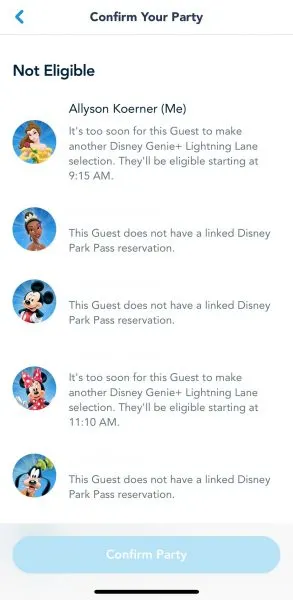
If your first Genie+ selection is farther out than 2 hours from park opening (like 1 p.m.), you’ll be able to make another selection 120 minutes following the official park opening time and will most likely be able to grab a return time earlier than 1 p.m.
Return times can overlap. You need to pay attention to this and make sure you have time for what you’re booking.
To see the next available time that you can start booking another Genie+ Lightning Lane selection, open up your Tip Board and you’ll see it at the top:
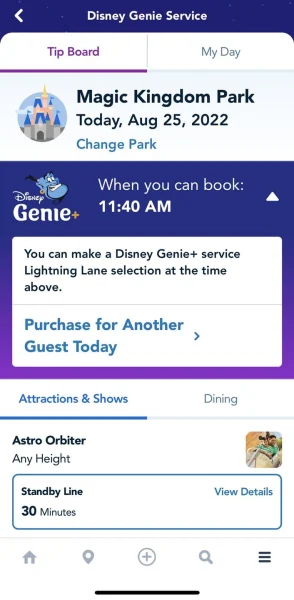
Tip: Set a reminder or alarm on your phone to alert you when you can make another selection. Try doing this as well, so you don’t miss your return window.
Which Genie+ choices are the best?
The value of using Genie+ at each attraction varies greatly, but ideally, you want to prioritize the attractions that will help keep you out of the longest lines.
Below we list our top picks for each park, but then we also link off to our individual park Genie+ guides to walk you through all your Genie+ options with details on why they are – or are not – good choices.
Magic Kingdom Genie+ Priorities
Magic Kingdom has 2 attractions that we refer to has Level 1 priorities:
| Park | Land | Attraction name | Attraction name | Available for Early Theme Park Entry? | Available during Early Theme Park Entry? | Priority Level | Why is it this priority level? | Best times to ride with lowest waits | Is Genie+ available here? | Avg. time G+ return times run out: |
|---|---|---|---|---|---|---|---|---|---|---|
| Magic Kingdom | Fantasyland | "it's a small world" | "it's a small world" | Yes | Yes, 2nd level priority | 3 | Genie+ rarely runs out | Early Theme Park Entry, first 2 or last 2 hours of the day, or anytime with G+ | Yes | Rarely runs totally out |
| Magic Kingdom | Tomorrowland | Astro Orbiter | Astro Orbiter | Yes | Yes, but not a priority | No Genie+ | Early Theme Park Entry, or first 2 or last 2 hours of the day | No | N/A | |
| Magic Kingdom | Frontierland | Big Thunder Mountain Railroad (40" height req.) | Big Thunder Mountain Railroad (40" height req.) | No | No | 2 | The 3 mountains at Magic Kingdom (Space, Splash, and Big Thunder) are always popular. Big Thunder Mountain’s queue is un-airconditioned, and although it is covered, it can get kind of stuffy, so minimizing your time waiting in it is a good idea (especially when the weather is extra hot) | First hour or last hour of the day, or anytime with G+ | Yes | Mid to late afternoon |
| Magic Kingdom | Tomorrowland | Buzz Lightyear's Space Ranger Spin | Buzz Lightyear's Space Ranger Spin | Yes | Yes, 2nd level priority | 3 | Genie+ runs out late evening | Early Theme Park Entry, first 2 or last 2 hours of the day, or anytime with G+ | Yes | Rarely runs totally out |
| Magic Kingdom | Frontierland | Country Bear Jamboree | Country Bear Jamboree | No | No | No Genie+ | Anytime | No | N/A | |
| Magic Kingdom | Fantasyland | Dumbo the Flying Elephant | Dumbo the Flying Elephant | Yes | Yes, but not a priority | 3 | Genie+ rarely runs out | Early Theme Park Entry, anytime standby, or anytime with G+ | Yes | Rarely runs totally out |
| Magic Kingdom | Fantasyland | Enchanted Tales with Belle | Enchanted Tales with Belle | No | No | 2 | Enchanted Tales with Belle is a unique attraction, but the capacity isn't great which means the standby lines can really get long. Because of that, using a Genie+ here can really save you some time if you aren't able to ride it right at park opening. | First hour or last hour of the day, or anytime with G+ | Yes | Mid to late afternoon |
| Magic Kingdom | Adventureland | Enchanted Tiki Room | Enchanted Tiki Room | No | No | No Genie+ | Anytime | No | N/A | |
| Magic Kingdom | Town Square | Festival of Fantasy Parade | Festival of Fantasy Parade | No | No | 3 | There are limited reserved spaces, but there are plenty of non-reserved spots to view the parade without using a Genie+ reservation. | As scheduled, as scheduled with G+ | Yes | Limited reserved spaces (but there are plenty of other non-reserved spots to view the parade w/o using a G+ reservation) |
| Magic Kingdom | Liberty Square | Haunted Mansion | Haunted Mansion | No | No | 2 | Even though Haunted Mansion is continuously loading, the waits here can get quite long starting about an hour or 2 after park opening. And, although a large chunk of the queue is covered, it is in the open air (which means it can still be a long, hot wait). | First 2 or last 2 hours of the day, or anytime with G+ | Yes | late afternoon to early evening |
| Magic Kingdom | Adventureland | Jungle Cruise | Jungle Cruise | No | No | 1 | This is one of the classic Disney attractions that is popular but also very slow to load. Lines here quickly build and this is typically one of the first attractions to see Genie+ spots run out. | First 2 or last 2 hours of the day, or anytime with G+ | Yes | Mid to early afternoon |
| Magic Kingdom | Liberty Square | Liberty Square Riverboat | Liberty Square Riverboat | No | No | No Genie+ | Anytime | No | N/A | |
| Magic Kingdom | Fantasyland | Mad Tea Party | Mad Tea Party | Yes | Yes, but not a priority | 3 | Genie+ rarely runs out | Anytime standby or Anytime with G+ | Yes | Rarely runs totally out |
| Magic Kingdom | Fantasyland | Meet Ariel in her Grotto | Meet Ariel in her Grotto | No | No | 2 | If you are a fan of character meets, consider snagging a Genie+ for Ariel because the line here is often quite long, and because she is often not open from park opening to park closing, the Genie+ spots can run out fast. | First 2 or last 2 hours of the day, or anytime with G+ | Yes | Early afternoon |
| Magic Kingdom | Fantasyland | Meet Cinderella and a Visiting Princess at Princess Fairytale Hall | Meet Cinderella and a Visiting Princess at Princess Fairytale Hall | No | No | 2 | If you are a fan of character meets, consider snagging a Genie+ for Princess Fairy Tale Hall. The princesses are very popular and Genie+ reservations often run out for both sides by mid-afternoon. | Anytime standby or Anytime with G+ | Yes | Mid to late afternoon |
| Magic Kingdom | Town Square | Meet Mickey at Town Square Theater | Meet Mickey at Town Square Theater | No | No | 2 | If you are a fan of character meets, consider snagging a Genie+ to Meet Mickey Mouse at Town Square Theater. He is popular and the lines here are often 30+ minutes long, and Genie+ spots typically run out by mid-afternoon. | Anytime standby or Anytime with G+ | Yes | Late afternoon |
| Magic Kingdom | Fantasyland | Meet Princess Tiana and a Visiting Princess at Princess Fairytale Hall | Meet Princess Tiana and a Visiting Princess at Princess Fairytale Hall | No | No | 2 | If you are a fan of character meets, consider snagging a Genie+ for Ariel because the line here is often quite long, and because she is often not open from park opening to park closing, the Genie+ spots can run out fast. | Anytime standby or Anytime with G+ | Yes | Mid to late afternoon |
| Magic Kingdom | Fantasyland | Mickey's PhilharMagic | Mickey's PhilharMagic | Yes | Yes, but not a priority | 3 | Genie+ rarely runs out | Anytime standby or Anytime with G+ | Yes | Rarely runs totally out |
| Magic Kingdom | Tomorrowland | Monsters, Inc. Laugh Floor | Monsters, Inc. Laugh Floor | Yes | No | 3 | Genie+ rarely runs out | Anytime standby or Anytime with G+ | Yes | Rarely runs totally out |
| Magic Kingdom | Fantasyland | Peter Pan's Flight | Peter Pan's Flight | Yes | Yes,1st level priority (consider riding FIRST if paying for ILLs at Seven Dwarfs and Space Mountain) | 1 | This is one of the classic Disney attractions that is popular but also very slow to load. Lines here quickly build and this is typically one of the first attractions to see Genie+ spots run out. | Early Theme Park Entry, first or last hour of the day, or anytime with G+ | Yes | Early afternoon |
| Magic Kingdom | Adventureland | Pirates of the Caribbean | Pirates of the Caribbean | No | No | 2 | Attractions that use boats are notorious for being slow loaders, which means they can develop long lines. Spots for Pirates tend to last for quite a while, so if you want to ride, you may be able to snag a Genie+ spot here later into the day. | First 2 or last 2 hours of the day, or anytime with G+ | Yes | Mid to late afternoon |
| Magic Kingdom | Fantasyland | Prince Charming Regal Carrousel | Prince Charming Regal Carrousel | Yes | Yes, but not a priority | No Genie+ | First 3 or last 3 hours of the day | No | N/A | |
| Magic Kingdom | Fantasyland | Seven Dwarfs Mine Train (38" height req.) | Seven Dwarfs Mine Train (38" height req.) | Yes | Yes, 1st level priority (Consider riding FIRST if not paying for ILL ) | Individual Lightning Lane Selection and Standby Line only | Early Theme Park Entry, first or last hour of the day, or anytime with ILL | No | Individual Lightning Lane Selections typically run out by 8:30 am (although you can sometimes find some limited availability later in the day) | |
| Magic Kingdom | Tomorrowland | Space Mountain (44" height req.) | Space Mountain (44" height req.) | Yes | Yes, 1st level priority (Consider riding FIRST if not paying for ILL or ride 2nd if you also want to ride Seven Dwarfs without ILL) | 2 | Space Mountain is a classic, but because it is a bit more intense than other attractions, it doesn't run out of Genie+ spots until (typically) the afternoon. | Early Theme Park Entry, first or last hour of the day, or anytime with G+ | Yes | Mid-afternoon |
| Magic Kingdom | Frontierland | Tiana's Bayou Adventure OPENING 2024 (40" height req.) | Tiana's Bayou Adventure OPENING 2024 (40" height req.) | No | No | TBD | Yes | Late afternoon to late evening (will be earlier on hot days) | ||
| Magic Kingdom | Adventureland | Swiss Family Treehouse | Swiss Family Treehouse | No | No | No Genie+ | Anytime | No | N/A | |
| Magic Kingdom | Fantasyland | The Barnstormer (35" height req.) | The Barnstormer (35" height req.) | Yes | Yes, but not a priority | 3 | Genie+ rarely runs out | Early Theme Park Entry, anytime standby, or anytime with G+ | Yes | Rarely runs totally out |
| Magic Kingdom | Liberty Square | The Hall of Presidents | The Hall of Presidents | No | No | No Genie+ | Anytime | No | N/A | |
| Magic Kingdom | Adventureland | The Magic Carpets of Aladdin | The Magic Carpets of Aladdin | No | No | 3 | Genie+ rarely runs out | Anytime standby or Anytime with G+ | Yes | Rarely runs totally out |
| Magic Kingdom | Fantasyland | The Many Adventures of Winnie the Pooh | The Many Adventures of Winnie the Pooh | Yes | Yes, 2nd level priority | 2 | Fantasyland attractions are notorious for having long lines during the daytime hours. As night falls and families with little ones head out, the waits will drop. But, if this is a priority for your family, it is a sound option for a 2nd choice. | Early Theme Park Entry, first 2 or last 2 hours of the day, or anytime with G+ | Yes | Late afternoon to early evening |
| Magic Kingdom | Frontierland | Tom Sawyer Island | Tom Sawyer Island | No | No | No Genie+ | Anytime (opens late so check MDE) | No | N/A | |
| Magic Kingdom | Tomorrowland | Tomorrowland Speedway (32" height req. to ride, 54" to drive solo) | Tomorrowland Speedway (32" height req. to ride, 54" to drive solo) | Yes | Yes, but not a priority | 3 | Although the Genie+ reservations here can run out by early evening, the waits at the end of the day are typically 30 minutes or even way less as the evening progresses. We only recommend you use Genie+ here if you know you won't be able to stay late enough in the evening to take advantage of the lower wait times. | First 3 or last 3 hours of the day, or anytime with G+ | Yes | Late evening |
| Magic Kingdom | Tomorrowland | Tomorrowland Transit Authority PeopleMover | Tomorrowland Transit Authority PeopleMover | Yes | Yes, but not a priority | No Genie+ | First 3 or last 3 hours of the day | No | N/A | |
| Magic Kingdom | Tomorrowland | TRON Lightcycle / Run (48" height req.) | TRON Lightcycle / Run (48" height req.) | No | N/A | Individual Lightning Lane Selection and Virtual Queue only | Can only ride with an ILL or by getting a spot in the Virtual Queue | No | Individual Lightning Lane Selections typically run out shortly after 7:00 am | |
| Magic Kingdom | Fantasyland | Under the Sea ~ Journey of The Little Mermaid | Under the Sea ~ Journey of The Little Mermaid | Yes | Yes, but not a priority | 3 | Genie+ rarely runs out | Early Theme Park Entry, first 3 or last 3 hours of the day, or anytime with G+ | Yes | Rarely runs totally out |
| Magic Kingdom | Town Square | Walt Disney World Railroad | Walt Disney World Railroad | No | No | No Genie+ | Anytime | No | N/A | |
| Magic Kingdom | Frontierland | Walt Disney World Railroad (Frontierland Station) | Walt Disney World Railroad (Frontierland Station) | No | No | No Genie+ | Anytime | No | N/A | |
| Magic Kingdom | Fantasyland | Walt Disney World Railroad (Storybook Circus Station) | Walt Disney World Railroad (Storybook Circus Station) | No | No | No Genie+ | Anytime | No | N/A | |
| Magic Kingdom | Tomorrowland | Walt Disney's Carousel of Progress | Walt Disney's Carousel of Progress | Yes | Yes, but not a priority | No Genie+ | Anytime | No | N/A | |
| Hollywood Studios | Toy Story Land | Alien Swirling Saucers (32" height req.) | Alien Swirling Saucers (32" height req.) | Yes | Yes, but not a priority | 2 | For families looking for attractions with low or no height requirement, this is a good level 2 option. Plus, the queue is entirely outside, and although parts are covered, if you are traveling during the time of the year when the weather is hot, it can make a lot of sense to use G+ here to avoid waiting in the heat. | First 2 or last 2 hours of the day, or anytime with G+ | Yes | Early evening |
| Hollywood Studios | Sunset Boulevard | Beauty and the Beast Live on Stage | Beauty and the Beast Live on Stage | No | No | 3 | Genie+ rarely runs out before the final show | Anytime standby or anytime with G+ (as scheduled) | Yes | Rarely runs totally out before the final show |
| Hollywood Studios | Animation Courtyard | Disney Junior Play & Dance! | Disney Junior Play & Dance! | No | No | 3 | Genie+ rarely runs out before the final show | Anytime standby or anytime with G+ (as scheduled) | Yes | Rarely runs totally out before the final show |
| Hollywood Studios | Sunset Boulevard | Fantasmic! | Fantasmic! | No | No | No Genie+ | N/A | No | N/A | |
| Hollywood Studios | Echo Lake | For the First Time in Forever: A Frozen Sing-Along Celebration | For the First Time in Forever: A Frozen Sing-Along Celebration | No | No | 3 | Genie+ rarely runs out before the final show | Anytime standby or anytime with G+ (as scheduled) | Yes | Rarely runs totally out before the final show |
| Hollywood Studios | Echo Lake | Indiana Jones Epic Stunt Spectacular! | Indiana Jones Epic Stunt Spectacular! | No | No | 3 | Genie+ rarely runs out before the final show | Anytime standby or anytime with G+ (as scheduled) | Yes | Rarely runs totally out before the final show |
| Hollywood Studios | Sunset Boulevard | Lightning McQueen's Racing Academy | Lightning McQueen's Racing Academy | No | No | No Genie+ | Anytime | No | N/A | |
| Hollywood Studios | Hollywood Boulevard | Mickey and Minnie's Runaway Railway | Mickey and Minnie's Runaway Railway | Yes | Yes, 1st level priority (Consider riding FIRST if not paying for ILL) | 2 | Not only is this attraction one of the newest in the park, it also one of the first families see when they walk in. Look for available Genie+ spots to be gone by midday. | Early Theme Park Entry, first or last hour of the day, anytime with G+, or anytime with ILL | Yes | Late afternoon |
| Hollywood Studios | Star Wars: Galaxy's Edge | Millennium Falcon Smugglers Run (38" height req.) | Millennium Falcon Smugglers Run (38" height req.) | Yes | Yes, 2nd level priority | 1 | Although it is less popular than Rise of the Resistance, the lines here can still get quite long. Tip: if you don’t mind having your party split up, there is often a Single Rider Line here that can greatly reduce your wait time if you opt to skip using a Genie+ selection. | Early Theme Park Entry, first or last hour of the day, or anytime with G+ | Yes | Mid to late afternoon |
| Hollywood Studios | Grand Avenue | Muppet*Vision 3D | Muppet*Vision 3D | No | No | 3 | Genie+ rarely runs out | Anytime standby or Anytime with G+ | Yes | Rarely runs totally out |
| Hollywood Studios | Star Wars: Galaxy's Edge | Rise of the Resistance (40" height req.) | Rise of the Resistance (40" height req.) | Yes | Yes, 1st level priority (Consider riding FIRST if not paying for ILL ) | Individual Lightning Lane Selection and Standby Line only | Early Theme Park Entry, first or last hour of the day, or anytime with ILL | No | Individual Lightning Lane Selections typically run out shortly after 7:00 am | |
| Hollywood Studios | Sunset Boulevard | Rock 'n' Roller Coaster Starring Aerosmith (48" height req.) | Rock 'n' Roller Coaster Starring Aerosmith (48" height req.) | Yes | Yes, 2nd level priority | 2 | Disney World doesn’t have a lot of coasters, so thrill seekers love Rock ‘n’ Roller Coaster, and that means there are long lines here for most of the day. Tip: if you don’t mind having your party split up, there is a Single Rider Line here that can greatly reduce your wait time if you opt to skip using a Genie+ selection here. | Early Theme Park Entry, first or last hour of the day, or anytime with G+ | Yes | Mid morning to early afternoon |
| Hollywood Studios | Echo Lake | Meet Olaf at Celebrity Spotlight | Meet Olaf at Celebrity Spotlight | No | No | 3 | Genie+ rarely runs out (Note that Olaf's hours are typically shorter than the official park hours) | Anytime standby or Anytime with G+ | Yes | Rarely runs totally out (note that operating hours here are shorter than the park hours) |
| Hollywood Studios | Toy Story Land | Slinky Dog Dash (38" height req.) | Slinky Dog Dash (38" height req.) | Yes | Yes, 1st level priority (Consider riding FIRST if not paying for G+ ) | 1 | Slinky Dog Dash is one of the most popular Genie+ selections in any park. If you want to use Genie+ here, this should definitely be your #1 priority for G+. | Early Theme Park Entry, first or last hour of the day, or anytime with G+ | Yes | Early morning (shortly after 7 am) |
| Hollywood Studios | Echo Lake | Star Tours: The Adventures Continue (40" height req.) | Star Tours: The Adventures Continue (40" height req.) | Yes | Yes, but not a priority | 3 | Genie+ rarely runs out | First 3 or last 3 hours of the day, or anytime with G+ | Yes | Rarely runs totally out |
| Hollywood Studios | Sunset Boulevard | The Twilight Zone Tower of Terror (40" height req.) | The Twilight Zone Tower of Terror (40" height req.) | Yes | Yes, 2nd level priority | 2 | The Tower of Terror is great for thrill riders, but it is also known for its lines – especially if they are only operating one of the elevator shafts. Plus, most of the queue for this attraction is outside, so if you are looking to avoid that, try to snag a G+ for it. | Early Theme Park Entry, first or last hour of the day, or anytime with G+ | Yes | Late morning to early afternoon |
| Hollywood Studios | Toy Story Land | Toy Story Mania! | Toy Story Mania! | Yes | Yes, but not a priority | 2 | Toy Story Mania is one of the few attractions at Hollywood Studios that doesn’t have any height restrictions. That plus the fact that it is fun for all ages makes it a popular choice and lines here can get quite long without Genie+. | First 2 or last 2 hours of the day, or anytime with G+ | Yes | Late morning to early afternoon |
| Hollywood Studios | Echo Lake | Vacation Fun - An Original Animated Short with Mickey and Minnie | Vacation Fun - An Original Animated Short with Mickey and Minnie | No | No | No Genie+ | Anytime | No | N/A | |
| Hollywood Studios | Animation Courtyard | Walt Disney Presents | Walt Disney Presents | No | No | No Genie+ | Anytime | No | N/A | |
| Epcot | World Nature | Awesome Planet | Awesome Planet | No | No | No Genie+ | Anytime (as scheduled) | No | N/A | |
| Epcot | World Showcase | Beauty and the Beast: Sing-Along | Beauty and the Beast: Sing-Along | Yes | Yes, but not a priority | No Genie+ | Anytime (as scheduled) | No | N/A | |
| Epcot | World Showcase | Canada: Far and Wide | Canada: Far and Wide | No | No | No Genie+ | Anytime (as scheduled) | No | N/A | |
| Epcot | World Celebration | Disney & Pixar Short Film Festival | Disney & Pixar Short Film Festival | No | No | 3 | Genie+ rarely runs out here | Anytime standby or Anytime with G+ | Yes | Rarely runs totally out |
| Epcot | World Showcase | Frozen Ever After | Frozen Ever After | Yes | Yes, 1st level priority (Consider riding FIRST if not paying for ILL ) | 1 | Frozen Ever After is one of the 4 most popular attractions at Epcot, and the theme and the fact that it does not have a height requirement makes it a favorite with Frozen fans (big and small!). | Early Theme Park Entry, first or last hour of the day, anytime with G+, or anytime with ILL | Yes | Late morning to early afternoon |
| Epcot | World Showcase | Gran Fiesta Tour Starring The Three Caballeros | Gran Fiesta Tour Starring The Three Caballeros | No | No | No Genie+ | Anytime | No | N/A | |
| Epcot | World Discovery | Guardians of the Galaxy: Cosmic Rewind (42" height req.) | Guardians of the Galaxy: Cosmic Rewind (42" height req.) | No | N/A | Individual Lightning Lane Selection and Virtual Queue only | Can only ride with an ILL or by getting a spot in the Virtual Queue | No | Individual Lightning Lane Selections typically run out by mid-morning | |
| Epcot | World Showcase | Impressions de France | Impressions de France | No | No | No Genie+ | Anytime (as scheduled) | No | N/A | |
| Epcot | World Celebration | Journey into Imagination with Figment | Journey into Imagination with Figment | No | No | 3 | Genie+ rarely runs out here | Anytime standby or Anytime with G+ | Yes | Rarely runs totally out |
| Epcot | World Nature | Living with the Land | Living with the Land | Yes | Yes, but not a priority | 3 | Genie+ rarely runs out here | Anytime standby or Anytime with G+ | Yes | Rarely runs totally out |
| Epcot | World Discovery | Mission: SPACE (44" height req. for orange (more intense), 40" for green (less intense)) | Mission: SPACE (44" height req. for orange (more intense), 40" for green (less intense)) | Yes | Yes but not a priority | 2 | Although we think Soarin' should be a higher priority, if you've already ridden it, Mission: SPACE is another good option, especially if you prefer the Orange side, which can often have longer lines. | First 2 or last 2 hours of the day, or anytime with G+ | Yes | Rarely runs totally out |
| Epcot | World Showcase | Reflections of China | Reflections of China | No | No | No Genie+ | Anytime (as scheduled) | No | N/A | |
| Epcot | World Showcase | Remy's Ratatouille Adventure | Remy's Ratatouille Adventure | Yes | Yes, 1st level priority (Consider riding FIRST if not using G+ ) | 1 | Remy’s Ratatouille Adventure remains popular, and considering it is one of the 2 newest attractions at Epcot, as well as being one of the only rides in the World Showcase, we expect to see its popularity continue for the forseeable future. | Early Theme Park Entry, first or last hour of the day, or anytime with G+ | Yes | Morning (shortly after park opening) |
| Epcot | World Nature | Soarin' (40" height req.) | Soarin' (40" height req.) | Yes | Yes, 2nd level priority | 2 | Although Soarin’ remains incredibly popular, it can move a lot of people through, which tends to keep the wait times lower than Test Track, making this the #2 priority when it comes to Genie+. | Early Theme Park Entry, first 2 or last 2 hours of the day, or anytime with G+ | Yes | Rarely runs totally out |
| Epcot | World Celebration | Anytime with Genie+, or anytime after 2 pm | Spaceship Earth | Yes | Yes, but not a priority | 3 | Genie+ rarely runs out here | Early Theme Park Entry, anytime with Genie+, or anytime after 2 pm | Yes | Rarely runs totally out |
| Epcot | World Discovery | Test Track (40" height req.) | Test Track (40" height req.) | Yes | Yes, 1st level priority (Consider riding FIRST if not using G+ ) | 1 | Out of the 4 most popular attractions here, Test Track is one of the slowest to load plus it tends to “go down” often (either due to weather or mechanical issues) meaning it will have long lines throughout the day. Tip: if you don’t mind having your party split up, there is a Single Rider Line here that can greatly reduce your wait time if you opt to skip using a Genie+ selection here. | Early Theme Park Entry, first or last hour of the day, or anytime with G+ | Yes | Early to mid morning |
| Epcot | World Showcase | The American Adventure | The American Adventure | No | No | No Genie+ | Anytime (as scheduled) | No | N/A | |
| Epcot | World Nature | The Seas with Nemo & Friends | The Seas with Nemo & Friends | Yes | Yes but not a priority | 3 | Genie+ rarely runs out here | Anytime standby, or anytime with G+ | Yes | Rarely runs totally out |
| Epcot | World Nature | Turtle Talk with Crush | Turtle Talk with Crush | No | No | 3 | Genie+ rarely runs out before the final performance/show | Anytime standby or Anytime with G+ | Yes | Rarely runs totally out |
| Animal Kingdom | Pandora - the World of Avatar | Avatar Flight of Passage (44" height req.) | Avatar Flight of Passage (44" height req.) | Yes | Yes, 1st level priority (Consider riding FIRST if not paying for ILL ) | Individual Lightning Lane Selection and Standby Line only | Early Theme Park Entry, first or last hour of the day, or anytime with ILL | No | Individual Lightning Lane Selections typically run out shortly after 7:00 am | |
| Animal Kingdom | Africa (Rafiki's Planet Watch) | Conservation Station | Conservation Station | No | No | No Genie+ | Anytime | No | N/A | |
| Animal Kingdom | Dinoland U.S.A. | DINOSAUR (40" height req.) | DINOSAUR (40" height req.) | Yes | Yes, 2nd level priority | 2 | With so few G+ options at Animal Kingdom, putting Dinosaur in as a 2nd level priority makes sense, considering it typically will see its spots run out before any of the remaining G+ attractions in this park. | First 3 or last 3 hours of the day, or anytime with G+ | Yes | Rarely runs totally out |
| Animal Kingdom | Discovery Island | Discovery Island Trails | Discovery Island Trails | No | No | No Genie+ | Anytime | No | N/A | |
| Animal Kingdom | Asia | Expedition Everest: Legend of the Forbidden Mountain (44" height req.) | Expedition Everest: Legend of the Forbidden Mountain (44" height req.) | Yes | Yes, 1st level priority (Consider riding FIRST if not paying for ILL ) | 2 | Genie+ return times here don’t typically run out until late afternoon. | Early Theme Park Entry, first 2 or last 2 hours of the day, anytime with G+, or anytime with ILL (when available) | Yes | Rarely runs totally out |
| Animal Kingdom | Africa | Festival of the Lion King | Festival of the Lion King | No | No | 3 | Genie+ rarely runs out before the final show | Anytime standby or Anytime with G+ | Yes | Rarely runs totally out before the final show |
| Animal Kingdom | Dinoland U.S.A. | Finding Nemo - The Big Blue... and Beyond | Finding Nemo - The Big Blue... and Beyond | No | N/A | 3 | Genie+ rarely runs out before the final show | As scheduled, as scheduled with G+ | Yes | Rarely runs totally out before the final show |
| Animal Kingdom | Africa | Gorilla Falls Exploration Trail | Gorilla Falls Exploration Trail | No | No | No Genie+ | Anytime | No | N/A | |
| Animal Kingdom | Discovery Island | It's Tough to be a Bug! | It's Tough to be a Bug! | Yes | Yes, but not a priority | 3 | Genie+ typically runs out an hour or two before the park closes, but the waits here are typically 20 minutes or less | Anytime standby or Anytime with G+ | Yes | Rarely runs totally out |
| Animal Kingdom | Asia | Kali River Rapids (38" height req.) | Kali River Rapids (38" height req.) | No | No | 2 | Kali River Rapids is often closed when the weather is cooler, but when it is hot outside, the Genie+ spots can go quickly and the Standby lines can get long. | Anytime standby or Anytime with G+ (can have long lines when hot) | Yes | Rarely runs totally out |
| Animal Kingdom | Africa | Kilimanjaro Safaris | Kilimanjaro Safaris | No | No | 1 | Kilimanjaro Safaris is one of the highlights of Animal Kingdom with nearly every guest having it on their “must ride” list. That means long lines here for most of the day. | First hour or last hour of the day, or anytime with G+ | Yes | Mid morning (during busy times), may not run out when the park is open later |
| Animal Kingdom | Asia | Maharajah Jungle Trek | Maharajah Jungle Trek | No | No | No Genie+ | Anytime | No | N/A | |
| Animal Kingdom | Discovery Island | Meet Favorite Disney Pals at Advenurers Outpost | Meet Favorite Disney Pals at Advenurers Outpost | No | No | 3 | Genie+ rarely runs out (Note that the operating hours here are typically shorter than the official park hours) | Anytime standby or Anytime with G+ | Yes | Rarely runs totally out (note that operating hours here are shorter than the park hours) |
| Animal Kingdom | Pandora - the World of Avatar | Na'vi River Journey | Na'vi River Journey | Yes | Yes, Yes, 1st level priority (Consider riding FIRST if not paying for G+ ) | 1 | As one of the newest attractions in Animal Kingdom, Na’vi River Journey remains very popular – especially for guests looking for attractions without height requirements. | Early Theme Park Entry, first or last hour of the day, or anytime with G+ | Yes | Mid-afternoon |
| Animal Kingdom | Africa (Rafiki's Planet Watch) | The Animation Experience | The Animation Experience | No | No | 3 | Genie+ rarely runs out before the final performance time, which is typically a few hours before park closing | Anytime standby or Anytime with G+ | Yes | Rarely runs totally out (note that operating hours here are shorter than the park hours) |
| Animal Kingdom | Dinoland U.S.A. | The Boneyard | The Boneyard | No | No | No Genie+ | Anytime | No | N/A | |
| Animal Kingdom | Dinoland U.S.A. | TriceraTop Spin | TriceraTop Spin | Yes | Yes, but not a priority | No Genie+ | Anytime | No | N/A | |
| Animal Kingdom | Asia | Feathered Friends in Flight | Feathered Friends in Flight | No | No | 3 | Genie+ rarely runs out before the final show | Anytime | Yes | Rarely runs totally out before the final show |
| Animal Kingdom | Africa | Wildlife Express Train | Wildlife Express Train | No | No | No Genie+ | Anytime | No | N/A | |
| Park | Land | Attraction name | Attraction name | Available for Early Theme Park Entry? | Available during Early Theme Park Entry? | Priority Level | Why is it this priority level? | Best times to ride with lowest waits | Is Genie+ available here? | Avg. time G+ return times run out: |
Get more info on Magic Kingdom Level 1, Level 2, and Level 3 Genie+ priorities.
Epcot Genie+ Priorities
Over at Epcot, there are 3 attractions that all make excellent first choices. Here are our Level 1 priorities there:
| Park | Land | Attraction name | Attraction name | Available for Early Theme Park Entry? | Available during Early Theme Park Entry? | Priority Level | Why is it this priority level? | Best times to ride with lowest waits | Is Genie+ available here? | Avg. time G+ return times run out: |
|---|---|---|---|---|---|---|---|---|---|---|
| Magic Kingdom | Fantasyland | "it's a small world" | "it's a small world" | Yes | Yes, 2nd level priority | 3 | Genie+ rarely runs out | Early Theme Park Entry, first 2 or last 2 hours of the day, or anytime with G+ | Yes | Rarely runs totally out |
| Magic Kingdom | Tomorrowland | Astro Orbiter | Astro Orbiter | Yes | Yes, but not a priority | No Genie+ | Early Theme Park Entry, or first 2 or last 2 hours of the day | No | N/A | |
| Magic Kingdom | Frontierland | Big Thunder Mountain Railroad (40" height req.) | Big Thunder Mountain Railroad (40" height req.) | No | No | 2 | The 3 mountains at Magic Kingdom (Space, Splash, and Big Thunder) are always popular. Big Thunder Mountain’s queue is un-airconditioned, and although it is covered, it can get kind of stuffy, so minimizing your time waiting in it is a good idea (especially when the weather is extra hot) | First hour or last hour of the day, or anytime with G+ | Yes | Mid to late afternoon |
| Magic Kingdom | Tomorrowland | Buzz Lightyear's Space Ranger Spin | Buzz Lightyear's Space Ranger Spin | Yes | Yes, 2nd level priority | 3 | Genie+ runs out late evening | Early Theme Park Entry, first 2 or last 2 hours of the day, or anytime with G+ | Yes | Rarely runs totally out |
| Magic Kingdom | Frontierland | Country Bear Jamboree | Country Bear Jamboree | No | No | No Genie+ | Anytime | No | N/A | |
| Magic Kingdom | Fantasyland | Dumbo the Flying Elephant | Dumbo the Flying Elephant | Yes | Yes, but not a priority | 3 | Genie+ rarely runs out | Early Theme Park Entry, anytime standby, or anytime with G+ | Yes | Rarely runs totally out |
| Magic Kingdom | Fantasyland | Enchanted Tales with Belle | Enchanted Tales with Belle | No | No | 2 | Enchanted Tales with Belle is a unique attraction, but the capacity isn't great which means the standby lines can really get long. Because of that, using a Genie+ here can really save you some time if you aren't able to ride it right at park opening. | First hour or last hour of the day, or anytime with G+ | Yes | Mid to late afternoon |
| Magic Kingdom | Adventureland | Enchanted Tiki Room | Enchanted Tiki Room | No | No | No Genie+ | Anytime | No | N/A | |
| Magic Kingdom | Town Square | Festival of Fantasy Parade | Festival of Fantasy Parade | No | No | 3 | There are limited reserved spaces, but there are plenty of non-reserved spots to view the parade without using a Genie+ reservation. | As scheduled, as scheduled with G+ | Yes | Limited reserved spaces (but there are plenty of other non-reserved spots to view the parade w/o using a G+ reservation) |
| Magic Kingdom | Liberty Square | Haunted Mansion | Haunted Mansion | No | No | 2 | Even though Haunted Mansion is continuously loading, the waits here can get quite long starting about an hour or 2 after park opening. And, although a large chunk of the queue is covered, it is in the open air (which means it can still be a long, hot wait). | First 2 or last 2 hours of the day, or anytime with G+ | Yes | late afternoon to early evening |
| Magic Kingdom | Adventureland | Jungle Cruise | Jungle Cruise | No | No | 1 | This is one of the classic Disney attractions that is popular but also very slow to load. Lines here quickly build and this is typically one of the first attractions to see Genie+ spots run out. | First 2 or last 2 hours of the day, or anytime with G+ | Yes | Mid to early afternoon |
| Magic Kingdom | Liberty Square | Liberty Square Riverboat | Liberty Square Riverboat | No | No | No Genie+ | Anytime | No | N/A | |
| Magic Kingdom | Fantasyland | Mad Tea Party | Mad Tea Party | Yes | Yes, but not a priority | 3 | Genie+ rarely runs out | Anytime standby or Anytime with G+ | Yes | Rarely runs totally out |
| Magic Kingdom | Fantasyland | Meet Ariel in her Grotto | Meet Ariel in her Grotto | No | No | 2 | If you are a fan of character meets, consider snagging a Genie+ for Ariel because the line here is often quite long, and because she is often not open from park opening to park closing, the Genie+ spots can run out fast. | First 2 or last 2 hours of the day, or anytime with G+ | Yes | Early afternoon |
| Magic Kingdom | Fantasyland | Meet Cinderella and a Visiting Princess at Princess Fairytale Hall | Meet Cinderella and a Visiting Princess at Princess Fairytale Hall | No | No | 2 | If you are a fan of character meets, consider snagging a Genie+ for Princess Fairy Tale Hall. The princesses are very popular and Genie+ reservations often run out for both sides by mid-afternoon. | Anytime standby or Anytime with G+ | Yes | Mid to late afternoon |
| Magic Kingdom | Town Square | Meet Mickey at Town Square Theater | Meet Mickey at Town Square Theater | No | No | 2 | If you are a fan of character meets, consider snagging a Genie+ to Meet Mickey Mouse at Town Square Theater. He is popular and the lines here are often 30+ minutes long, and Genie+ spots typically run out by mid-afternoon. | Anytime standby or Anytime with G+ | Yes | Late afternoon |
| Magic Kingdom | Fantasyland | Meet Princess Tiana and a Visiting Princess at Princess Fairytale Hall | Meet Princess Tiana and a Visiting Princess at Princess Fairytale Hall | No | No | 2 | If you are a fan of character meets, consider snagging a Genie+ for Ariel because the line here is often quite long, and because she is often not open from park opening to park closing, the Genie+ spots can run out fast. | Anytime standby or Anytime with G+ | Yes | Mid to late afternoon |
| Magic Kingdom | Fantasyland | Mickey's PhilharMagic | Mickey's PhilharMagic | Yes | Yes, but not a priority | 3 | Genie+ rarely runs out | Anytime standby or Anytime with G+ | Yes | Rarely runs totally out |
| Magic Kingdom | Tomorrowland | Monsters, Inc. Laugh Floor | Monsters, Inc. Laugh Floor | Yes | No | 3 | Genie+ rarely runs out | Anytime standby or Anytime with G+ | Yes | Rarely runs totally out |
| Magic Kingdom | Fantasyland | Peter Pan's Flight | Peter Pan's Flight | Yes | Yes,1st level priority (consider riding FIRST if paying for ILLs at Seven Dwarfs and Space Mountain) | 1 | This is one of the classic Disney attractions that is popular but also very slow to load. Lines here quickly build and this is typically one of the first attractions to see Genie+ spots run out. | Early Theme Park Entry, first or last hour of the day, or anytime with G+ | Yes | Early afternoon |
| Magic Kingdom | Adventureland | Pirates of the Caribbean | Pirates of the Caribbean | No | No | 2 | Attractions that use boats are notorious for being slow loaders, which means they can develop long lines. Spots for Pirates tend to last for quite a while, so if you want to ride, you may be able to snag a Genie+ spot here later into the day. | First 2 or last 2 hours of the day, or anytime with G+ | Yes | Mid to late afternoon |
| Magic Kingdom | Fantasyland | Prince Charming Regal Carrousel | Prince Charming Regal Carrousel | Yes | Yes, but not a priority | No Genie+ | First 3 or last 3 hours of the day | No | N/A | |
| Magic Kingdom | Fantasyland | Seven Dwarfs Mine Train (38" height req.) | Seven Dwarfs Mine Train (38" height req.) | Yes | Yes, 1st level priority (Consider riding FIRST if not paying for ILL ) | Individual Lightning Lane Selection and Standby Line only | Early Theme Park Entry, first or last hour of the day, or anytime with ILL | No | Individual Lightning Lane Selections typically run out by 8:30 am (although you can sometimes find some limited availability later in the day) | |
| Magic Kingdom | Tomorrowland | Space Mountain (44" height req.) | Space Mountain (44" height req.) | Yes | Yes, 1st level priority (Consider riding FIRST if not paying for ILL or ride 2nd if you also want to ride Seven Dwarfs without ILL) | 2 | Space Mountain is a classic, but because it is a bit more intense than other attractions, it doesn't run out of Genie+ spots until (typically) the afternoon. | Early Theme Park Entry, first or last hour of the day, or anytime with G+ | Yes | Mid-afternoon |
| Magic Kingdom | Frontierland | Tiana's Bayou Adventure OPENING 2024 (40" height req.) | Tiana's Bayou Adventure OPENING 2024 (40" height req.) | No | No | TBD | Yes | Late afternoon to late evening (will be earlier on hot days) | ||
| Magic Kingdom | Adventureland | Swiss Family Treehouse | Swiss Family Treehouse | No | No | No Genie+ | Anytime | No | N/A | |
| Magic Kingdom | Fantasyland | The Barnstormer (35" height req.) | The Barnstormer (35" height req.) | Yes | Yes, but not a priority | 3 | Genie+ rarely runs out | Early Theme Park Entry, anytime standby, or anytime with G+ | Yes | Rarely runs totally out |
| Magic Kingdom | Liberty Square | The Hall of Presidents | The Hall of Presidents | No | No | No Genie+ | Anytime | No | N/A | |
| Magic Kingdom | Adventureland | The Magic Carpets of Aladdin | The Magic Carpets of Aladdin | No | No | 3 | Genie+ rarely runs out | Anytime standby or Anytime with G+ | Yes | Rarely runs totally out |
| Magic Kingdom | Fantasyland | The Many Adventures of Winnie the Pooh | The Many Adventures of Winnie the Pooh | Yes | Yes, 2nd level priority | 2 | Fantasyland attractions are notorious for having long lines during the daytime hours. As night falls and families with little ones head out, the waits will drop. But, if this is a priority for your family, it is a sound option for a 2nd choice. | Early Theme Park Entry, first 2 or last 2 hours of the day, or anytime with G+ | Yes | Late afternoon to early evening |
| Magic Kingdom | Frontierland | Tom Sawyer Island | Tom Sawyer Island | No | No | No Genie+ | Anytime (opens late so check MDE) | No | N/A | |
| Magic Kingdom | Tomorrowland | Tomorrowland Speedway (32" height req. to ride, 54" to drive solo) | Tomorrowland Speedway (32" height req. to ride, 54" to drive solo) | Yes | Yes, but not a priority | 3 | Although the Genie+ reservations here can run out by early evening, the waits at the end of the day are typically 30 minutes or even way less as the evening progresses. We only recommend you use Genie+ here if you know you won't be able to stay late enough in the evening to take advantage of the lower wait times. | First 3 or last 3 hours of the day, or anytime with G+ | Yes | Late evening |
| Magic Kingdom | Tomorrowland | Tomorrowland Transit Authority PeopleMover | Tomorrowland Transit Authority PeopleMover | Yes | Yes, but not a priority | No Genie+ | First 3 or last 3 hours of the day | No | N/A | |
| Magic Kingdom | Tomorrowland | TRON Lightcycle / Run (48" height req.) | TRON Lightcycle / Run (48" height req.) | No | N/A | Individual Lightning Lane Selection and Virtual Queue only | Can only ride with an ILL or by getting a spot in the Virtual Queue | No | Individual Lightning Lane Selections typically run out shortly after 7:00 am | |
| Magic Kingdom | Fantasyland | Under the Sea ~ Journey of The Little Mermaid | Under the Sea ~ Journey of The Little Mermaid | Yes | Yes, but not a priority | 3 | Genie+ rarely runs out | Early Theme Park Entry, first 3 or last 3 hours of the day, or anytime with G+ | Yes | Rarely runs totally out |
| Magic Kingdom | Town Square | Walt Disney World Railroad | Walt Disney World Railroad | No | No | No Genie+ | Anytime | No | N/A | |
| Magic Kingdom | Frontierland | Walt Disney World Railroad (Frontierland Station) | Walt Disney World Railroad (Frontierland Station) | No | No | No Genie+ | Anytime | No | N/A | |
| Magic Kingdom | Fantasyland | Walt Disney World Railroad (Storybook Circus Station) | Walt Disney World Railroad (Storybook Circus Station) | No | No | No Genie+ | Anytime | No | N/A | |
| Magic Kingdom | Tomorrowland | Walt Disney's Carousel of Progress | Walt Disney's Carousel of Progress | Yes | Yes, but not a priority | No Genie+ | Anytime | No | N/A | |
| Hollywood Studios | Toy Story Land | Alien Swirling Saucers (32" height req.) | Alien Swirling Saucers (32" height req.) | Yes | Yes, but not a priority | 2 | For families looking for attractions with low or no height requirement, this is a good level 2 option. Plus, the queue is entirely outside, and although parts are covered, if you are traveling during the time of the year when the weather is hot, it can make a lot of sense to use G+ here to avoid waiting in the heat. | First 2 or last 2 hours of the day, or anytime with G+ | Yes | Early evening |
| Hollywood Studios | Sunset Boulevard | Beauty and the Beast Live on Stage | Beauty and the Beast Live on Stage | No | No | 3 | Genie+ rarely runs out before the final show | Anytime standby or anytime with G+ (as scheduled) | Yes | Rarely runs totally out before the final show |
| Hollywood Studios | Animation Courtyard | Disney Junior Play & Dance! | Disney Junior Play & Dance! | No | No | 3 | Genie+ rarely runs out before the final show | Anytime standby or anytime with G+ (as scheduled) | Yes | Rarely runs totally out before the final show |
| Hollywood Studios | Sunset Boulevard | Fantasmic! | Fantasmic! | No | No | No Genie+ | N/A | No | N/A | |
| Hollywood Studios | Echo Lake | For the First Time in Forever: A Frozen Sing-Along Celebration | For the First Time in Forever: A Frozen Sing-Along Celebration | No | No | 3 | Genie+ rarely runs out before the final show | Anytime standby or anytime with G+ (as scheduled) | Yes | Rarely runs totally out before the final show |
| Hollywood Studios | Echo Lake | Indiana Jones Epic Stunt Spectacular! | Indiana Jones Epic Stunt Spectacular! | No | No | 3 | Genie+ rarely runs out before the final show | Anytime standby or anytime with G+ (as scheduled) | Yes | Rarely runs totally out before the final show |
| Hollywood Studios | Sunset Boulevard | Lightning McQueen's Racing Academy | Lightning McQueen's Racing Academy | No | No | No Genie+ | Anytime | No | N/A | |
| Hollywood Studios | Hollywood Boulevard | Mickey and Minnie's Runaway Railway | Mickey and Minnie's Runaway Railway | Yes | Yes, 1st level priority (Consider riding FIRST if not paying for ILL) | 2 | Not only is this attraction one of the newest in the park, it also one of the first families see when they walk in. Look for available Genie+ spots to be gone by midday. | Early Theme Park Entry, first or last hour of the day, anytime with G+, or anytime with ILL | Yes | Late afternoon |
| Hollywood Studios | Star Wars: Galaxy's Edge | Millennium Falcon Smugglers Run (38" height req.) | Millennium Falcon Smugglers Run (38" height req.) | Yes | Yes, 2nd level priority | 1 | Although it is less popular than Rise of the Resistance, the lines here can still get quite long. Tip: if you don’t mind having your party split up, there is often a Single Rider Line here that can greatly reduce your wait time if you opt to skip using a Genie+ selection. | Early Theme Park Entry, first or last hour of the day, or anytime with G+ | Yes | Mid to late afternoon |
| Hollywood Studios | Grand Avenue | Muppet*Vision 3D | Muppet*Vision 3D | No | No | 3 | Genie+ rarely runs out | Anytime standby or Anytime with G+ | Yes | Rarely runs totally out |
| Hollywood Studios | Star Wars: Galaxy's Edge | Rise of the Resistance (40" height req.) | Rise of the Resistance (40" height req.) | Yes | Yes, 1st level priority (Consider riding FIRST if not paying for ILL ) | Individual Lightning Lane Selection and Standby Line only | Early Theme Park Entry, first or last hour of the day, or anytime with ILL | No | Individual Lightning Lane Selections typically run out shortly after 7:00 am | |
| Hollywood Studios | Sunset Boulevard | Rock 'n' Roller Coaster Starring Aerosmith (48" height req.) | Rock 'n' Roller Coaster Starring Aerosmith (48" height req.) | Yes | Yes, 2nd level priority | 2 | Disney World doesn’t have a lot of coasters, so thrill seekers love Rock ‘n’ Roller Coaster, and that means there are long lines here for most of the day. Tip: if you don’t mind having your party split up, there is a Single Rider Line here that can greatly reduce your wait time if you opt to skip using a Genie+ selection here. | Early Theme Park Entry, first or last hour of the day, or anytime with G+ | Yes | Mid morning to early afternoon |
| Hollywood Studios | Echo Lake | Meet Olaf at Celebrity Spotlight | Meet Olaf at Celebrity Spotlight | No | No | 3 | Genie+ rarely runs out (Note that Olaf's hours are typically shorter than the official park hours) | Anytime standby or Anytime with G+ | Yes | Rarely runs totally out (note that operating hours here are shorter than the park hours) |
| Hollywood Studios | Toy Story Land | Slinky Dog Dash (38" height req.) | Slinky Dog Dash (38" height req.) | Yes | Yes, 1st level priority (Consider riding FIRST if not paying for G+ ) | 1 | Slinky Dog Dash is one of the most popular Genie+ selections in any park. If you want to use Genie+ here, this should definitely be your #1 priority for G+. | Early Theme Park Entry, first or last hour of the day, or anytime with G+ | Yes | Early morning (shortly after 7 am) |
| Hollywood Studios | Echo Lake | Star Tours: The Adventures Continue (40" height req.) | Star Tours: The Adventures Continue (40" height req.) | Yes | Yes, but not a priority | 3 | Genie+ rarely runs out | First 3 or last 3 hours of the day, or anytime with G+ | Yes | Rarely runs totally out |
| Hollywood Studios | Sunset Boulevard | The Twilight Zone Tower of Terror (40" height req.) | The Twilight Zone Tower of Terror (40" height req.) | Yes | Yes, 2nd level priority | 2 | The Tower of Terror is great for thrill riders, but it is also known for its lines – especially if they are only operating one of the elevator shafts. Plus, most of the queue for this attraction is outside, so if you are looking to avoid that, try to snag a G+ for it. | Early Theme Park Entry, first or last hour of the day, or anytime with G+ | Yes | Late morning to early afternoon |
| Hollywood Studios | Toy Story Land | Toy Story Mania! | Toy Story Mania! | Yes | Yes, but not a priority | 2 | Toy Story Mania is one of the few attractions at Hollywood Studios that doesn’t have any height restrictions. That plus the fact that it is fun for all ages makes it a popular choice and lines here can get quite long without Genie+. | First 2 or last 2 hours of the day, or anytime with G+ | Yes | Late morning to early afternoon |
| Hollywood Studios | Echo Lake | Vacation Fun - An Original Animated Short with Mickey and Minnie | Vacation Fun - An Original Animated Short with Mickey and Minnie | No | No | No Genie+ | Anytime | No | N/A | |
| Hollywood Studios | Animation Courtyard | Walt Disney Presents | Walt Disney Presents | No | No | No Genie+ | Anytime | No | N/A | |
| Epcot | World Nature | Awesome Planet | Awesome Planet | No | No | No Genie+ | Anytime (as scheduled) | No | N/A | |
| Epcot | World Showcase | Beauty and the Beast: Sing-Along | Beauty and the Beast: Sing-Along | Yes | Yes, but not a priority | No Genie+ | Anytime (as scheduled) | No | N/A | |
| Epcot | World Showcase | Canada: Far and Wide | Canada: Far and Wide | No | No | No Genie+ | Anytime (as scheduled) | No | N/A | |
| Epcot | World Celebration | Disney & Pixar Short Film Festival | Disney & Pixar Short Film Festival | No | No | 3 | Genie+ rarely runs out here | Anytime standby or Anytime with G+ | Yes | Rarely runs totally out |
| Epcot | World Showcase | Frozen Ever After | Frozen Ever After | Yes | Yes, 1st level priority (Consider riding FIRST if not paying for ILL ) | 1 | Frozen Ever After is one of the 4 most popular attractions at Epcot, and the theme and the fact that it does not have a height requirement makes it a favorite with Frozen fans (big and small!). | Early Theme Park Entry, first or last hour of the day, anytime with G+, or anytime with ILL | Yes | Late morning to early afternoon |
| Epcot | World Showcase | Gran Fiesta Tour Starring The Three Caballeros | Gran Fiesta Tour Starring The Three Caballeros | No | No | No Genie+ | Anytime | No | N/A | |
| Epcot | World Discovery | Guardians of the Galaxy: Cosmic Rewind (42" height req.) | Guardians of the Galaxy: Cosmic Rewind (42" height req.) | No | N/A | Individual Lightning Lane Selection and Virtual Queue only | Can only ride with an ILL or by getting a spot in the Virtual Queue | No | Individual Lightning Lane Selections typically run out by mid-morning | |
| Epcot | World Showcase | Impressions de France | Impressions de France | No | No | No Genie+ | Anytime (as scheduled) | No | N/A | |
| Epcot | World Celebration | Journey into Imagination with Figment | Journey into Imagination with Figment | No | No | 3 | Genie+ rarely runs out here | Anytime standby or Anytime with G+ | Yes | Rarely runs totally out |
| Epcot | World Nature | Living with the Land | Living with the Land | Yes | Yes, but not a priority | 3 | Genie+ rarely runs out here | Anytime standby or Anytime with G+ | Yes | Rarely runs totally out |
| Epcot | World Discovery | Mission: SPACE (44" height req. for orange (more intense), 40" for green (less intense)) | Mission: SPACE (44" height req. for orange (more intense), 40" for green (less intense)) | Yes | Yes but not a priority | 2 | Although we think Soarin' should be a higher priority, if you've already ridden it, Mission: SPACE is another good option, especially if you prefer the Orange side, which can often have longer lines. | First 2 or last 2 hours of the day, or anytime with G+ | Yes | Rarely runs totally out |
| Epcot | World Showcase | Reflections of China | Reflections of China | No | No | No Genie+ | Anytime (as scheduled) | No | N/A | |
| Epcot | World Showcase | Remy's Ratatouille Adventure | Remy's Ratatouille Adventure | Yes | Yes, 1st level priority (Consider riding FIRST if not using G+ ) | 1 | Remy’s Ratatouille Adventure remains popular, and considering it is one of the 2 newest attractions at Epcot, as well as being one of the only rides in the World Showcase, we expect to see its popularity continue for the forseeable future. | Early Theme Park Entry, first or last hour of the day, or anytime with G+ | Yes | Morning (shortly after park opening) |
| Epcot | World Nature | Soarin' (40" height req.) | Soarin' (40" height req.) | Yes | Yes, 2nd level priority | 2 | Although Soarin’ remains incredibly popular, it can move a lot of people through, which tends to keep the wait times lower than Test Track, making this the #2 priority when it comes to Genie+. | Early Theme Park Entry, first 2 or last 2 hours of the day, or anytime with G+ | Yes | Rarely runs totally out |
| Epcot | World Celebration | Anytime with Genie+, or anytime after 2 pm | Spaceship Earth | Yes | Yes, but not a priority | 3 | Genie+ rarely runs out here | Early Theme Park Entry, anytime with Genie+, or anytime after 2 pm | Yes | Rarely runs totally out |
| Epcot | World Discovery | Test Track (40" height req.) | Test Track (40" height req.) | Yes | Yes, 1st level priority (Consider riding FIRST if not using G+ ) | 1 | Out of the 4 most popular attractions here, Test Track is one of the slowest to load plus it tends to “go down” often (either due to weather or mechanical issues) meaning it will have long lines throughout the day. Tip: if you don’t mind having your party split up, there is a Single Rider Line here that can greatly reduce your wait time if you opt to skip using a Genie+ selection here. | Early Theme Park Entry, first or last hour of the day, or anytime with G+ | Yes | Early to mid morning |
| Epcot | World Showcase | The American Adventure | The American Adventure | No | No | No Genie+ | Anytime (as scheduled) | No | N/A | |
| Epcot | World Nature | The Seas with Nemo & Friends | The Seas with Nemo & Friends | Yes | Yes but not a priority | 3 | Genie+ rarely runs out here | Anytime standby, or anytime with G+ | Yes | Rarely runs totally out |
| Epcot | World Nature | Turtle Talk with Crush | Turtle Talk with Crush | No | No | 3 | Genie+ rarely runs out before the final performance/show | Anytime standby or Anytime with G+ | Yes | Rarely runs totally out |
| Animal Kingdom | Pandora - the World of Avatar | Avatar Flight of Passage (44" height req.) | Avatar Flight of Passage (44" height req.) | Yes | Yes, 1st level priority (Consider riding FIRST if not paying for ILL ) | Individual Lightning Lane Selection and Standby Line only | Early Theme Park Entry, first or last hour of the day, or anytime with ILL | No | Individual Lightning Lane Selections typically run out shortly after 7:00 am | |
| Animal Kingdom | Africa (Rafiki's Planet Watch) | Conservation Station | Conservation Station | No | No | No Genie+ | Anytime | No | N/A | |
| Animal Kingdom | Dinoland U.S.A. | DINOSAUR (40" height req.) | DINOSAUR (40" height req.) | Yes | Yes, 2nd level priority | 2 | With so few G+ options at Animal Kingdom, putting Dinosaur in as a 2nd level priority makes sense, considering it typically will see its spots run out before any of the remaining G+ attractions in this park. | First 3 or last 3 hours of the day, or anytime with G+ | Yes | Rarely runs totally out |
| Animal Kingdom | Discovery Island | Discovery Island Trails | Discovery Island Trails | No | No | No Genie+ | Anytime | No | N/A | |
| Animal Kingdom | Asia | Expedition Everest: Legend of the Forbidden Mountain (44" height req.) | Expedition Everest: Legend of the Forbidden Mountain (44" height req.) | Yes | Yes, 1st level priority (Consider riding FIRST if not paying for ILL ) | 2 | Genie+ return times here don’t typically run out until late afternoon. | Early Theme Park Entry, first 2 or last 2 hours of the day, anytime with G+, or anytime with ILL (when available) | Yes | Rarely runs totally out |
| Animal Kingdom | Africa | Festival of the Lion King | Festival of the Lion King | No | No | 3 | Genie+ rarely runs out before the final show | Anytime standby or Anytime with G+ | Yes | Rarely runs totally out before the final show |
| Animal Kingdom | Dinoland U.S.A. | Finding Nemo - The Big Blue... and Beyond | Finding Nemo - The Big Blue... and Beyond | No | N/A | 3 | Genie+ rarely runs out before the final show | As scheduled, as scheduled with G+ | Yes | Rarely runs totally out before the final show |
| Animal Kingdom | Africa | Gorilla Falls Exploration Trail | Gorilla Falls Exploration Trail | No | No | No Genie+ | Anytime | No | N/A | |
| Animal Kingdom | Discovery Island | It's Tough to be a Bug! | It's Tough to be a Bug! | Yes | Yes, but not a priority | 3 | Genie+ typically runs out an hour or two before the park closes, but the waits here are typically 20 minutes or less | Anytime standby or Anytime with G+ | Yes | Rarely runs totally out |
| Animal Kingdom | Asia | Kali River Rapids (38" height req.) | Kali River Rapids (38" height req.) | No | No | 2 | Kali River Rapids is often closed when the weather is cooler, but when it is hot outside, the Genie+ spots can go quickly and the Standby lines can get long. | Anytime standby or Anytime with G+ (can have long lines when hot) | Yes | Rarely runs totally out |
| Animal Kingdom | Africa | Kilimanjaro Safaris | Kilimanjaro Safaris | No | No | 1 | Kilimanjaro Safaris is one of the highlights of Animal Kingdom with nearly every guest having it on their “must ride” list. That means long lines here for most of the day. | First hour or last hour of the day, or anytime with G+ | Yes | Mid morning (during busy times), may not run out when the park is open later |
| Animal Kingdom | Asia | Maharajah Jungle Trek | Maharajah Jungle Trek | No | No | No Genie+ | Anytime | No | N/A | |
| Animal Kingdom | Discovery Island | Meet Favorite Disney Pals at Advenurers Outpost | Meet Favorite Disney Pals at Advenurers Outpost | No | No | 3 | Genie+ rarely runs out (Note that the operating hours here are typically shorter than the official park hours) | Anytime standby or Anytime with G+ | Yes | Rarely runs totally out (note that operating hours here are shorter than the park hours) |
| Animal Kingdom | Pandora - the World of Avatar | Na'vi River Journey | Na'vi River Journey | Yes | Yes, Yes, 1st level priority (Consider riding FIRST if not paying for G+ ) | 1 | As one of the newest attractions in Animal Kingdom, Na’vi River Journey remains very popular – especially for guests looking for attractions without height requirements. | Early Theme Park Entry, first or last hour of the day, or anytime with G+ | Yes | Mid-afternoon |
| Animal Kingdom | Africa (Rafiki's Planet Watch) | The Animation Experience | The Animation Experience | No | No | 3 | Genie+ rarely runs out before the final performance time, which is typically a few hours before park closing | Anytime standby or Anytime with G+ | Yes | Rarely runs totally out (note that operating hours here are shorter than the park hours) |
| Animal Kingdom | Dinoland U.S.A. | The Boneyard | The Boneyard | No | No | No Genie+ | Anytime | No | N/A | |
| Animal Kingdom | Dinoland U.S.A. | TriceraTop Spin | TriceraTop Spin | Yes | Yes, but not a priority | No Genie+ | Anytime | No | N/A | |
| Animal Kingdom | Asia | Feathered Friends in Flight | Feathered Friends in Flight | No | No | 3 | Genie+ rarely runs out before the final show | Anytime | Yes | Rarely runs totally out before the final show |
| Animal Kingdom | Africa | Wildlife Express Train | Wildlife Express Train | No | No | No Genie+ | Anytime | No | N/A | |
| Park | Land | Attraction name | Attraction name | Available for Early Theme Park Entry? | Available during Early Theme Park Entry? | Priority Level | Why is it this priority level? | Best times to ride with lowest waits | Is Genie+ available here? | Avg. time G+ return times run out: |
Get more info on Epcot Level 1, Level 2, and Level 3 Genie+ priorities.
Hollywood Studios Genie+ Priorities
1 of the Hollywood Studios Level 1 priorities is one of the most competitive Genie+ selections in all of the parks:
| Park | Land | Attraction name | Attraction name | Available for Early Theme Park Entry? | Available during Early Theme Park Entry? | Priority Level | Why is it this priority level? | Best times to ride with lowest waits | Is Genie+ available here? | Avg. time G+ return times run out: |
|---|---|---|---|---|---|---|---|---|---|---|
| Magic Kingdom | Fantasyland | "it's a small world" | "it's a small world" | Yes | Yes, 2nd level priority | 3 | Genie+ rarely runs out | Early Theme Park Entry, first 2 or last 2 hours of the day, or anytime with G+ | Yes | Rarely runs totally out |
| Magic Kingdom | Tomorrowland | Astro Orbiter | Astro Orbiter | Yes | Yes, but not a priority | No Genie+ | Early Theme Park Entry, or first 2 or last 2 hours of the day | No | N/A | |
| Magic Kingdom | Frontierland | Big Thunder Mountain Railroad (40" height req.) | Big Thunder Mountain Railroad (40" height req.) | No | No | 2 | The 3 mountains at Magic Kingdom (Space, Splash, and Big Thunder) are always popular. Big Thunder Mountain’s queue is un-airconditioned, and although it is covered, it can get kind of stuffy, so minimizing your time waiting in it is a good idea (especially when the weather is extra hot) | First hour or last hour of the day, or anytime with G+ | Yes | Mid to late afternoon |
| Magic Kingdom | Tomorrowland | Buzz Lightyear's Space Ranger Spin | Buzz Lightyear's Space Ranger Spin | Yes | Yes, 2nd level priority | 3 | Genie+ runs out late evening | Early Theme Park Entry, first 2 or last 2 hours of the day, or anytime with G+ | Yes | Rarely runs totally out |
| Magic Kingdom | Frontierland | Country Bear Jamboree | Country Bear Jamboree | No | No | No Genie+ | Anytime | No | N/A | |
| Magic Kingdom | Fantasyland | Dumbo the Flying Elephant | Dumbo the Flying Elephant | Yes | Yes, but not a priority | 3 | Genie+ rarely runs out | Early Theme Park Entry, anytime standby, or anytime with G+ | Yes | Rarely runs totally out |
| Magic Kingdom | Fantasyland | Enchanted Tales with Belle | Enchanted Tales with Belle | No | No | 2 | Enchanted Tales with Belle is a unique attraction, but the capacity isn't great which means the standby lines can really get long. Because of that, using a Genie+ here can really save you some time if you aren't able to ride it right at park opening. | First hour or last hour of the day, or anytime with G+ | Yes | Mid to late afternoon |
| Magic Kingdom | Adventureland | Enchanted Tiki Room | Enchanted Tiki Room | No | No | No Genie+ | Anytime | No | N/A | |
| Magic Kingdom | Town Square | Festival of Fantasy Parade | Festival of Fantasy Parade | No | No | 3 | There are limited reserved spaces, but there are plenty of non-reserved spots to view the parade without using a Genie+ reservation. | As scheduled, as scheduled with G+ | Yes | Limited reserved spaces (but there are plenty of other non-reserved spots to view the parade w/o using a G+ reservation) |
| Magic Kingdom | Liberty Square | Haunted Mansion | Haunted Mansion | No | No | 2 | Even though Haunted Mansion is continuously loading, the waits here can get quite long starting about an hour or 2 after park opening. And, although a large chunk of the queue is covered, it is in the open air (which means it can still be a long, hot wait). | First 2 or last 2 hours of the day, or anytime with G+ | Yes | late afternoon to early evening |
| Magic Kingdom | Adventureland | Jungle Cruise | Jungle Cruise | No | No | 1 | This is one of the classic Disney attractions that is popular but also very slow to load. Lines here quickly build and this is typically one of the first attractions to see Genie+ spots run out. | First 2 or last 2 hours of the day, or anytime with G+ | Yes | Mid to early afternoon |
| Magic Kingdom | Liberty Square | Liberty Square Riverboat | Liberty Square Riverboat | No | No | No Genie+ | Anytime | No | N/A | |
| Magic Kingdom | Fantasyland | Mad Tea Party | Mad Tea Party | Yes | Yes, but not a priority | 3 | Genie+ rarely runs out | Anytime standby or Anytime with G+ | Yes | Rarely runs totally out |
| Magic Kingdom | Fantasyland | Meet Ariel in her Grotto | Meet Ariel in her Grotto | No | No | 2 | If you are a fan of character meets, consider snagging a Genie+ for Ariel because the line here is often quite long, and because she is often not open from park opening to park closing, the Genie+ spots can run out fast. | First 2 or last 2 hours of the day, or anytime with G+ | Yes | Early afternoon |
| Magic Kingdom | Fantasyland | Meet Cinderella and a Visiting Princess at Princess Fairytale Hall | Meet Cinderella and a Visiting Princess at Princess Fairytale Hall | No | No | 2 | If you are a fan of character meets, consider snagging a Genie+ for Princess Fairy Tale Hall. The princesses are very popular and Genie+ reservations often run out for both sides by mid-afternoon. | Anytime standby or Anytime with G+ | Yes | Mid to late afternoon |
| Magic Kingdom | Town Square | Meet Mickey at Town Square Theater | Meet Mickey at Town Square Theater | No | No | 2 | If you are a fan of character meets, consider snagging a Genie+ to Meet Mickey Mouse at Town Square Theater. He is popular and the lines here are often 30+ minutes long, and Genie+ spots typically run out by mid-afternoon. | Anytime standby or Anytime with G+ | Yes | Late afternoon |
| Magic Kingdom | Fantasyland | Meet Princess Tiana and a Visiting Princess at Princess Fairytale Hall | Meet Princess Tiana and a Visiting Princess at Princess Fairytale Hall | No | No | 2 | If you are a fan of character meets, consider snagging a Genie+ for Ariel because the line here is often quite long, and because she is often not open from park opening to park closing, the Genie+ spots can run out fast. | Anytime standby or Anytime with G+ | Yes | Mid to late afternoon |
| Magic Kingdom | Fantasyland | Mickey's PhilharMagic | Mickey's PhilharMagic | Yes | Yes, but not a priority | 3 | Genie+ rarely runs out | Anytime standby or Anytime with G+ | Yes | Rarely runs totally out |
| Magic Kingdom | Tomorrowland | Monsters, Inc. Laugh Floor | Monsters, Inc. Laugh Floor | Yes | No | 3 | Genie+ rarely runs out | Anytime standby or Anytime with G+ | Yes | Rarely runs totally out |
| Magic Kingdom | Fantasyland | Peter Pan's Flight | Peter Pan's Flight | Yes | Yes,1st level priority (consider riding FIRST if paying for ILLs at Seven Dwarfs and Space Mountain) | 1 | This is one of the classic Disney attractions that is popular but also very slow to load. Lines here quickly build and this is typically one of the first attractions to see Genie+ spots run out. | Early Theme Park Entry, first or last hour of the day, or anytime with G+ | Yes | Early afternoon |
| Magic Kingdom | Adventureland | Pirates of the Caribbean | Pirates of the Caribbean | No | No | 2 | Attractions that use boats are notorious for being slow loaders, which means they can develop long lines. Spots for Pirates tend to last for quite a while, so if you want to ride, you may be able to snag a Genie+ spot here later into the day. | First 2 or last 2 hours of the day, or anytime with G+ | Yes | Mid to late afternoon |
| Magic Kingdom | Fantasyland | Prince Charming Regal Carrousel | Prince Charming Regal Carrousel | Yes | Yes, but not a priority | No Genie+ | First 3 or last 3 hours of the day | No | N/A | |
| Magic Kingdom | Fantasyland | Seven Dwarfs Mine Train (38" height req.) | Seven Dwarfs Mine Train (38" height req.) | Yes | Yes, 1st level priority (Consider riding FIRST if not paying for ILL ) | Individual Lightning Lane Selection and Standby Line only | Early Theme Park Entry, first or last hour of the day, or anytime with ILL | No | Individual Lightning Lane Selections typically run out by 8:30 am (although you can sometimes find some limited availability later in the day) | |
| Magic Kingdom | Tomorrowland | Space Mountain (44" height req.) | Space Mountain (44" height req.) | Yes | Yes, 1st level priority (Consider riding FIRST if not paying for ILL or ride 2nd if you also want to ride Seven Dwarfs without ILL) | 2 | Space Mountain is a classic, but because it is a bit more intense than other attractions, it doesn't run out of Genie+ spots until (typically) the afternoon. | Early Theme Park Entry, first or last hour of the day, or anytime with G+ | Yes | Mid-afternoon |
| Magic Kingdom | Frontierland | Tiana's Bayou Adventure OPENING 2024 (40" height req.) | Tiana's Bayou Adventure OPENING 2024 (40" height req.) | No | No | TBD | Yes | Late afternoon to late evening (will be earlier on hot days) | ||
| Magic Kingdom | Adventureland | Swiss Family Treehouse | Swiss Family Treehouse | No | No | No Genie+ | Anytime | No | N/A | |
| Magic Kingdom | Fantasyland | The Barnstormer (35" height req.) | The Barnstormer (35" height req.) | Yes | Yes, but not a priority | 3 | Genie+ rarely runs out | Early Theme Park Entry, anytime standby, or anytime with G+ | Yes | Rarely runs totally out |
| Magic Kingdom | Liberty Square | The Hall of Presidents | The Hall of Presidents | No | No | No Genie+ | Anytime | No | N/A | |
| Magic Kingdom | Adventureland | The Magic Carpets of Aladdin | The Magic Carpets of Aladdin | No | No | 3 | Genie+ rarely runs out | Anytime standby or Anytime with G+ | Yes | Rarely runs totally out |
| Magic Kingdom | Fantasyland | The Many Adventures of Winnie the Pooh | The Many Adventures of Winnie the Pooh | Yes | Yes, 2nd level priority | 2 | Fantasyland attractions are notorious for having long lines during the daytime hours. As night falls and families with little ones head out, the waits will drop. But, if this is a priority for your family, it is a sound option for a 2nd choice. | Early Theme Park Entry, first 2 or last 2 hours of the day, or anytime with G+ | Yes | Late afternoon to early evening |
| Magic Kingdom | Frontierland | Tom Sawyer Island | Tom Sawyer Island | No | No | No Genie+ | Anytime (opens late so check MDE) | No | N/A | |
| Magic Kingdom | Tomorrowland | Tomorrowland Speedway (32" height req. to ride, 54" to drive solo) | Tomorrowland Speedway (32" height req. to ride, 54" to drive solo) | Yes | Yes, but not a priority | 3 | Although the Genie+ reservations here can run out by early evening, the waits at the end of the day are typically 30 minutes or even way less as the evening progresses. We only recommend you use Genie+ here if you know you won't be able to stay late enough in the evening to take advantage of the lower wait times. | First 3 or last 3 hours of the day, or anytime with G+ | Yes | Late evening |
| Magic Kingdom | Tomorrowland | Tomorrowland Transit Authority PeopleMover | Tomorrowland Transit Authority PeopleMover | Yes | Yes, but not a priority | No Genie+ | First 3 or last 3 hours of the day | No | N/A | |
| Magic Kingdom | Tomorrowland | TRON Lightcycle / Run (48" height req.) | TRON Lightcycle / Run (48" height req.) | No | N/A | Individual Lightning Lane Selection and Virtual Queue only | Can only ride with an ILL or by getting a spot in the Virtual Queue | No | Individual Lightning Lane Selections typically run out shortly after 7:00 am | |
| Magic Kingdom | Fantasyland | Under the Sea ~ Journey of The Little Mermaid | Under the Sea ~ Journey of The Little Mermaid | Yes | Yes, but not a priority | 3 | Genie+ rarely runs out | Early Theme Park Entry, first 3 or last 3 hours of the day, or anytime with G+ | Yes | Rarely runs totally out |
| Magic Kingdom | Town Square | Walt Disney World Railroad | Walt Disney World Railroad | No | No | No Genie+ | Anytime | No | N/A | |
| Magic Kingdom | Frontierland | Walt Disney World Railroad (Frontierland Station) | Walt Disney World Railroad (Frontierland Station) | No | No | No Genie+ | Anytime | No | N/A | |
| Magic Kingdom | Fantasyland | Walt Disney World Railroad (Storybook Circus Station) | Walt Disney World Railroad (Storybook Circus Station) | No | No | No Genie+ | Anytime | No | N/A | |
| Magic Kingdom | Tomorrowland | Walt Disney's Carousel of Progress | Walt Disney's Carousel of Progress | Yes | Yes, but not a priority | No Genie+ | Anytime | No | N/A | |
| Hollywood Studios | Toy Story Land | Alien Swirling Saucers (32" height req.) | Alien Swirling Saucers (32" height req.) | Yes | Yes, but not a priority | 2 | For families looking for attractions with low or no height requirement, this is a good level 2 option. Plus, the queue is entirely outside, and although parts are covered, if you are traveling during the time of the year when the weather is hot, it can make a lot of sense to use G+ here to avoid waiting in the heat. | First 2 or last 2 hours of the day, or anytime with G+ | Yes | Early evening |
| Hollywood Studios | Sunset Boulevard | Beauty and the Beast Live on Stage | Beauty and the Beast Live on Stage | No | No | 3 | Genie+ rarely runs out before the final show | Anytime standby or anytime with G+ (as scheduled) | Yes | Rarely runs totally out before the final show |
| Hollywood Studios | Animation Courtyard | Disney Junior Play & Dance! | Disney Junior Play & Dance! | No | No | 3 | Genie+ rarely runs out before the final show | Anytime standby or anytime with G+ (as scheduled) | Yes | Rarely runs totally out before the final show |
| Hollywood Studios | Sunset Boulevard | Fantasmic! | Fantasmic! | No | No | No Genie+ | N/A | No | N/A | |
| Hollywood Studios | Echo Lake | For the First Time in Forever: A Frozen Sing-Along Celebration | For the First Time in Forever: A Frozen Sing-Along Celebration | No | No | 3 | Genie+ rarely runs out before the final show | Anytime standby or anytime with G+ (as scheduled) | Yes | Rarely runs totally out before the final show |
| Hollywood Studios | Echo Lake | Indiana Jones Epic Stunt Spectacular! | Indiana Jones Epic Stunt Spectacular! | No | No | 3 | Genie+ rarely runs out before the final show | Anytime standby or anytime with G+ (as scheduled) | Yes | Rarely runs totally out before the final show |
| Hollywood Studios | Sunset Boulevard | Lightning McQueen's Racing Academy | Lightning McQueen's Racing Academy | No | No | No Genie+ | Anytime | No | N/A | |
| Hollywood Studios | Hollywood Boulevard | Mickey and Minnie's Runaway Railway | Mickey and Minnie's Runaway Railway | Yes | Yes, 1st level priority (Consider riding FIRST if not paying for ILL) | 2 | Not only is this attraction one of the newest in the park, it also one of the first families see when they walk in. Look for available Genie+ spots to be gone by midday. | Early Theme Park Entry, first or last hour of the day, anytime with G+, or anytime with ILL | Yes | Late afternoon |
| Hollywood Studios | Star Wars: Galaxy's Edge | Millennium Falcon Smugglers Run (38" height req.) | Millennium Falcon Smugglers Run (38" height req.) | Yes | Yes, 2nd level priority | 1 | Although it is less popular than Rise of the Resistance, the lines here can still get quite long. Tip: if you don’t mind having your party split up, there is often a Single Rider Line here that can greatly reduce your wait time if you opt to skip using a Genie+ selection. | Early Theme Park Entry, first or last hour of the day, or anytime with G+ | Yes | Mid to late afternoon |
| Hollywood Studios | Grand Avenue | Muppet*Vision 3D | Muppet*Vision 3D | No | No | 3 | Genie+ rarely runs out | Anytime standby or Anytime with G+ | Yes | Rarely runs totally out |
| Hollywood Studios | Star Wars: Galaxy's Edge | Rise of the Resistance (40" height req.) | Rise of the Resistance (40" height req.) | Yes | Yes, 1st level priority (Consider riding FIRST if not paying for ILL ) | Individual Lightning Lane Selection and Standby Line only | Early Theme Park Entry, first or last hour of the day, or anytime with ILL | No | Individual Lightning Lane Selections typically run out shortly after 7:00 am | |
| Hollywood Studios | Sunset Boulevard | Rock 'n' Roller Coaster Starring Aerosmith (48" height req.) | Rock 'n' Roller Coaster Starring Aerosmith (48" height req.) | Yes | Yes, 2nd level priority | 2 | Disney World doesn’t have a lot of coasters, so thrill seekers love Rock ‘n’ Roller Coaster, and that means there are long lines here for most of the day. Tip: if you don’t mind having your party split up, there is a Single Rider Line here that can greatly reduce your wait time if you opt to skip using a Genie+ selection here. | Early Theme Park Entry, first or last hour of the day, or anytime with G+ | Yes | Mid morning to early afternoon |
| Hollywood Studios | Echo Lake | Meet Olaf at Celebrity Spotlight | Meet Olaf at Celebrity Spotlight | No | No | 3 | Genie+ rarely runs out (Note that Olaf's hours are typically shorter than the official park hours) | Anytime standby or Anytime with G+ | Yes | Rarely runs totally out (note that operating hours here are shorter than the park hours) |
| Hollywood Studios | Toy Story Land | Slinky Dog Dash (38" height req.) | Slinky Dog Dash (38" height req.) | Yes | Yes, 1st level priority (Consider riding FIRST if not paying for G+ ) | 1 | Slinky Dog Dash is one of the most popular Genie+ selections in any park. If you want to use Genie+ here, this should definitely be your #1 priority for G+. | Early Theme Park Entry, first or last hour of the day, or anytime with G+ | Yes | Early morning (shortly after 7 am) |
| Hollywood Studios | Echo Lake | Star Tours: The Adventures Continue (40" height req.) | Star Tours: The Adventures Continue (40" height req.) | Yes | Yes, but not a priority | 3 | Genie+ rarely runs out | First 3 or last 3 hours of the day, or anytime with G+ | Yes | Rarely runs totally out |
| Hollywood Studios | Sunset Boulevard | The Twilight Zone Tower of Terror (40" height req.) | The Twilight Zone Tower of Terror (40" height req.) | Yes | Yes, 2nd level priority | 2 | The Tower of Terror is great for thrill riders, but it is also known for its lines – especially if they are only operating one of the elevator shafts. Plus, most of the queue for this attraction is outside, so if you are looking to avoid that, try to snag a G+ for it. | Early Theme Park Entry, first or last hour of the day, or anytime with G+ | Yes | Late morning to early afternoon |
| Hollywood Studios | Toy Story Land | Toy Story Mania! | Toy Story Mania! | Yes | Yes, but not a priority | 2 | Toy Story Mania is one of the few attractions at Hollywood Studios that doesn’t have any height restrictions. That plus the fact that it is fun for all ages makes it a popular choice and lines here can get quite long without Genie+. | First 2 or last 2 hours of the day, or anytime with G+ | Yes | Late morning to early afternoon |
| Hollywood Studios | Echo Lake | Vacation Fun - An Original Animated Short with Mickey and Minnie | Vacation Fun - An Original Animated Short with Mickey and Minnie | No | No | No Genie+ | Anytime | No | N/A | |
| Hollywood Studios | Animation Courtyard | Walt Disney Presents | Walt Disney Presents | No | No | No Genie+ | Anytime | No | N/A | |
| Epcot | World Nature | Awesome Planet | Awesome Planet | No | No | No Genie+ | Anytime (as scheduled) | No | N/A | |
| Epcot | World Showcase | Beauty and the Beast: Sing-Along | Beauty and the Beast: Sing-Along | Yes | Yes, but not a priority | No Genie+ | Anytime (as scheduled) | No | N/A | |
| Epcot | World Showcase | Canada: Far and Wide | Canada: Far and Wide | No | No | No Genie+ | Anytime (as scheduled) | No | N/A | |
| Epcot | World Celebration | Disney & Pixar Short Film Festival | Disney & Pixar Short Film Festival | No | No | 3 | Genie+ rarely runs out here | Anytime standby or Anytime with G+ | Yes | Rarely runs totally out |
| Epcot | World Showcase | Frozen Ever After | Frozen Ever After | Yes | Yes, 1st level priority (Consider riding FIRST if not paying for ILL ) | 1 | Frozen Ever After is one of the 4 most popular attractions at Epcot, and the theme and the fact that it does not have a height requirement makes it a favorite with Frozen fans (big and small!). | Early Theme Park Entry, first or last hour of the day, anytime with G+, or anytime with ILL | Yes | Late morning to early afternoon |
| Epcot | World Showcase | Gran Fiesta Tour Starring The Three Caballeros | Gran Fiesta Tour Starring The Three Caballeros | No | No | No Genie+ | Anytime | No | N/A | |
| Epcot | World Discovery | Guardians of the Galaxy: Cosmic Rewind (42" height req.) | Guardians of the Galaxy: Cosmic Rewind (42" height req.) | No | N/A | Individual Lightning Lane Selection and Virtual Queue only | Can only ride with an ILL or by getting a spot in the Virtual Queue | No | Individual Lightning Lane Selections typically run out by mid-morning | |
| Epcot | World Showcase | Impressions de France | Impressions de France | No | No | No Genie+ | Anytime (as scheduled) | No | N/A | |
| Epcot | World Celebration | Journey into Imagination with Figment | Journey into Imagination with Figment | No | No | 3 | Genie+ rarely runs out here | Anytime standby or Anytime with G+ | Yes | Rarely runs totally out |
| Epcot | World Nature | Living with the Land | Living with the Land | Yes | Yes, but not a priority | 3 | Genie+ rarely runs out here | Anytime standby or Anytime with G+ | Yes | Rarely runs totally out |
| Epcot | World Discovery | Mission: SPACE (44" height req. for orange (more intense), 40" for green (less intense)) | Mission: SPACE (44" height req. for orange (more intense), 40" for green (less intense)) | Yes | Yes but not a priority | 2 | Although we think Soarin' should be a higher priority, if you've already ridden it, Mission: SPACE is another good option, especially if you prefer the Orange side, which can often have longer lines. | First 2 or last 2 hours of the day, or anytime with G+ | Yes | Rarely runs totally out |
| Epcot | World Showcase | Reflections of China | Reflections of China | No | No | No Genie+ | Anytime (as scheduled) | No | N/A | |
| Epcot | World Showcase | Remy's Ratatouille Adventure | Remy's Ratatouille Adventure | Yes | Yes, 1st level priority (Consider riding FIRST if not using G+ ) | 1 | Remy’s Ratatouille Adventure remains popular, and considering it is one of the 2 newest attractions at Epcot, as well as being one of the only rides in the World Showcase, we expect to see its popularity continue for the forseeable future. | Early Theme Park Entry, first or last hour of the day, or anytime with G+ | Yes | Morning (shortly after park opening) |
| Epcot | World Nature | Soarin' (40" height req.) | Soarin' (40" height req.) | Yes | Yes, 2nd level priority | 2 | Although Soarin’ remains incredibly popular, it can move a lot of people through, which tends to keep the wait times lower than Test Track, making this the #2 priority when it comes to Genie+. | Early Theme Park Entry, first 2 or last 2 hours of the day, or anytime with G+ | Yes | Rarely runs totally out |
| Epcot | World Celebration | Anytime with Genie+, or anytime after 2 pm | Spaceship Earth | Yes | Yes, but not a priority | 3 | Genie+ rarely runs out here | Early Theme Park Entry, anytime with Genie+, or anytime after 2 pm | Yes | Rarely runs totally out |
| Epcot | World Discovery | Test Track (40" height req.) | Test Track (40" height req.) | Yes | Yes, 1st level priority (Consider riding FIRST if not using G+ ) | 1 | Out of the 4 most popular attractions here, Test Track is one of the slowest to load plus it tends to “go down” often (either due to weather or mechanical issues) meaning it will have long lines throughout the day. Tip: if you don’t mind having your party split up, there is a Single Rider Line here that can greatly reduce your wait time if you opt to skip using a Genie+ selection here. | Early Theme Park Entry, first or last hour of the day, or anytime with G+ | Yes | Early to mid morning |
| Epcot | World Showcase | The American Adventure | The American Adventure | No | No | No Genie+ | Anytime (as scheduled) | No | N/A | |
| Epcot | World Nature | The Seas with Nemo & Friends | The Seas with Nemo & Friends | Yes | Yes but not a priority | 3 | Genie+ rarely runs out here | Anytime standby, or anytime with G+ | Yes | Rarely runs totally out |
| Epcot | World Nature | Turtle Talk with Crush | Turtle Talk with Crush | No | No | 3 | Genie+ rarely runs out before the final performance/show | Anytime standby or Anytime with G+ | Yes | Rarely runs totally out |
| Animal Kingdom | Pandora - the World of Avatar | Avatar Flight of Passage (44" height req.) | Avatar Flight of Passage (44" height req.) | Yes | Yes, 1st level priority (Consider riding FIRST if not paying for ILL ) | Individual Lightning Lane Selection and Standby Line only | Early Theme Park Entry, first or last hour of the day, or anytime with ILL | No | Individual Lightning Lane Selections typically run out shortly after 7:00 am | |
| Animal Kingdom | Africa (Rafiki's Planet Watch) | Conservation Station | Conservation Station | No | No | No Genie+ | Anytime | No | N/A | |
| Animal Kingdom | Dinoland U.S.A. | DINOSAUR (40" height req.) | DINOSAUR (40" height req.) | Yes | Yes, 2nd level priority | 2 | With so few G+ options at Animal Kingdom, putting Dinosaur in as a 2nd level priority makes sense, considering it typically will see its spots run out before any of the remaining G+ attractions in this park. | First 3 or last 3 hours of the day, or anytime with G+ | Yes | Rarely runs totally out |
| Animal Kingdom | Discovery Island | Discovery Island Trails | Discovery Island Trails | No | No | No Genie+ | Anytime | No | N/A | |
| Animal Kingdom | Asia | Expedition Everest: Legend of the Forbidden Mountain (44" height req.) | Expedition Everest: Legend of the Forbidden Mountain (44" height req.) | Yes | Yes, 1st level priority (Consider riding FIRST if not paying for ILL ) | 2 | Genie+ return times here don’t typically run out until late afternoon. | Early Theme Park Entry, first 2 or last 2 hours of the day, anytime with G+, or anytime with ILL (when available) | Yes | Rarely runs totally out |
| Animal Kingdom | Africa | Festival of the Lion King | Festival of the Lion King | No | No | 3 | Genie+ rarely runs out before the final show | Anytime standby or Anytime with G+ | Yes | Rarely runs totally out before the final show |
| Animal Kingdom | Dinoland U.S.A. | Finding Nemo - The Big Blue... and Beyond | Finding Nemo - The Big Blue... and Beyond | No | N/A | 3 | Genie+ rarely runs out before the final show | As scheduled, as scheduled with G+ | Yes | Rarely runs totally out before the final show |
| Animal Kingdom | Africa | Gorilla Falls Exploration Trail | Gorilla Falls Exploration Trail | No | No | No Genie+ | Anytime | No | N/A | |
| Animal Kingdom | Discovery Island | It's Tough to be a Bug! | It's Tough to be a Bug! | Yes | Yes, but not a priority | 3 | Genie+ typically runs out an hour or two before the park closes, but the waits here are typically 20 minutes or less | Anytime standby or Anytime with G+ | Yes | Rarely runs totally out |
| Animal Kingdom | Asia | Kali River Rapids (38" height req.) | Kali River Rapids (38" height req.) | No | No | 2 | Kali River Rapids is often closed when the weather is cooler, but when it is hot outside, the Genie+ spots can go quickly and the Standby lines can get long. | Anytime standby or Anytime with G+ (can have long lines when hot) | Yes | Rarely runs totally out |
| Animal Kingdom | Africa | Kilimanjaro Safaris | Kilimanjaro Safaris | No | No | 1 | Kilimanjaro Safaris is one of the highlights of Animal Kingdom with nearly every guest having it on their “must ride” list. That means long lines here for most of the day. | First hour or last hour of the day, or anytime with G+ | Yes | Mid morning (during busy times), may not run out when the park is open later |
| Animal Kingdom | Asia | Maharajah Jungle Trek | Maharajah Jungle Trek | No | No | No Genie+ | Anytime | No | N/A | |
| Animal Kingdom | Discovery Island | Meet Favorite Disney Pals at Advenurers Outpost | Meet Favorite Disney Pals at Advenurers Outpost | No | No | 3 | Genie+ rarely runs out (Note that the operating hours here are typically shorter than the official park hours) | Anytime standby or Anytime with G+ | Yes | Rarely runs totally out (note that operating hours here are shorter than the park hours) |
| Animal Kingdom | Pandora - the World of Avatar | Na'vi River Journey | Na'vi River Journey | Yes | Yes, Yes, 1st level priority (Consider riding FIRST if not paying for G+ ) | 1 | As one of the newest attractions in Animal Kingdom, Na’vi River Journey remains very popular – especially for guests looking for attractions without height requirements. | Early Theme Park Entry, first or last hour of the day, or anytime with G+ | Yes | Mid-afternoon |
| Animal Kingdom | Africa (Rafiki's Planet Watch) | The Animation Experience | The Animation Experience | No | No | 3 | Genie+ rarely runs out before the final performance time, which is typically a few hours before park closing | Anytime standby or Anytime with G+ | Yes | Rarely runs totally out (note that operating hours here are shorter than the park hours) |
| Animal Kingdom | Dinoland U.S.A. | The Boneyard | The Boneyard | No | No | No Genie+ | Anytime | No | N/A | |
| Animal Kingdom | Dinoland U.S.A. | TriceraTop Spin | TriceraTop Spin | Yes | Yes, but not a priority | No Genie+ | Anytime | No | N/A | |
| Animal Kingdom | Asia | Feathered Friends in Flight | Feathered Friends in Flight | No | No | 3 | Genie+ rarely runs out before the final show | Anytime | Yes | Rarely runs totally out before the final show |
| Animal Kingdom | Africa | Wildlife Express Train | Wildlife Express Train | No | No | No Genie+ | Anytime | No | N/A | |
| Park | Land | Attraction name | Attraction name | Available for Early Theme Park Entry? | Available during Early Theme Park Entry? | Priority Level | Why is it this priority level? | Best times to ride with lowest waits | Is Genie+ available here? | Avg. time G+ return times run out: |
Get more info on Hollywood Studios Level 1, Level 2, and Level 3 Genie+ priorities.
Animal Kingdom Genie+ Priorities
If you decide to purchase Genie+ at Animal Kingdom, here are your level 1 priorities there:
| Park | Land | Attraction name | Attraction name | Available for Early Theme Park Entry? | Available during Early Theme Park Entry? | Priority Level | Why is it this priority level? | Best times to ride with lowest waits | Is Genie+ available here? | Avg. time G+ return times run out: |
|---|---|---|---|---|---|---|---|---|---|---|
| Magic Kingdom | Fantasyland | "it's a small world" | "it's a small world" | Yes | Yes, 2nd level priority | 3 | Genie+ rarely runs out | Early Theme Park Entry, first 2 or last 2 hours of the day, or anytime with G+ | Yes | Rarely runs totally out |
| Magic Kingdom | Tomorrowland | Astro Orbiter | Astro Orbiter | Yes | Yes, but not a priority | No Genie+ | Early Theme Park Entry, or first 2 or last 2 hours of the day | No | N/A | |
| Magic Kingdom | Frontierland | Big Thunder Mountain Railroad (40" height req.) | Big Thunder Mountain Railroad (40" height req.) | No | No | 2 | The 3 mountains at Magic Kingdom (Space, Splash, and Big Thunder) are always popular. Big Thunder Mountain’s queue is un-airconditioned, and although it is covered, it can get kind of stuffy, so minimizing your time waiting in it is a good idea (especially when the weather is extra hot) | First hour or last hour of the day, or anytime with G+ | Yes | Mid to late afternoon |
| Magic Kingdom | Tomorrowland | Buzz Lightyear's Space Ranger Spin | Buzz Lightyear's Space Ranger Spin | Yes | Yes, 2nd level priority | 3 | Genie+ runs out late evening | Early Theme Park Entry, first 2 or last 2 hours of the day, or anytime with G+ | Yes | Rarely runs totally out |
| Magic Kingdom | Frontierland | Country Bear Jamboree | Country Bear Jamboree | No | No | No Genie+ | Anytime | No | N/A | |
| Magic Kingdom | Fantasyland | Dumbo the Flying Elephant | Dumbo the Flying Elephant | Yes | Yes, but not a priority | 3 | Genie+ rarely runs out | Early Theme Park Entry, anytime standby, or anytime with G+ | Yes | Rarely runs totally out |
| Magic Kingdom | Fantasyland | Enchanted Tales with Belle | Enchanted Tales with Belle | No | No | 2 | Enchanted Tales with Belle is a unique attraction, but the capacity isn't great which means the standby lines can really get long. Because of that, using a Genie+ here can really save you some time if you aren't able to ride it right at park opening. | First hour or last hour of the day, or anytime with G+ | Yes | Mid to late afternoon |
| Magic Kingdom | Adventureland | Enchanted Tiki Room | Enchanted Tiki Room | No | No | No Genie+ | Anytime | No | N/A | |
| Magic Kingdom | Town Square | Festival of Fantasy Parade | Festival of Fantasy Parade | No | No | 3 | There are limited reserved spaces, but there are plenty of non-reserved spots to view the parade without using a Genie+ reservation. | As scheduled, as scheduled with G+ | Yes | Limited reserved spaces (but there are plenty of other non-reserved spots to view the parade w/o using a G+ reservation) |
| Magic Kingdom | Liberty Square | Haunted Mansion | Haunted Mansion | No | No | 2 | Even though Haunted Mansion is continuously loading, the waits here can get quite long starting about an hour or 2 after park opening. And, although a large chunk of the queue is covered, it is in the open air (which means it can still be a long, hot wait). | First 2 or last 2 hours of the day, or anytime with G+ | Yes | late afternoon to early evening |
| Magic Kingdom | Adventureland | Jungle Cruise | Jungle Cruise | No | No | 1 | This is one of the classic Disney attractions that is popular but also very slow to load. Lines here quickly build and this is typically one of the first attractions to see Genie+ spots run out. | First 2 or last 2 hours of the day, or anytime with G+ | Yes | Mid to early afternoon |
| Magic Kingdom | Liberty Square | Liberty Square Riverboat | Liberty Square Riverboat | No | No | No Genie+ | Anytime | No | N/A | |
| Magic Kingdom | Fantasyland | Mad Tea Party | Mad Tea Party | Yes | Yes, but not a priority | 3 | Genie+ rarely runs out | Anytime standby or Anytime with G+ | Yes | Rarely runs totally out |
| Magic Kingdom | Fantasyland | Meet Ariel in her Grotto | Meet Ariel in her Grotto | No | No | 2 | If you are a fan of character meets, consider snagging a Genie+ for Ariel because the line here is often quite long, and because she is often not open from park opening to park closing, the Genie+ spots can run out fast. | First 2 or last 2 hours of the day, or anytime with G+ | Yes | Early afternoon |
| Magic Kingdom | Fantasyland | Meet Cinderella and a Visiting Princess at Princess Fairytale Hall | Meet Cinderella and a Visiting Princess at Princess Fairytale Hall | No | No | 2 | If you are a fan of character meets, consider snagging a Genie+ for Princess Fairy Tale Hall. The princesses are very popular and Genie+ reservations often run out for both sides by mid-afternoon. | Anytime standby or Anytime with G+ | Yes | Mid to late afternoon |
| Magic Kingdom | Town Square | Meet Mickey at Town Square Theater | Meet Mickey at Town Square Theater | No | No | 2 | If you are a fan of character meets, consider snagging a Genie+ to Meet Mickey Mouse at Town Square Theater. He is popular and the lines here are often 30+ minutes long, and Genie+ spots typically run out by mid-afternoon. | Anytime standby or Anytime with G+ | Yes | Late afternoon |
| Magic Kingdom | Fantasyland | Meet Princess Tiana and a Visiting Princess at Princess Fairytale Hall | Meet Princess Tiana and a Visiting Princess at Princess Fairytale Hall | No | No | 2 | If you are a fan of character meets, consider snagging a Genie+ for Ariel because the line here is often quite long, and because she is often not open from park opening to park closing, the Genie+ spots can run out fast. | Anytime standby or Anytime with G+ | Yes | Mid to late afternoon |
| Magic Kingdom | Fantasyland | Mickey's PhilharMagic | Mickey's PhilharMagic | Yes | Yes, but not a priority | 3 | Genie+ rarely runs out | Anytime standby or Anytime with G+ | Yes | Rarely runs totally out |
| Magic Kingdom | Tomorrowland | Monsters, Inc. Laugh Floor | Monsters, Inc. Laugh Floor | Yes | No | 3 | Genie+ rarely runs out | Anytime standby or Anytime with G+ | Yes | Rarely runs totally out |
| Magic Kingdom | Fantasyland | Peter Pan's Flight | Peter Pan's Flight | Yes | Yes,1st level priority (consider riding FIRST if paying for ILLs at Seven Dwarfs and Space Mountain) | 1 | This is one of the classic Disney attractions that is popular but also very slow to load. Lines here quickly build and this is typically one of the first attractions to see Genie+ spots run out. | Early Theme Park Entry, first or last hour of the day, or anytime with G+ | Yes | Early afternoon |
| Magic Kingdom | Adventureland | Pirates of the Caribbean | Pirates of the Caribbean | No | No | 2 | Attractions that use boats are notorious for being slow loaders, which means they can develop long lines. Spots for Pirates tend to last for quite a while, so if you want to ride, you may be able to snag a Genie+ spot here later into the day. | First 2 or last 2 hours of the day, or anytime with G+ | Yes | Mid to late afternoon |
| Magic Kingdom | Fantasyland | Prince Charming Regal Carrousel | Prince Charming Regal Carrousel | Yes | Yes, but not a priority | No Genie+ | First 3 or last 3 hours of the day | No | N/A | |
| Magic Kingdom | Fantasyland | Seven Dwarfs Mine Train (38" height req.) | Seven Dwarfs Mine Train (38" height req.) | Yes | Yes, 1st level priority (Consider riding FIRST if not paying for ILL ) | Individual Lightning Lane Selection and Standby Line only | Early Theme Park Entry, first or last hour of the day, or anytime with ILL | No | Individual Lightning Lane Selections typically run out by 8:30 am (although you can sometimes find some limited availability later in the day) | |
| Magic Kingdom | Tomorrowland | Space Mountain (44" height req.) | Space Mountain (44" height req.) | Yes | Yes, 1st level priority (Consider riding FIRST if not paying for ILL or ride 2nd if you also want to ride Seven Dwarfs without ILL) | 2 | Space Mountain is a classic, but because it is a bit more intense than other attractions, it doesn't run out of Genie+ spots until (typically) the afternoon. | Early Theme Park Entry, first or last hour of the day, or anytime with G+ | Yes | Mid-afternoon |
| Magic Kingdom | Frontierland | Tiana's Bayou Adventure OPENING 2024 (40" height req.) | Tiana's Bayou Adventure OPENING 2024 (40" height req.) | No | No | TBD | Yes | Late afternoon to late evening (will be earlier on hot days) | ||
| Magic Kingdom | Adventureland | Swiss Family Treehouse | Swiss Family Treehouse | No | No | No Genie+ | Anytime | No | N/A | |
| Magic Kingdom | Fantasyland | The Barnstormer (35" height req.) | The Barnstormer (35" height req.) | Yes | Yes, but not a priority | 3 | Genie+ rarely runs out | Early Theme Park Entry, anytime standby, or anytime with G+ | Yes | Rarely runs totally out |
| Magic Kingdom | Liberty Square | The Hall of Presidents | The Hall of Presidents | No | No | No Genie+ | Anytime | No | N/A | |
| Magic Kingdom | Adventureland | The Magic Carpets of Aladdin | The Magic Carpets of Aladdin | No | No | 3 | Genie+ rarely runs out | Anytime standby or Anytime with G+ | Yes | Rarely runs totally out |
| Magic Kingdom | Fantasyland | The Many Adventures of Winnie the Pooh | The Many Adventures of Winnie the Pooh | Yes | Yes, 2nd level priority | 2 | Fantasyland attractions are notorious for having long lines during the daytime hours. As night falls and families with little ones head out, the waits will drop. But, if this is a priority for your family, it is a sound option for a 2nd choice. | Early Theme Park Entry, first 2 or last 2 hours of the day, or anytime with G+ | Yes | Late afternoon to early evening |
| Magic Kingdom | Frontierland | Tom Sawyer Island | Tom Sawyer Island | No | No | No Genie+ | Anytime (opens late so check MDE) | No | N/A | |
| Magic Kingdom | Tomorrowland | Tomorrowland Speedway (32" height req. to ride, 54" to drive solo) | Tomorrowland Speedway (32" height req. to ride, 54" to drive solo) | Yes | Yes, but not a priority | 3 | Although the Genie+ reservations here can run out by early evening, the waits at the end of the day are typically 30 minutes or even way less as the evening progresses. We only recommend you use Genie+ here if you know you won't be able to stay late enough in the evening to take advantage of the lower wait times. | First 3 or last 3 hours of the day, or anytime with G+ | Yes | Late evening |
| Magic Kingdom | Tomorrowland | Tomorrowland Transit Authority PeopleMover | Tomorrowland Transit Authority PeopleMover | Yes | Yes, but not a priority | No Genie+ | First 3 or last 3 hours of the day | No | N/A | |
| Magic Kingdom | Tomorrowland | TRON Lightcycle / Run (48" height req.) | TRON Lightcycle / Run (48" height req.) | No | N/A | Individual Lightning Lane Selection and Virtual Queue only | Can only ride with an ILL or by getting a spot in the Virtual Queue | No | Individual Lightning Lane Selections typically run out shortly after 7:00 am | |
| Magic Kingdom | Fantasyland | Under the Sea ~ Journey of The Little Mermaid | Under the Sea ~ Journey of The Little Mermaid | Yes | Yes, but not a priority | 3 | Genie+ rarely runs out | Early Theme Park Entry, first 3 or last 3 hours of the day, or anytime with G+ | Yes | Rarely runs totally out |
| Magic Kingdom | Town Square | Walt Disney World Railroad | Walt Disney World Railroad | No | No | No Genie+ | Anytime | No | N/A | |
| Magic Kingdom | Frontierland | Walt Disney World Railroad (Frontierland Station) | Walt Disney World Railroad (Frontierland Station) | No | No | No Genie+ | Anytime | No | N/A | |
| Magic Kingdom | Fantasyland | Walt Disney World Railroad (Storybook Circus Station) | Walt Disney World Railroad (Storybook Circus Station) | No | No | No Genie+ | Anytime | No | N/A | |
| Magic Kingdom | Tomorrowland | Walt Disney's Carousel of Progress | Walt Disney's Carousel of Progress | Yes | Yes, but not a priority | No Genie+ | Anytime | No | N/A | |
| Hollywood Studios | Toy Story Land | Alien Swirling Saucers (32" height req.) | Alien Swirling Saucers (32" height req.) | Yes | Yes, but not a priority | 2 | For families looking for attractions with low or no height requirement, this is a good level 2 option. Plus, the queue is entirely outside, and although parts are covered, if you are traveling during the time of the year when the weather is hot, it can make a lot of sense to use G+ here to avoid waiting in the heat. | First 2 or last 2 hours of the day, or anytime with G+ | Yes | Early evening |
| Hollywood Studios | Sunset Boulevard | Beauty and the Beast Live on Stage | Beauty and the Beast Live on Stage | No | No | 3 | Genie+ rarely runs out before the final show | Anytime standby or anytime with G+ (as scheduled) | Yes | Rarely runs totally out before the final show |
| Hollywood Studios | Animation Courtyard | Disney Junior Play & Dance! | Disney Junior Play & Dance! | No | No | 3 | Genie+ rarely runs out before the final show | Anytime standby or anytime with G+ (as scheduled) | Yes | Rarely runs totally out before the final show |
| Hollywood Studios | Sunset Boulevard | Fantasmic! | Fantasmic! | No | No | No Genie+ | N/A | No | N/A | |
| Hollywood Studios | Echo Lake | For the First Time in Forever: A Frozen Sing-Along Celebration | For the First Time in Forever: A Frozen Sing-Along Celebration | No | No | 3 | Genie+ rarely runs out before the final show | Anytime standby or anytime with G+ (as scheduled) | Yes | Rarely runs totally out before the final show |
| Hollywood Studios | Echo Lake | Indiana Jones Epic Stunt Spectacular! | Indiana Jones Epic Stunt Spectacular! | No | No | 3 | Genie+ rarely runs out before the final show | Anytime standby or anytime with G+ (as scheduled) | Yes | Rarely runs totally out before the final show |
| Hollywood Studios | Sunset Boulevard | Lightning McQueen's Racing Academy | Lightning McQueen's Racing Academy | No | No | No Genie+ | Anytime | No | N/A | |
| Hollywood Studios | Hollywood Boulevard | Mickey and Minnie's Runaway Railway | Mickey and Minnie's Runaway Railway | Yes | Yes, 1st level priority (Consider riding FIRST if not paying for ILL) | 2 | Not only is this attraction one of the newest in the park, it also one of the first families see when they walk in. Look for available Genie+ spots to be gone by midday. | Early Theme Park Entry, first or last hour of the day, anytime with G+, or anytime with ILL | Yes | Late afternoon |
| Hollywood Studios | Star Wars: Galaxy's Edge | Millennium Falcon Smugglers Run (38" height req.) | Millennium Falcon Smugglers Run (38" height req.) | Yes | Yes, 2nd level priority | 1 | Although it is less popular than Rise of the Resistance, the lines here can still get quite long. Tip: if you don’t mind having your party split up, there is often a Single Rider Line here that can greatly reduce your wait time if you opt to skip using a Genie+ selection. | Early Theme Park Entry, first or last hour of the day, or anytime with G+ | Yes | Mid to late afternoon |
| Hollywood Studios | Grand Avenue | Muppet*Vision 3D | Muppet*Vision 3D | No | No | 3 | Genie+ rarely runs out | Anytime standby or Anytime with G+ | Yes | Rarely runs totally out |
| Hollywood Studios | Star Wars: Galaxy's Edge | Rise of the Resistance (40" height req.) | Rise of the Resistance (40" height req.) | Yes | Yes, 1st level priority (Consider riding FIRST if not paying for ILL ) | Individual Lightning Lane Selection and Standby Line only | Early Theme Park Entry, first or last hour of the day, or anytime with ILL | No | Individual Lightning Lane Selections typically run out shortly after 7:00 am | |
| Hollywood Studios | Sunset Boulevard | Rock 'n' Roller Coaster Starring Aerosmith (48" height req.) | Rock 'n' Roller Coaster Starring Aerosmith (48" height req.) | Yes | Yes, 2nd level priority | 2 | Disney World doesn’t have a lot of coasters, so thrill seekers love Rock ‘n’ Roller Coaster, and that means there are long lines here for most of the day. Tip: if you don’t mind having your party split up, there is a Single Rider Line here that can greatly reduce your wait time if you opt to skip using a Genie+ selection here. | Early Theme Park Entry, first or last hour of the day, or anytime with G+ | Yes | Mid morning to early afternoon |
| Hollywood Studios | Echo Lake | Meet Olaf at Celebrity Spotlight | Meet Olaf at Celebrity Spotlight | No | No | 3 | Genie+ rarely runs out (Note that Olaf's hours are typically shorter than the official park hours) | Anytime standby or Anytime with G+ | Yes | Rarely runs totally out (note that operating hours here are shorter than the park hours) |
| Hollywood Studios | Toy Story Land | Slinky Dog Dash (38" height req.) | Slinky Dog Dash (38" height req.) | Yes | Yes, 1st level priority (Consider riding FIRST if not paying for G+ ) | 1 | Slinky Dog Dash is one of the most popular Genie+ selections in any park. If you want to use Genie+ here, this should definitely be your #1 priority for G+. | Early Theme Park Entry, first or last hour of the day, or anytime with G+ | Yes | Early morning (shortly after 7 am) |
| Hollywood Studios | Echo Lake | Star Tours: The Adventures Continue (40" height req.) | Star Tours: The Adventures Continue (40" height req.) | Yes | Yes, but not a priority | 3 | Genie+ rarely runs out | First 3 or last 3 hours of the day, or anytime with G+ | Yes | Rarely runs totally out |
| Hollywood Studios | Sunset Boulevard | The Twilight Zone Tower of Terror (40" height req.) | The Twilight Zone Tower of Terror (40" height req.) | Yes | Yes, 2nd level priority | 2 | The Tower of Terror is great for thrill riders, but it is also known for its lines – especially if they are only operating one of the elevator shafts. Plus, most of the queue for this attraction is outside, so if you are looking to avoid that, try to snag a G+ for it. | Early Theme Park Entry, first or last hour of the day, or anytime with G+ | Yes | Late morning to early afternoon |
| Hollywood Studios | Toy Story Land | Toy Story Mania! | Toy Story Mania! | Yes | Yes, but not a priority | 2 | Toy Story Mania is one of the few attractions at Hollywood Studios that doesn’t have any height restrictions. That plus the fact that it is fun for all ages makes it a popular choice and lines here can get quite long without Genie+. | First 2 or last 2 hours of the day, or anytime with G+ | Yes | Late morning to early afternoon |
| Hollywood Studios | Echo Lake | Vacation Fun - An Original Animated Short with Mickey and Minnie | Vacation Fun - An Original Animated Short with Mickey and Minnie | No | No | No Genie+ | Anytime | No | N/A | |
| Hollywood Studios | Animation Courtyard | Walt Disney Presents | Walt Disney Presents | No | No | No Genie+ | Anytime | No | N/A | |
| Epcot | World Nature | Awesome Planet | Awesome Planet | No | No | No Genie+ | Anytime (as scheduled) | No | N/A | |
| Epcot | World Showcase | Beauty and the Beast: Sing-Along | Beauty and the Beast: Sing-Along | Yes | Yes, but not a priority | No Genie+ | Anytime (as scheduled) | No | N/A | |
| Epcot | World Showcase | Canada: Far and Wide | Canada: Far and Wide | No | No | No Genie+ | Anytime (as scheduled) | No | N/A | |
| Epcot | World Celebration | Disney & Pixar Short Film Festival | Disney & Pixar Short Film Festival | No | No | 3 | Genie+ rarely runs out here | Anytime standby or Anytime with G+ | Yes | Rarely runs totally out |
| Epcot | World Showcase | Frozen Ever After | Frozen Ever After | Yes | Yes, 1st level priority (Consider riding FIRST if not paying for ILL ) | 1 | Frozen Ever After is one of the 4 most popular attractions at Epcot, and the theme and the fact that it does not have a height requirement makes it a favorite with Frozen fans (big and small!). | Early Theme Park Entry, first or last hour of the day, anytime with G+, or anytime with ILL | Yes | Late morning to early afternoon |
| Epcot | World Showcase | Gran Fiesta Tour Starring The Three Caballeros | Gran Fiesta Tour Starring The Three Caballeros | No | No | No Genie+ | Anytime | No | N/A | |
| Epcot | World Discovery | Guardians of the Galaxy: Cosmic Rewind (42" height req.) | Guardians of the Galaxy: Cosmic Rewind (42" height req.) | No | N/A | Individual Lightning Lane Selection and Virtual Queue only | Can only ride with an ILL or by getting a spot in the Virtual Queue | No | Individual Lightning Lane Selections typically run out by mid-morning | |
| Epcot | World Showcase | Impressions de France | Impressions de France | No | No | No Genie+ | Anytime (as scheduled) | No | N/A | |
| Epcot | World Celebration | Journey into Imagination with Figment | Journey into Imagination with Figment | No | No | 3 | Genie+ rarely runs out here | Anytime standby or Anytime with G+ | Yes | Rarely runs totally out |
| Epcot | World Nature | Living with the Land | Living with the Land | Yes | Yes, but not a priority | 3 | Genie+ rarely runs out here | Anytime standby or Anytime with G+ | Yes | Rarely runs totally out |
| Epcot | World Discovery | Mission: SPACE (44" height req. for orange (more intense), 40" for green (less intense)) | Mission: SPACE (44" height req. for orange (more intense), 40" for green (less intense)) | Yes | Yes but not a priority | 2 | Although we think Soarin' should be a higher priority, if you've already ridden it, Mission: SPACE is another good option, especially if you prefer the Orange side, which can often have longer lines. | First 2 or last 2 hours of the day, or anytime with G+ | Yes | Rarely runs totally out |
| Epcot | World Showcase | Reflections of China | Reflections of China | No | No | No Genie+ | Anytime (as scheduled) | No | N/A | |
| Epcot | World Showcase | Remy's Ratatouille Adventure | Remy's Ratatouille Adventure | Yes | Yes, 1st level priority (Consider riding FIRST if not using G+ ) | 1 | Remy’s Ratatouille Adventure remains popular, and considering it is one of the 2 newest attractions at Epcot, as well as being one of the only rides in the World Showcase, we expect to see its popularity continue for the forseeable future. | Early Theme Park Entry, first or last hour of the day, or anytime with G+ | Yes | Morning (shortly after park opening) |
| Epcot | World Nature | Soarin' (40" height req.) | Soarin' (40" height req.) | Yes | Yes, 2nd level priority | 2 | Although Soarin’ remains incredibly popular, it can move a lot of people through, which tends to keep the wait times lower than Test Track, making this the #2 priority when it comes to Genie+. | Early Theme Park Entry, first 2 or last 2 hours of the day, or anytime with G+ | Yes | Rarely runs totally out |
| Epcot | World Celebration | Anytime with Genie+, or anytime after 2 pm | Spaceship Earth | Yes | Yes, but not a priority | 3 | Genie+ rarely runs out here | Early Theme Park Entry, anytime with Genie+, or anytime after 2 pm | Yes | Rarely runs totally out |
| Epcot | World Discovery | Test Track (40" height req.) | Test Track (40" height req.) | Yes | Yes, 1st level priority (Consider riding FIRST if not using G+ ) | 1 | Out of the 4 most popular attractions here, Test Track is one of the slowest to load plus it tends to “go down” often (either due to weather or mechanical issues) meaning it will have long lines throughout the day. Tip: if you don’t mind having your party split up, there is a Single Rider Line here that can greatly reduce your wait time if you opt to skip using a Genie+ selection here. | Early Theme Park Entry, first or last hour of the day, or anytime with G+ | Yes | Early to mid morning |
| Epcot | World Showcase | The American Adventure | The American Adventure | No | No | No Genie+ | Anytime (as scheduled) | No | N/A | |
| Epcot | World Nature | The Seas with Nemo & Friends | The Seas with Nemo & Friends | Yes | Yes but not a priority | 3 | Genie+ rarely runs out here | Anytime standby, or anytime with G+ | Yes | Rarely runs totally out |
| Epcot | World Nature | Turtle Talk with Crush | Turtle Talk with Crush | No | No | 3 | Genie+ rarely runs out before the final performance/show | Anytime standby or Anytime with G+ | Yes | Rarely runs totally out |
| Animal Kingdom | Pandora - the World of Avatar | Avatar Flight of Passage (44" height req.) | Avatar Flight of Passage (44" height req.) | Yes | Yes, 1st level priority (Consider riding FIRST if not paying for ILL ) | Individual Lightning Lane Selection and Standby Line only | Early Theme Park Entry, first or last hour of the day, or anytime with ILL | No | Individual Lightning Lane Selections typically run out shortly after 7:00 am | |
| Animal Kingdom | Africa (Rafiki's Planet Watch) | Conservation Station | Conservation Station | No | No | No Genie+ | Anytime | No | N/A | |
| Animal Kingdom | Dinoland U.S.A. | DINOSAUR (40" height req.) | DINOSAUR (40" height req.) | Yes | Yes, 2nd level priority | 2 | With so few G+ options at Animal Kingdom, putting Dinosaur in as a 2nd level priority makes sense, considering it typically will see its spots run out before any of the remaining G+ attractions in this park. | First 3 or last 3 hours of the day, or anytime with G+ | Yes | Rarely runs totally out |
| Animal Kingdom | Discovery Island | Discovery Island Trails | Discovery Island Trails | No | No | No Genie+ | Anytime | No | N/A | |
| Animal Kingdom | Asia | Expedition Everest: Legend of the Forbidden Mountain (44" height req.) | Expedition Everest: Legend of the Forbidden Mountain (44" height req.) | Yes | Yes, 1st level priority (Consider riding FIRST if not paying for ILL ) | 2 | Genie+ return times here don’t typically run out until late afternoon. | Early Theme Park Entry, first 2 or last 2 hours of the day, anytime with G+, or anytime with ILL (when available) | Yes | Rarely runs totally out |
| Animal Kingdom | Africa | Festival of the Lion King | Festival of the Lion King | No | No | 3 | Genie+ rarely runs out before the final show | Anytime standby or Anytime with G+ | Yes | Rarely runs totally out before the final show |
| Animal Kingdom | Dinoland U.S.A. | Finding Nemo - The Big Blue... and Beyond | Finding Nemo - The Big Blue... and Beyond | No | N/A | 3 | Genie+ rarely runs out before the final show | As scheduled, as scheduled with G+ | Yes | Rarely runs totally out before the final show |
| Animal Kingdom | Africa | Gorilla Falls Exploration Trail | Gorilla Falls Exploration Trail | No | No | No Genie+ | Anytime | No | N/A | |
| Animal Kingdom | Discovery Island | It's Tough to be a Bug! | It's Tough to be a Bug! | Yes | Yes, but not a priority | 3 | Genie+ typically runs out an hour or two before the park closes, but the waits here are typically 20 minutes or less | Anytime standby or Anytime with G+ | Yes | Rarely runs totally out |
| Animal Kingdom | Asia | Kali River Rapids (38" height req.) | Kali River Rapids (38" height req.) | No | No | 2 | Kali River Rapids is often closed when the weather is cooler, but when it is hot outside, the Genie+ spots can go quickly and the Standby lines can get long. | Anytime standby or Anytime with G+ (can have long lines when hot) | Yes | Rarely runs totally out |
| Animal Kingdom | Africa | Kilimanjaro Safaris | Kilimanjaro Safaris | No | No | 1 | Kilimanjaro Safaris is one of the highlights of Animal Kingdom with nearly every guest having it on their “must ride” list. That means long lines here for most of the day. | First hour or last hour of the day, or anytime with G+ | Yes | Mid morning (during busy times), may not run out when the park is open later |
| Animal Kingdom | Asia | Maharajah Jungle Trek | Maharajah Jungle Trek | No | No | No Genie+ | Anytime | No | N/A | |
| Animal Kingdom | Discovery Island | Meet Favorite Disney Pals at Advenurers Outpost | Meet Favorite Disney Pals at Advenurers Outpost | No | No | 3 | Genie+ rarely runs out (Note that the operating hours here are typically shorter than the official park hours) | Anytime standby or Anytime with G+ | Yes | Rarely runs totally out (note that operating hours here are shorter than the park hours) |
| Animal Kingdom | Pandora - the World of Avatar | Na'vi River Journey | Na'vi River Journey | Yes | Yes, Yes, 1st level priority (Consider riding FIRST if not paying for G+ ) | 1 | As one of the newest attractions in Animal Kingdom, Na’vi River Journey remains very popular – especially for guests looking for attractions without height requirements. | Early Theme Park Entry, first or last hour of the day, or anytime with G+ | Yes | Mid-afternoon |
| Animal Kingdom | Africa (Rafiki's Planet Watch) | The Animation Experience | The Animation Experience | No | No | 3 | Genie+ rarely runs out before the final performance time, which is typically a few hours before park closing | Anytime standby or Anytime with G+ | Yes | Rarely runs totally out (note that operating hours here are shorter than the park hours) |
| Animal Kingdom | Dinoland U.S.A. | The Boneyard | The Boneyard | No | No | No Genie+ | Anytime | No | N/A | |
| Animal Kingdom | Dinoland U.S.A. | TriceraTop Spin | TriceraTop Spin | Yes | Yes, but not a priority | No Genie+ | Anytime | No | N/A | |
| Animal Kingdom | Asia | Feathered Friends in Flight | Feathered Friends in Flight | No | No | 3 | Genie+ rarely runs out before the final show | Anytime | Yes | Rarely runs totally out before the final show |
| Animal Kingdom | Africa | Wildlife Express Train | Wildlife Express Train | No | No | No Genie+ | Anytime | No | N/A | |
| Park | Land | Attraction name | Attraction name | Available for Early Theme Park Entry? | Available during Early Theme Park Entry? | Priority Level | Why is it this priority level? | Best times to ride with lowest waits | Is Genie+ available here? | Avg. time G+ return times run out: |
Get more info on Animal Kingdom Level 1, Level 2, and Level 3 Genie+ priorities.
How Many Attractions Can I Ride with Genie Plus?
In March 2022, Walt Disney World added the following update to its Genie+ webpage:
“On average, guests can enter 2 to 3 attractions or experiences per day using the Lightning Lane entrance if the first selection is made early in the day.”
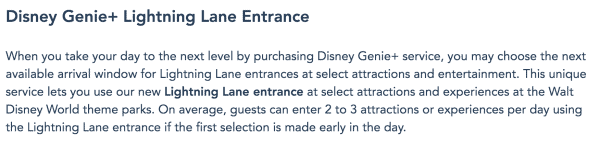
This is a big statement and one alerting guests that even if they start booking Genie+ selections early in the day, the chances of them gaining access to more than 2 to 3 rides or experiences in one single day might not happen.
It seems here that Disney is trying to simply lower expectations, especially for those who aren’t familiar with the parks or using a system like Genie+. It can certainly be a struggle and overwhelming.
We’ve always known that a Genie+ purchase never guarantees a full day of rides and experiences. But, it is supposed to be there to help guests lessen their wait times and hopefully help them enjoy a worthwhile Disney theme park experience.
As much as we want to tell you Genie+ will always work in your favor, we can’t. There are too many factors at play and it varies for different parties.
But, what we can do is try to help you to the best of our ability when it comes to navigating Genie+, providing tips on how to take advantage of the service, and, in the end, help you experience as much as possible at the parks.
It is possible to get on more than 2 to 3 attractions with Genie+, but you have to know what you’re doing and understand the ins and outs of Genie+. And that’s why we and all of our guides are here!
Genie Plus and Park Hopping
Thinking about Park Hopping on your trip? Here’s everything you need to know about how Park Hopping works with Genie+.
Can I make Genie+ selections with a Park Hopper?
Yes, as long as you have a Park Hopper benefit, you can make Genie+ Lightning Lane selections at different parks.
Does My First Genie+ Selection Have To Be At The Park I Plan to Visit First?
No, you can make your Genie+ Lightning Lane selection at a different park than the one you plan to visit first.
That said, we don’t necessarily recommend this strategy.
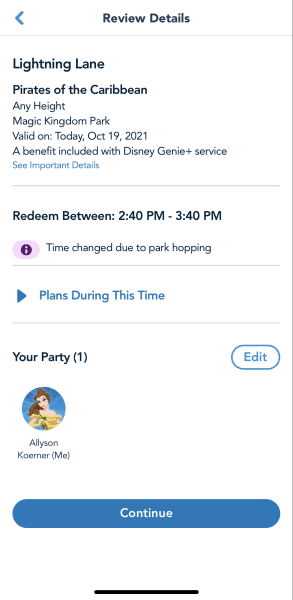
You should really try to make your first selection where you plan to start your day if you plan to visit that park during the first half of the day.
Important note: The exception to that suggestion are popular attractions like Slinky Dog Dash. Because of its popularity, return times here are quickly pushed to late in the day.
Can I Make Park Hopping Genie+ Selections For Any Time Of The Day?
Yes, you can make Genie+ selections for the park you plan to hop to for any time of the day.
But remember: with Genie+, you cannot choose a return time. So, if your plan is to hop, you won’t want to snag a return time at the park you are hopping to UNTIL the return times there have rolled past the time you plan to hop there.
Is Disney PhotoPass included with Genie+?
While Memory Maker (which includes all PhotoPass pictures) is NOT included with the purchase of Genie+, digital downloads of all of your PhotoPass attraction and ride photos are included, at no extra charge.
Keep in mind that for some attractions, a MagicBand or MagicBand plus is required for the attraction photo.
Also, with a Genie+ purchase, you’ll be able to try Disney PhotoPass Augmented Reality Lenses. There are also a few that are complimentary through the Snapchat app.
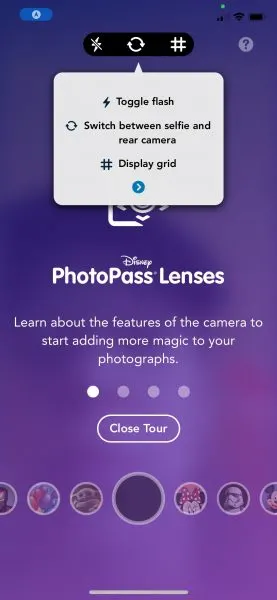
These are similar to Snapchat filters. They’re Disney-themed and found across the parks, with a few exclusive lenses in specific areas.

Genie Plus FAQs
Can I make Genie+ selections ahead of time?
You can only make Genie+ selections on the day of your visit. This is different from the old FastPass+ system that allowed you to book your selections in advance.
Are there any Genie+ perks for guests staying at a Walt Disney World Resort?
There aren’t any Genie+ perks, but, guests staying onsite at a Walt Disney World Resort Hotel are eligible to purchase Individual Lightning Lane Selections (the fancy rides) at 7 a.m. while guests staying offsite have to wait until official park opening.
This may not sound like a big deal, but during busy times of the year, those time slots can be gone before offsite guests get a chance to purchase them.
Can I use Genie+ to ride the same attraction multiple times?
You are only able to use Lightning Lane once per attraction per day (for both Genie+ and Individual Lightning Lane).
For example: If you want to make a Genie+ selection for Pirates of the Caribbean, you can only use Genie+ once to ride Pirates of the Caribbean on that particular day.
Can Genie+ selections run out for the day?
There is always a chance return times for select attractions will go faster than others and sometimes even run out for the day.
If unavailable, “Not Currently Offered” will be displayed.
This is where you’ll have to prioritize certain rides over others and make sure you snag reservations for attractions at the top of your list, especially if you don’t want to wait in a Standby Line.
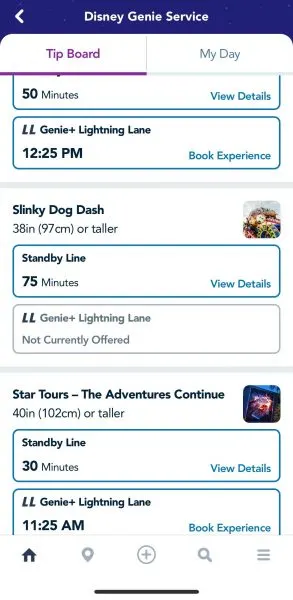
Remember: you can’t pre-select your return time. You snag the next available spot in the Lightning Lane.
Sometimes more inventory becomes available, so keep checking. You never know what will open up.
Tip: Return times for Slinky Dog Dash at Hollywood Studios go fast. If this is your top priority, book a Genie+ Lightning Lane selection ASAP.
Can Genie+ sell out?
Yes. It can. Although it isn’t common, we’ve seen it happen a few times during busier times of the year (like over the holidays and Spring Break).
Our best advice:
If you are traveling during a busy time of the year, purchase Genie+ early in the day (before 7 a.m.) to ensure you’ll have it.
Do I have to use Genie+ for every day of my trip?
No, you have the option to pick and choose when you want to use Genie+, which is nice for both financial and flexibility reasons.
Important: You don’t have to buy Genie+ for non-park days.
Can I get a refund for Genie+?
According to the Genie+ terms and conditions, the service is “non-refundable, non-transferable, and revocable, and may not be redeemed for cash in whole or in part.”
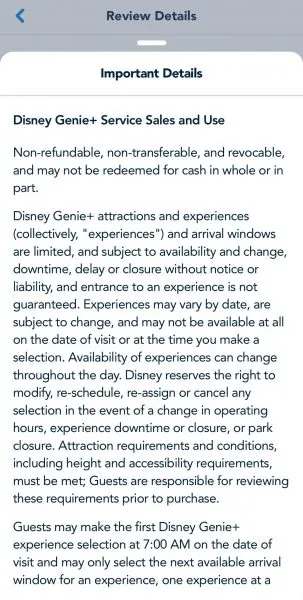
Do I use Genie+ to make individual Lightning Lane selections?
No, Genie+ and pay-per-ride Lightning Lane passes are separate from one another.
But, both are built into the Disney Genie system that’s available in the My Disney Experience app.
What if a ride breaks down for one of my Genie+ selections?
If a ride breaks down during your return time, you will receive a “Multiple Experience” just like the old FastPass+ days.
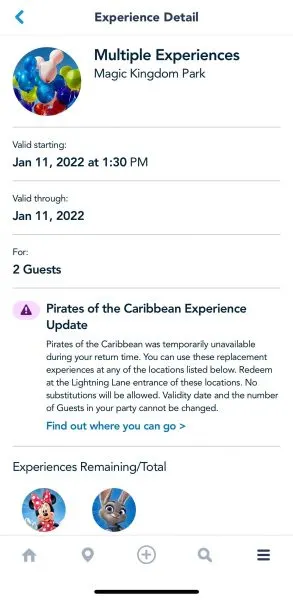
You won’t be able to choose from every experience, but you’ll be able to choose another attraction to ride depending on what’s available.
Once the Multiple Experience converts to a Genie+ Lightning Lane selection, it counts as used and you’ll be able to make another Genie+ selection.
How long are Genie+ return times?
The return time window for Genie+ selections are 1 hour. This means you can redeem your Genie+ selection any time within this 1-hour window.
What happens if I miss my return time window?
If you miss your Genie+ Lightning Lane reservation for an attraction, that’s it for the day. You won’t be able to make another one for that particular ride.
Sometimes you’ll be given a small grace period, but that’s up to the discretion of the Cast Member.
Can you buy an Individual Lightning Lane selection (pay-to-ride) without purchasing Genie+?
Yes. Each park (Magic Kingdom, Epcot, Hollywood, Animal Kingdom) has 1-2 attractions each that have Lightning Lanes but are NOT a part of Genie+. These attractions are typically the most popular ones.
If you want to use the Lightning Lane at those attractions, you can pay-to-ride.
Keep in mind that 2 attractions (TRON and Guardians of the Galaxy: Cosmic Rewind) do not have a typical Standby Line, and the only way you can ride those 2 attractions are if you either pay for an Individual Lightning Lane OR join the virtual queue (which is free).
How the virtual queue works at Guardians of the Galaxy: Cosmic Rewind
How the virtual queue works at TRON: Lightcycle / Run
What if you don’t have a smartphone? Can you still use Genie+?
Now more than ever guests visiting Disney parks need a smartphone, especially when it comes to accessing virtual queues, placing mobile orders, and making Genie+ and additional Lightning Lane selections.
If you don’t have a smartphone, you won’t be able to utilize Genie+. You cannot use it via a web browser.
But, there are still Standby and Single Rider lines that don’t require the use of a smartphone or your credit card. Of course, they also don’t offer the same perks as Genie+.
Early Theme Park Entry and Genie+
At this time, you cannot make Genie+ and individual Lightning Lane attraction selections during Early Theme Park Entry and Extended Evening Theme Park Hours.
Do I need to purchase Genie+ if I am using the Disability Access Service (DAS)?
No, you don’t. They are 2 separate systems and for many families, the Disability Access Service alone will be sufficient since it allows you to pre-select up to 2 attractions per day.
But, if you know you are in a situation where you are trying to get as much done as possible in the shortest amount of time, it may help to combine DAS with Genie+ and/or with an additional 1-2 paid attractions so that you can visit more attractions in less time.
This would be especially useful for those families that might tire more easily and need a shortened day at the parks.
Keep in mind, that while DAS and the DAS Advance selections are totally free, if you choose to add them, Genie + and additional Lightning Lane selections *will* cost extra.
How does Genie+ work with groups?
Guests are able to select eligible Genie+ people from their Family and Friends list in the My Disney Experience app when making Genie+ (and Lightning Lane) reservations, instead of everyone having to do it individually.
Of course, you need to make sure your travel party members are in your Family & Friends list, but they must have valid theme park admission and the same theme park reservation. Otherwise, their names won’t show up, or they won’t be able to be added to your Genie+ selections.
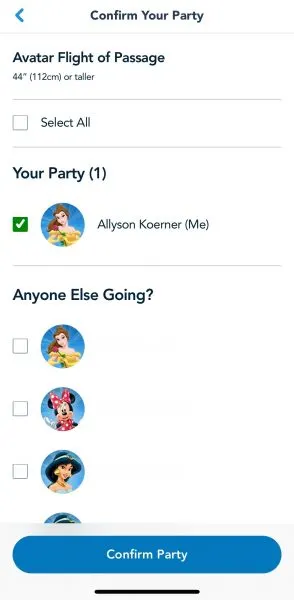
What is the difference between Disney Genie and Disney Genie+?
Disney Genie is a free digital planning tool service built into both the My Disney Experience and Disneyland apps to help you “maximize your park time, so you can have more fun.”
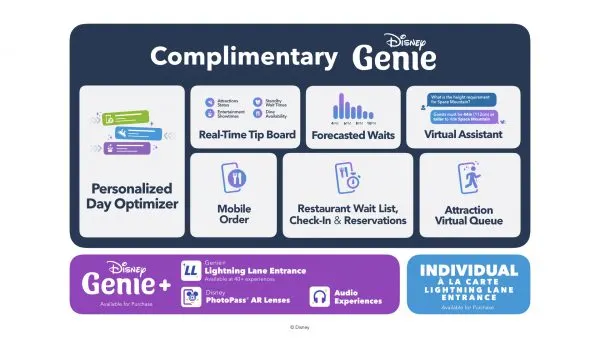
It includes a personalized itinerary feature that helps you map out an entire park day, tailored recommendations, and a custom tip board.
Disney Genie debuted on Oct. 19, 2021 at Disney World and on Dec. 8, 2021 at Disneyland.
Is Disney Genie worth my time and energy?
Our main focus of this guide is to answer the most frequently asked questions we’ve received on the new pay-to-use FastPass system, both Genie+ and Individual Lightning Lane Selections.
But, since Disney rolled out a new free feature in the My Disney Experience and Disneyland apps called Disney Genie, we quickly want to explain why we don’t recommend it.
Plus, it’s just plain confusing to have basically 3 different services.
Any way, moving on…
We have an entire article written about the free Disney Genie and how it compares to Genie+, but while it may be handy for people totally unfamiliar with the parks, if you’ve done enough research to come here looking for answers to your questions, Disney Genie probably isn’t going to be for you.
It is an interesting idea. But in our experience, we’ve found that it doesn’t always help you tackle the most popular attractions or assist you with finding the *best* places to eat. In fact, it may even slow you down.